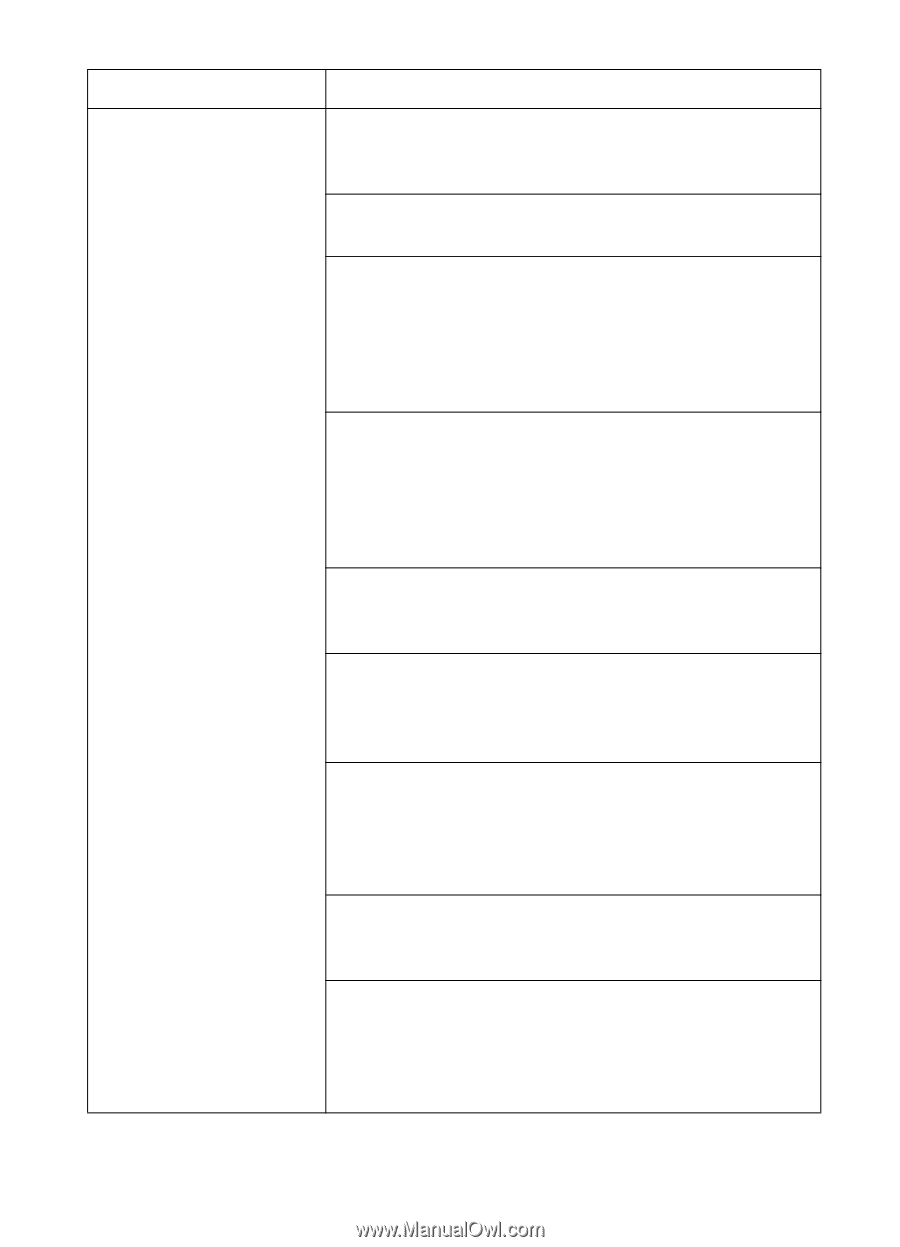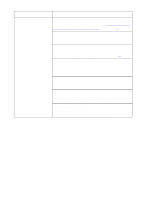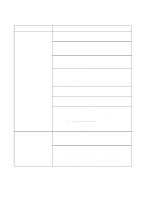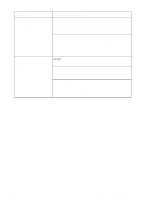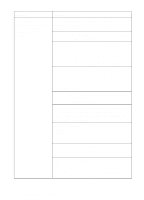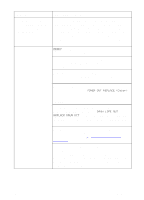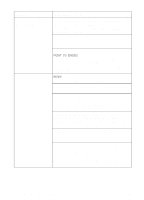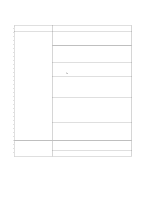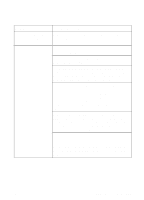HP 8550dn HP Color LaserJet 8550, 8550N, 8550DN, 8550GN, 8550MFP Printer - Use - Page 177
HP Web JetAdmin online help., The printer is on, but not, receiving data Data light
 |
UPC - 088698946428
View all HP 8550dn manuals
Add to My Manuals
Save this manual to your list of manuals |
Page 177 highlights
Problem Cause and Solution (The printer is on, but not receiving data (Data light does not blink and nothing prints), continued) The interface cable is not securely connected to both the printer and the computer. Remove and reconnect the interface cable. The network cable might be old or not working correctly. Replace the network cable with a new cable. The parallel cable might not be working correctly. Verify that the cable is IEEE-1284 compliant and no longer than 10 feet (approximately 3 meters), and that the parallel advanced function in the printer control panel is on. If necessary, turn the parallel advanced function off through the printer control panel and replace the cable. The network configurations on the configuration page do not match the configurations on the host computer. Configure the printer to match the computer configuration, or configure the host computer to match the printer. For network configuration information, see the getting started guide. If you have more than one LAN (local area network), the computer might be on a different LAN than the printer is on. Change LANs and reprint the job. If you are using Windows 9x, Windows NT or Windows 2000, the host computer or the printer might not be shared correctly. For more information on sharing, see the Windows documentation. If you are using Novell NetWare, you might not have configured the queues properly. Use the HP Web JetAdmin software to configure the queues. For more information on configuring queues, see the HP Web JetAdmin online help. The computer port is not configured or working correctly. Connect another peripheral to this port to check the port operation. If you are using AppleTalk, the printer is not selected in the Chooser menu. Go to the Chooser menu. Select the printer type. In the list box, select the printer name. Select the printer port icon. When you close the Chooser menu, the settings will be saved. 176 8 Solving Printer Problems EN