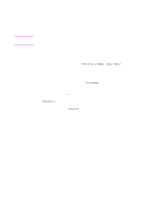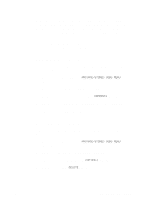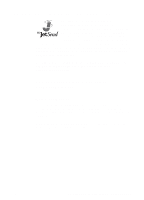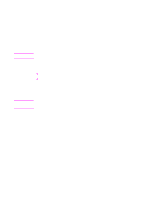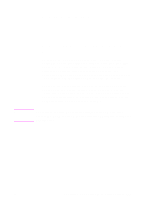HP 8550dn HP Color LaserJet 8550, 8550N, 8550DN, 8550GN, 8550MFP Printer - Use - Page 105
Print on Backside of Heavy Media, Select Print on Backside of Heavy Media from the Print Quality
 |
UPC - 088698946428
View all HP 8550dn manuals
Add to My Manuals
Save this manual to your list of manuals |
Page 105 highlights
Print on Backside of Heavy Media Print on Backside of Heavy Media allows you to print on both sides of media that is not supported in the automatic duplexer accessory. 1 Make sure that the appropriate media type is selected in the driver. 2 Select the face-up output bin for the destination. 3 Print the odd pages of the desired document from the software application. 4 Turn the media over (blank-side up) and place it in tray 1. 5 Select Print on Backside of Heavy Media from the Print Quality tab of the driver. 6 Select the face-up output bin for the destination. 7 Click OK, then print the even pages of the document. 104 4 Advanced Printing Features EN
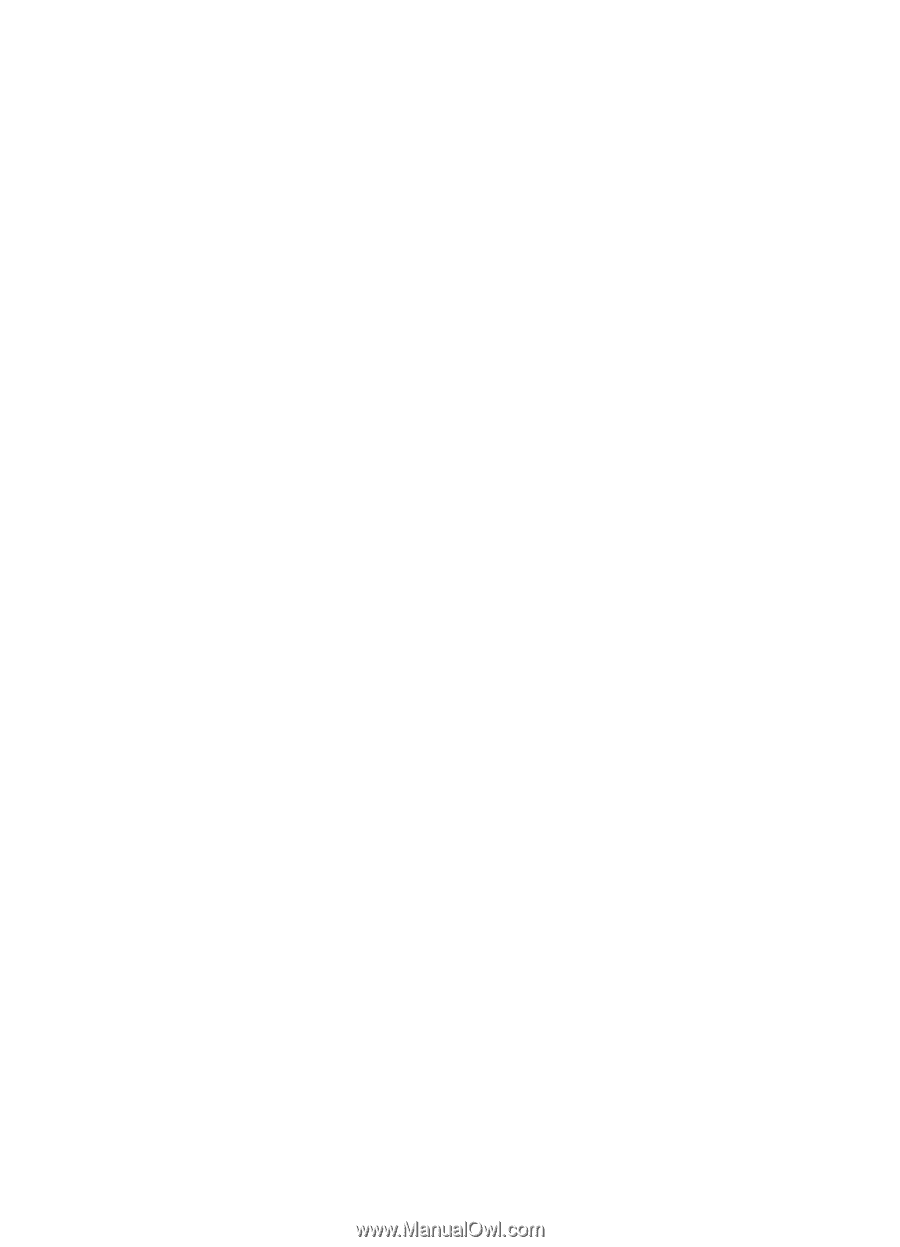
104
4 Advanced Printing Features
EN
Print on Backside of Heavy Media
Print on Backside of Heavy Media allows you to print on both sides of
media that is not supported in the automatic duplexer accessory.
1
Make sure that the appropriate media type is selected in the
driver.
2
Select the face-up output bin for the destination.
3
Print the odd pages of the desired document from the software
application.
4
Turn the media over (blank-side up) and place it in tray 1.
5
Select Print on Backside of Heavy Media from the Print Quality
tab of the driver.
6
Select the face-up output bin for the destination.
7
Click OK, then print the even pages of the document.