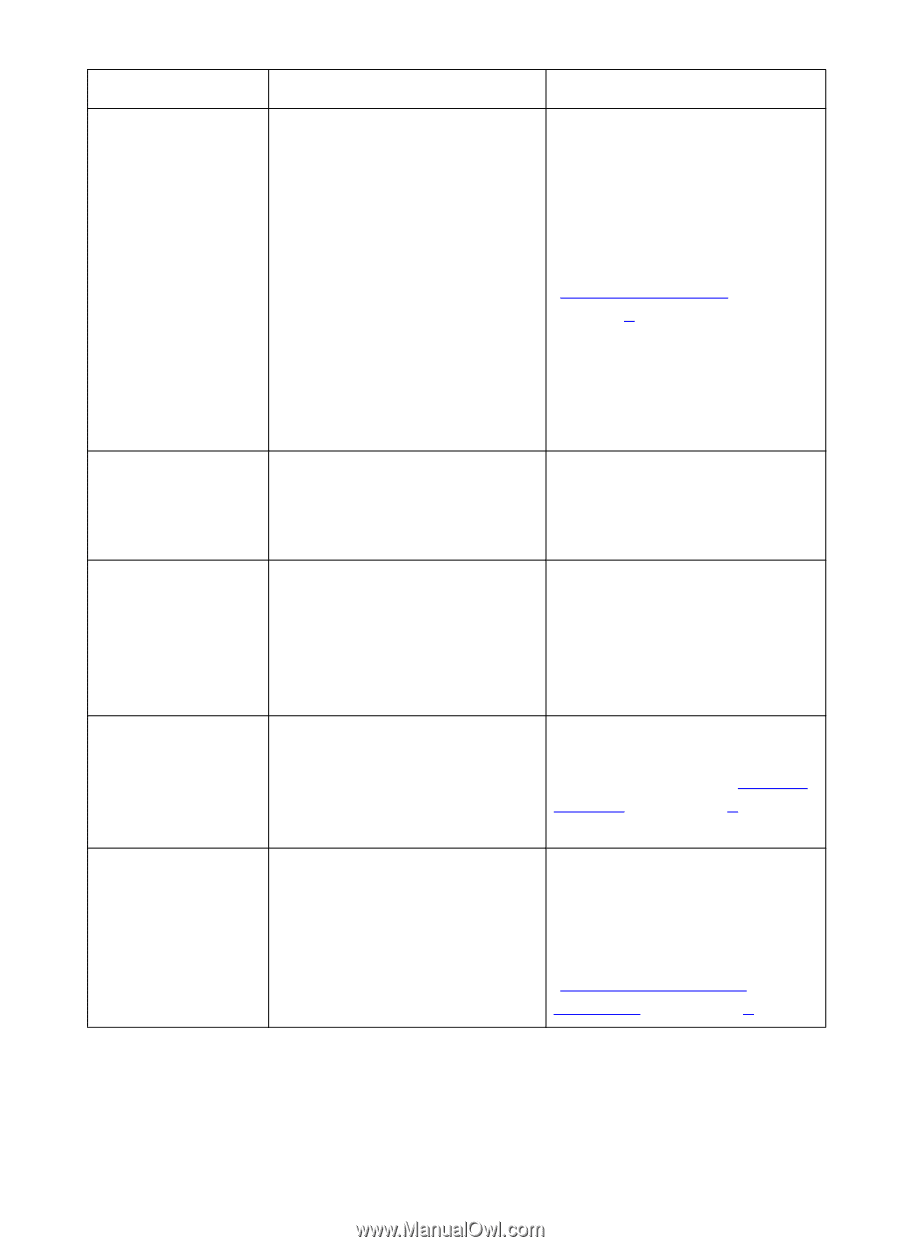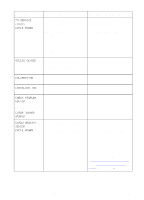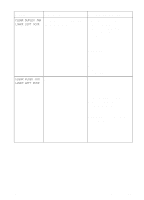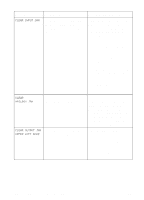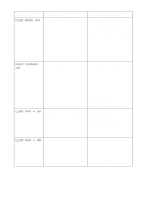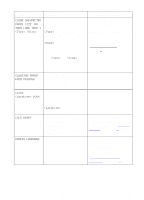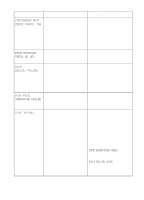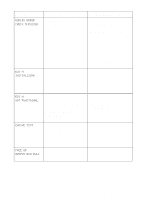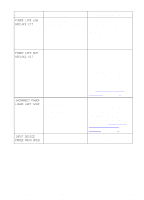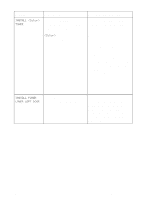HP 8550dn HP Color LaserJet 8550, 8550N, 8550DN, 8550GN, 8550MFP Printer - Use - Page 143
Message, Description, Recommended Action
 |
UPC - 088698946428
View all HP 8550dn manuals
Add to My Manuals
Save this manual to your list of manuals |
Page 143 highlights
Message Description Recommended Action CLEAR UNEXPECTED PAPER SIZE JAM THEN LOAD TRAY 1 The printer senses a media jam in tray 1. is the media type specified in the printer driver or application. is the media size specified in the printer driver or application. The and can be the default media type and size if an automatic paper override has occurred. Open the upper right door, remove the jammed media, and close the door. Load the media type and size indicated on the printer control panel. For more information on loading media into tray 1, see "Printing from Tray 1" in chapter 3. For more information on clearing jams, see the quick reference guide. CLEARING PAPER FROM PRINTER The printer is attempting to remove unusable media (such as a misfed page or media damaged in a media jam). No action is required. CLOSE DOOR The printer senses that one of Close the door indicated in the the doors is not closed message. properly. COLD RESET CONFIG LANGUAGE is one of the printer doors. The printer has recognized the key sequence for performing a cold reset. The printer will reset to the factory default settings. No action is required. For more information on factory default settings, see "Factory Defaults" in chapter 2. The printer has recognized the key sequence for selecting the display language. Wait for the display language options to appear and select the appropriate language. For more information on selecting the display language, see "Selecting the Display Language" in chapter 2. 142 7 Printer Control Panel Messages EN