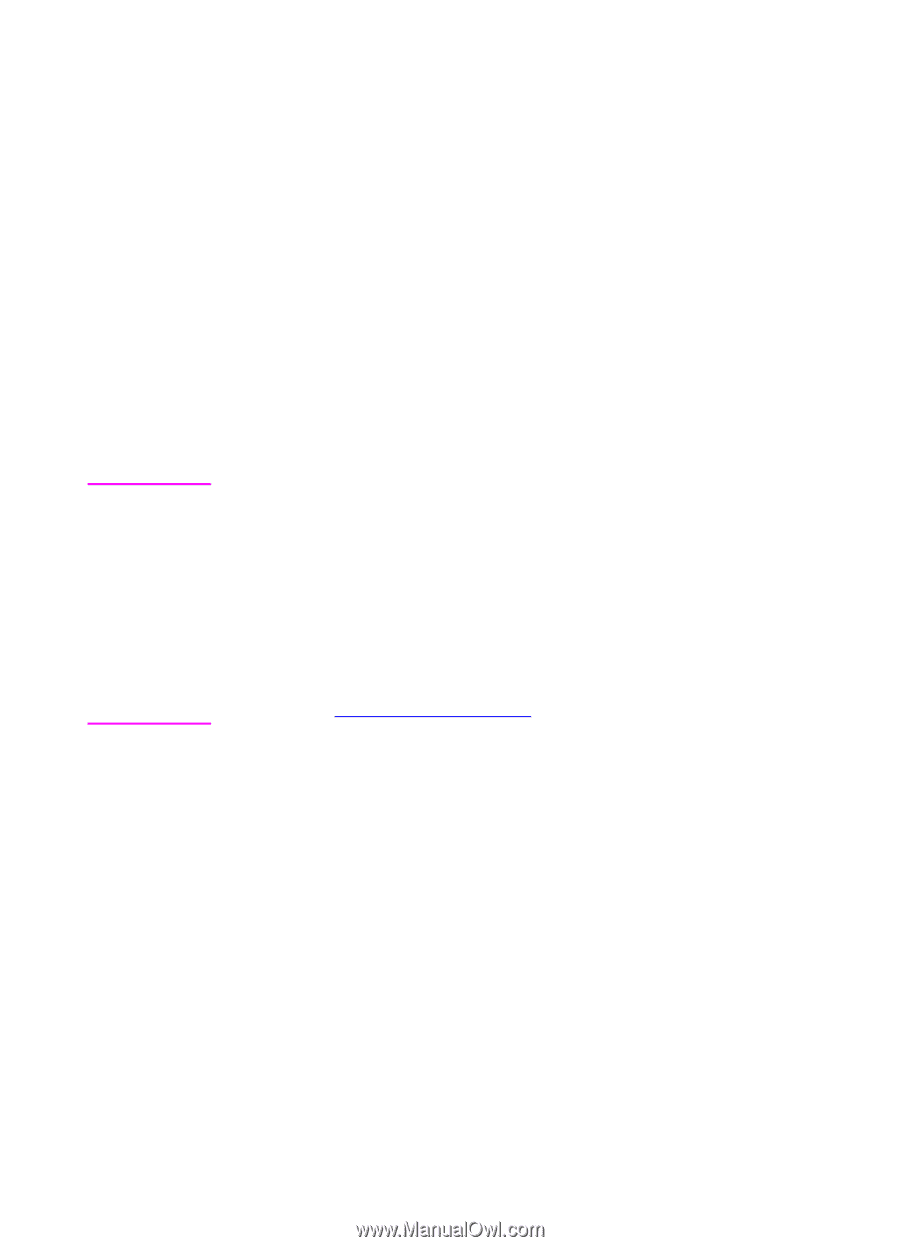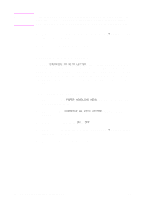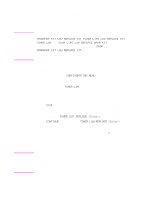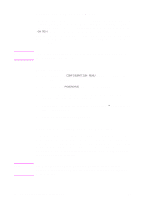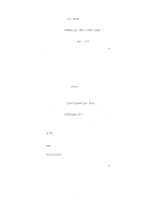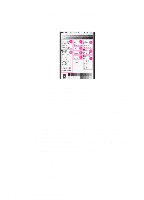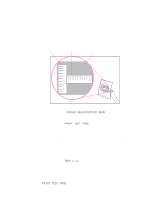HP 8550dn HP Color LaserJet 8550, 8550N, 8550DN, 8550GN, 8550MFP Printer - Use - Page 50
Locking the Printer Control Panel, HP Web JetAdmin online help.
 |
UPC - 088698946428
View all HP 8550dn manuals
Add to My Manuals
Save this manual to your list of manuals |
Page 50 highlights
Note Locking the Printer Control Panel You can prevent users from changing the printer control panel settings by establishing a password, thus enabling the printer control panel lock. When locked, unauthorized users who try to change settings in the printer control panel will receive an ACCESS DENIED message. If you are using Microsoft Windows, use either the HP Web JetAdmin software or a PJL Command. The easier of the two methods is through the HP Web JetAdmin software. For more information on using the HP Web JetAdmin software to perform this function, see the HP Web JetAdmin online help. If you are using Mac OS, use the HP LaserJet utility. From the HP LaserJet utility, on the Security tab select Lock Control Panel. If you have forgotten the password for the printer control panel, print a configuration page, an EIO page, and a menu map page, then reset the printer with a cold reset. To perform a cold reset, turn the printer off then hold down the green GO button and turn the printer on. When the front panel displays COLD RESET, release the green GO button. All printer settings (including internal print server card settings) will return to the factory defaults, all passwords will be cleared, and the printer control panel will be unlocked. Use the pages listed above to restore the printer settings. For more information on printing these pages, see "Printing Internal Pages" later in this chapter. EN Changing Settings in the Printer Control Panel 49