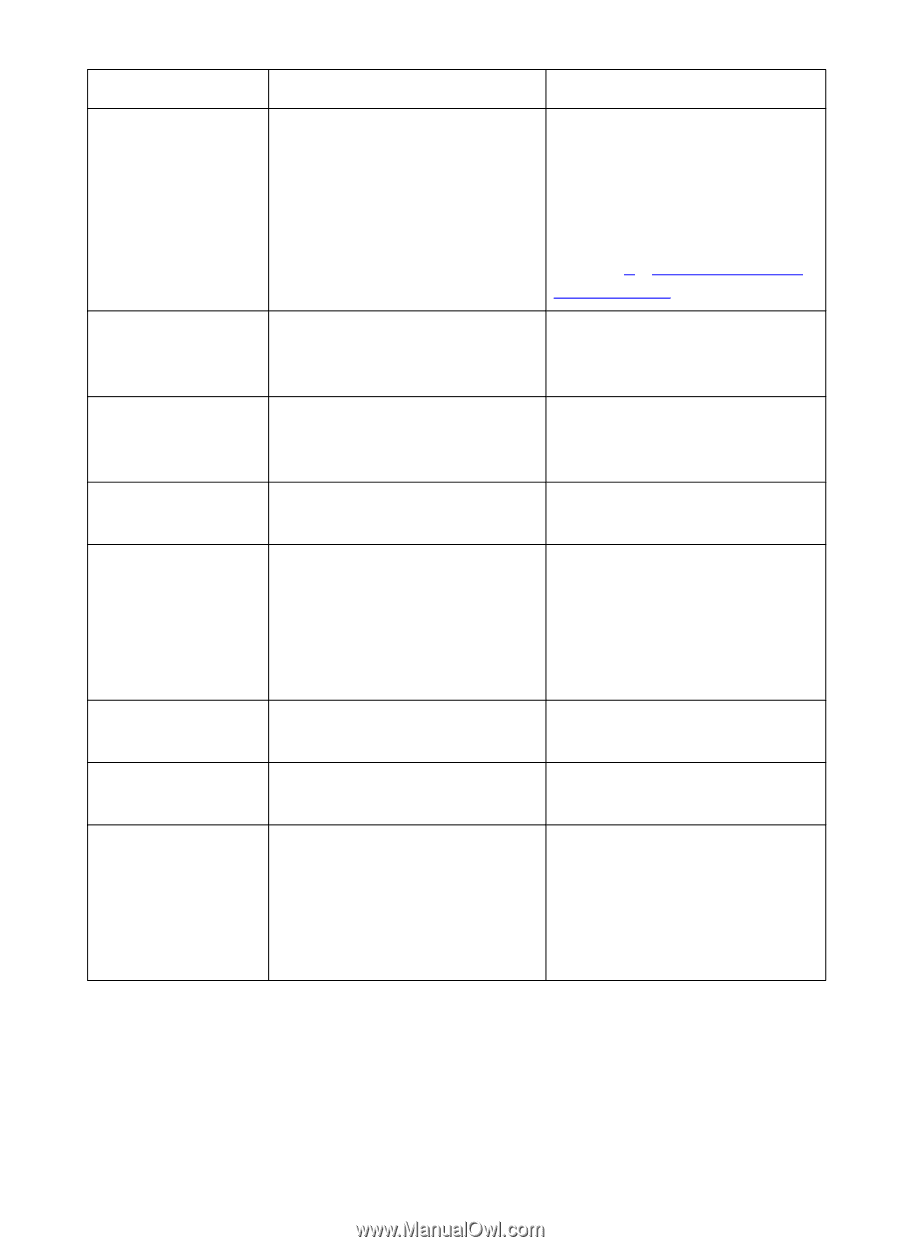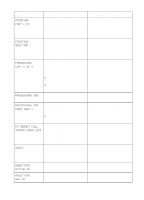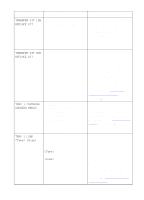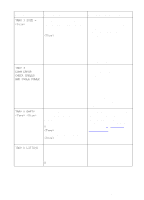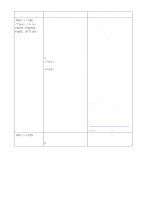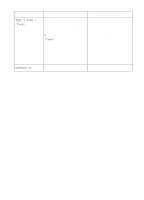HP 8550dn HP Color LaserJet 8550, 8550N, 8550DN, 8550GN, 8550MFP Printer - Use - Page 155
The Stapler Cartridge has 20, Stacker Bin.
 |
UPC - 088698946428
View all HP 8550dn manuals
Add to My Manuals
Save this manual to your list of manuals |
Page 155 highlights
Message Description Recommended Action RESTORING FACTORY SETTINGS The printer is resetting the printer's factory defaults. The printer is in the process of completing a cold reset. When the reset is completed, the printer returns to the ready state but remains offline. Reset the EIO type and configure the printer before bringing the printer online. For more information on factory defaults and configuring the printer control panel, see chapter 2, "Using the Printer Control Panel." SEPARATOR OUTPUT BIN FULL The multi-bin mailbox output bins are full. Remove all media from the output bins on the multi-bin mailbox to continue printing. STACKER OUTPUT BIN FULL The multi-bin mailbox output bins are full. Remove all media from the output bins on the multi-bin mailbox to continue printing. STAPLER LOW ON STAPLES The Stapler Cartridge has 20 No action required. to 50 staples remaining. STKR: ATTACH TO PRINTER The device is not attached to the printer properly. Make sure that there is a proper attachment between the device and the printer, and wait for a solid green status light on the user LED on the device. STKR: CLOSE STAPLER DOOR The Stapler door is open or it Close the Stapler door is not closed properly. properly. STKR: DETACH AND A paper jam occurred in the CLEAR JAM device. Clear the paper jam. STKR: TRAY OVERLOAD alternates with The weight capacity of the Clear the paper from the stacker bin has been reached. Stacker Bin. CLEAR PAPER FROM OPTIONAL BIN 1 154 7 Printer Control Panel Messages EN