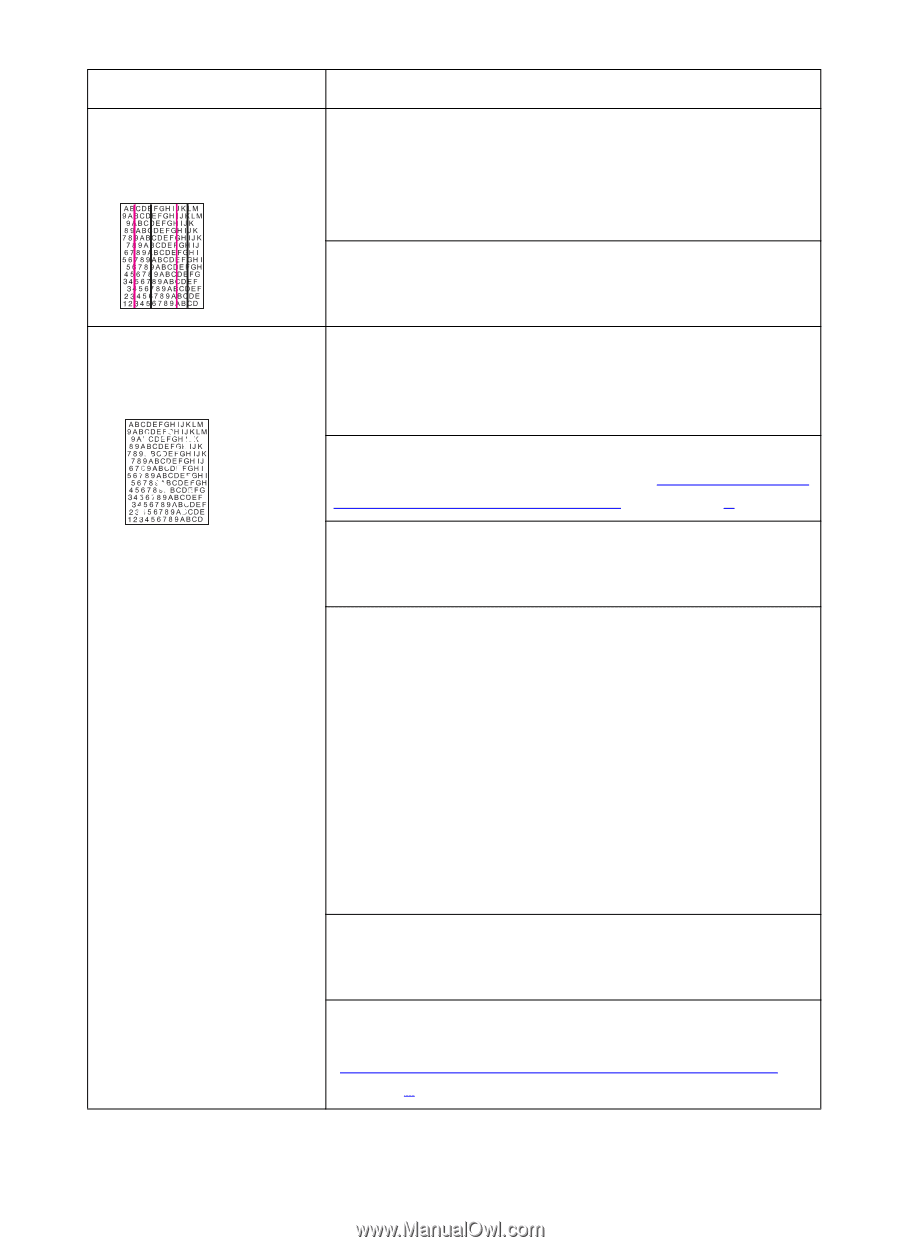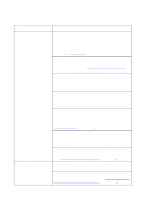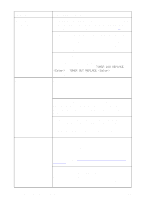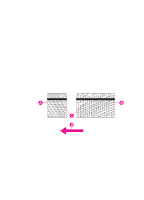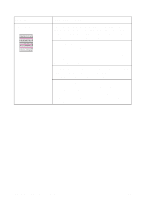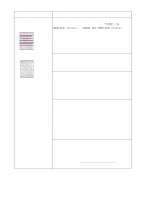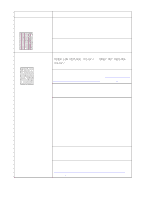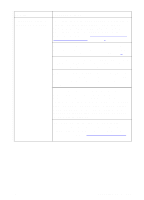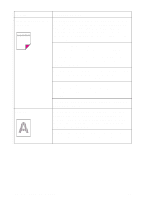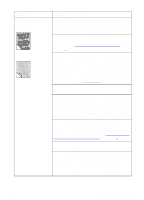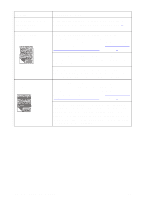HP 8550dn HP Color LaserJet 8550, 8550N, 8550DN, 8550GN, 8550MFP Printer - Use - Page 191
Heavy, Cardstock, Manually Print on 2nd, Problem, Cause and Solution, Supported Media - service manual
 |
UPC - 088698946428
View all HP 8550dn manuals
Add to My Manuals
Save this manual to your list of manuals |
Page 191 highlights
Problem Vertical bands or very dark background Faded print, or random faded areas Cause and Solution Vertical colored bands or dark black or brown backgrounds appear on the page. If the problem persists after printing 10 pages, contact a local authorized HP dealer or service representative for service. The new imaging drum might have a temporary charging problem. Print several configuration pages to clear the drum. A toner cartridge is running out of toner. Check for a TONER LOW REPLACE or TONER OUT REPLACE message on the printer control panel. Replace the toner cartridge indicated on the display. The media does not meet the specifications for this printer. For media specifications, see "Supported Media Weights and Sizes for Input Trays" in chapter 3. The moisture content of the media is uneven or too high. Try media from a different source or from an unopened ream of media. If you are trying to duplex on paper heavier than 28 lb (105 g/m2) bond, at your computer select Heavy or Cardstock as the media type in the printer driver. Print side one of your document from tray 1. To print side two, at your computer select Manually Print on 2nd Side in the printer driver. Then, using tray 1 again, turn the page over and print. Note: If you use the Manually Print on 2nd Side setting when you are not printing on the second side of heavy media, you might see sharp, inconsistent patches of color on your output. Some areas of some media might reject toner. Try media from a different source or from an unopened ream of media. Your media is excessively rough. Change to a smooth xerographic paper. For media specifications, see "Supported Media Weights and Sizes for Input Trays" in chapter 3. 190 8 Solving Printer Problems EN