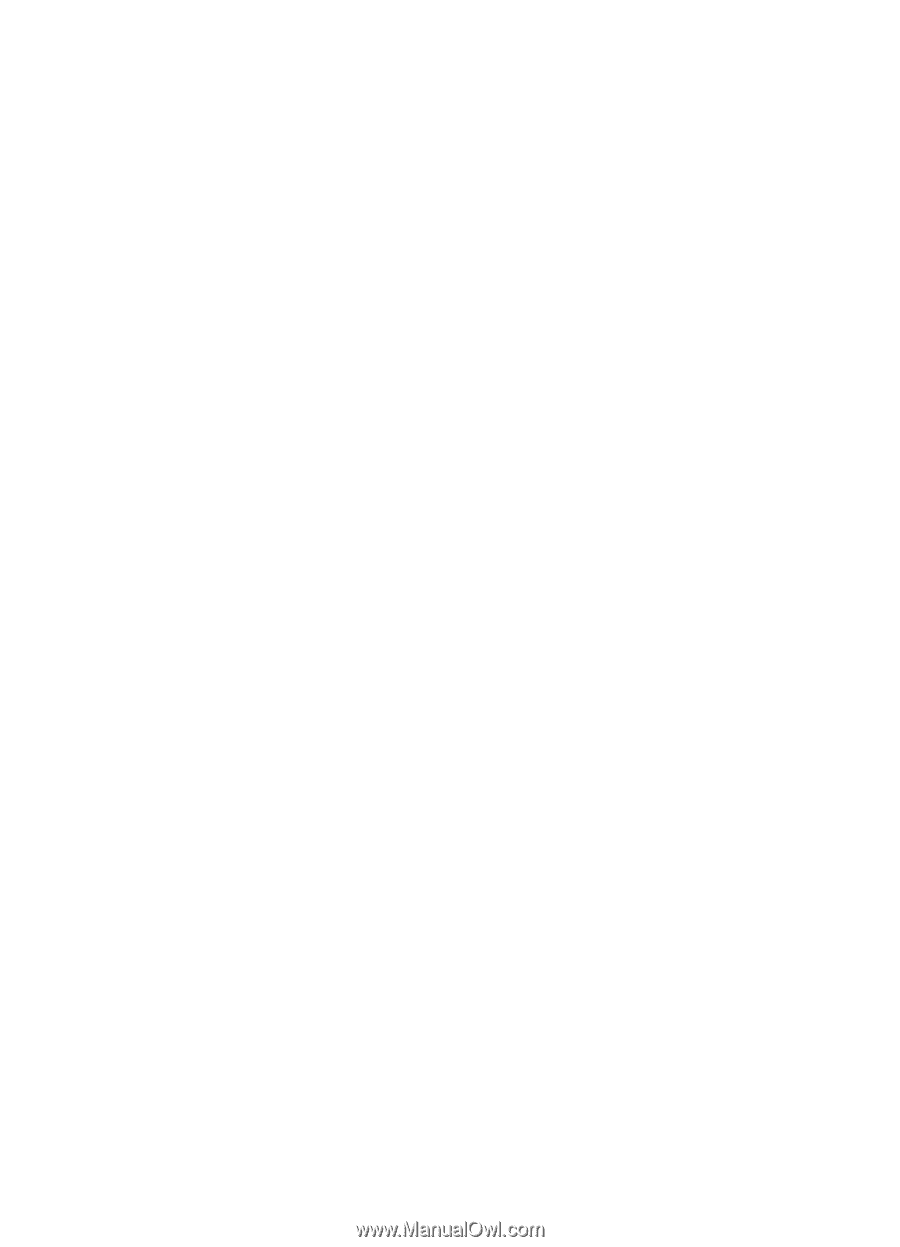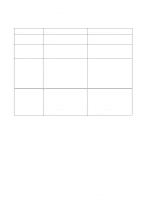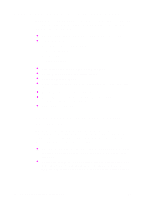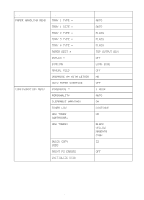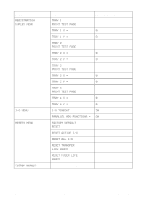HP 8550dn HP Color LaserJet 8550, 8550N, 8550DN, 8550GN, 8550MFP Printer - Use - Page 31
When to Use the Printer Control Panel Menus, Using the Printer Control Panel in Shared Environments
 |
UPC - 088698946428
View all HP 8550dn manuals
Add to My Manuals
Save this manual to your list of manuals |
Page 31 highlights
When to Use the Printer Control Panel Menus The printer control panel menus allow you to select items such as the number of copies and test pages. Use the printer control panel to perform the following tasks: z Set the media type for each input tray and the size for tray 1 z Job management: • Continue a proof and hold job • Quick copy a job • Job storage • Private printing z Step through the control panel help messages z Switch between online and offline status z Print configuration pages z Set the printer defaults when the application does not support the option z Change the printer's EIO configuration z Print a file directory page to identify the fonts and macros available on the printer hard disk z Adjust duplex registration Using the Printer Control Panel in Shared Environments The printer control panel functions in a network or other shared-printer environment in the same way as it does when it is connected to a standalone computer. Follow these guidelines before you change printer control panel settings: z See the system administrator before making printer control panel changes. Any printer control panel changes could affect other print jobs. z Coordinate setting the default printer font and downloading fonts with other users. Coordinating these operations conserves memory and reduces the chances of unexpected printer output. 30 2 Using the Printer Control Panel EN