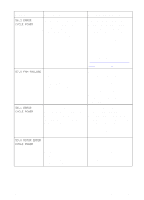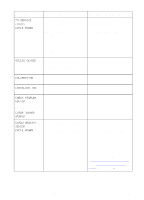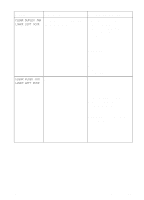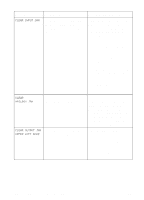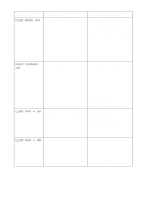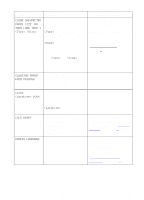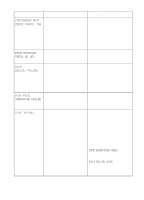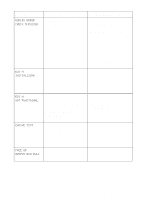HP 8550dn HP Color LaserJet 8550, 8550N, 8550DN, 8550GN, 8550MFP Printer - Use - Page 141
Clear Input Jam, Clear, Mailbox Jam, Clear Output Jam, Upper Left Door
 |
UPC - 088698946428
View all HP 8550dn manuals
Add to My Manuals
Save this manual to your list of manuals |
Page 141 highlights
Message Description Recommended Action CLEAR INPUT JAM The printer senses a media jam in the transfer and registration area or in an input tray. Open the front door, press the white button on the lower (green) lever, and swing the lever to the right. Open the upper right door, remove the transfer drum, and remove the jammed media from under the metal paper guide. Swing the lower (green) lever to the left, and close the front door. If the message still appears on the control panel display, open the input tray, remove any jammed media, and close the input tray. Close the printer, and wait for the printer to warm up before resuming printing. For more information on clearing jams, see the quick reference guide. CLEAR MAILBOX JAM The printer senses a media jam in the multi-bin mailbox. Detach the multi-bin mailbox from the printer, remove the jammed media, reattach the multi-bin mailbox, and wait for the printer to warm up before resuming printing. For more information on clearing jams, see the quick reference guide. CLEAR OUTPUT JAM The printer senses a media UPPER LEFT DOOR jam in the top output bin. Open the upper left door, remove the jammed media, close the upper left door, and wait for the printer to warm up before resuming printing. For more information on clearing jams, see the quick reference guide. 140 7 Printer Control Panel Messages EN