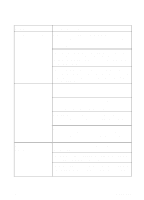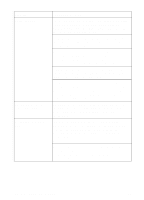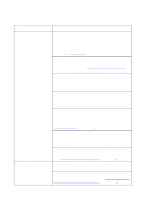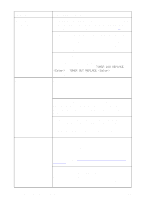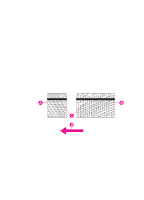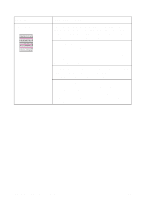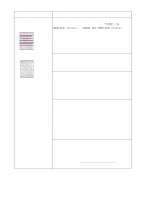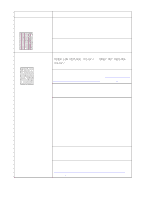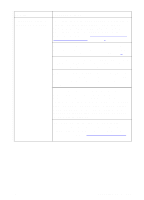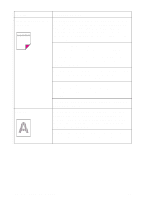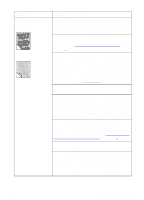HP 8550dn HP Color LaserJet 8550, 8550N, 8550DN, 8550GN, 8550MFP Printer - Use - Page 189
Problem, Cause and Solution, Heavy Paper, complete a printer self-cleaning cycle. - assembly
 |
UPC - 088698946428
View all HP 8550dn manuals
Add to My Manuals
Save this manual to your list of manuals |
Page 189 highlights
Problem Toner smear Cause and Solution Toner smears appear on the back of the page. The transfer belt is dirty or the transfer belt assembly may not be seated properly. Open and close the front door to complete a printer self-cleaning cycle. There might be an undetected jam in the printer. Open and close the front door to allow the printer to clear the jam. If the problem persists, remove the transfer drum. Look between the drum surface and the drum handles for the piece of media. Remove any media, and then reinstall the transfer drum. You recently had a media jam or the printer fed multiple sheets of media. Open and close the front door to complete a printer self-cleaning cycle. If you are printing on media heavier than 28 lb (105 g/m2) bond, you must select Heavy Paper as the paper type on the Paper tab in the printer driver to ensure the correct finish on the media. For more information on changing the printer driver settings, see the online help. 188 8 Solving Printer Problems EN