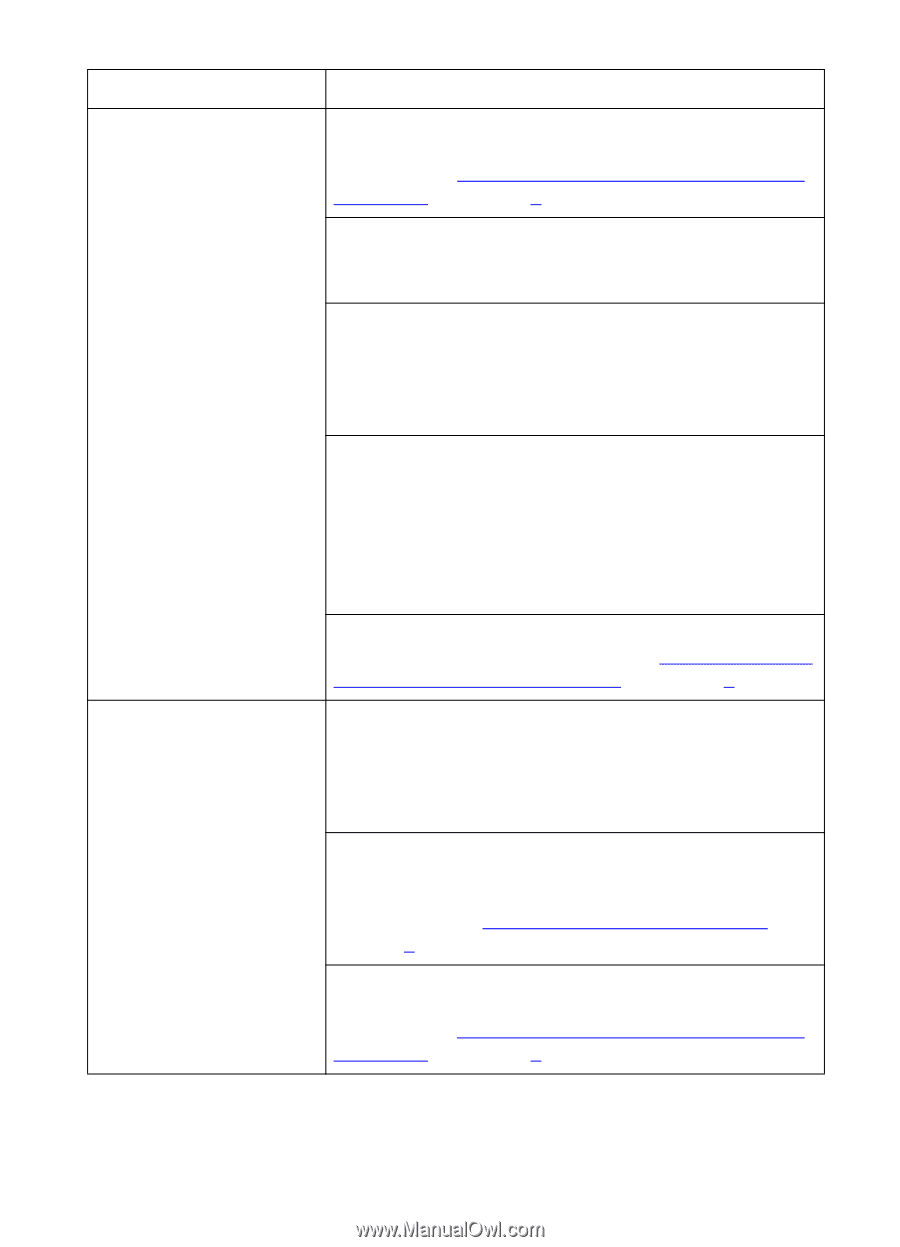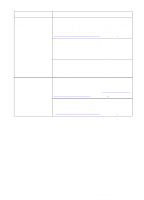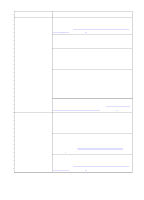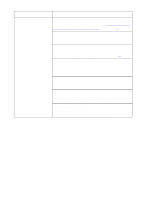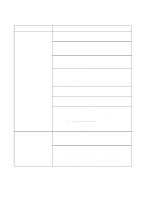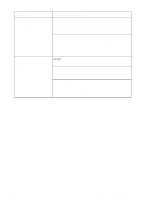HP 8550dn HP Color LaserJet 8550, 8550N, 8550DN, 8550GN, 8550MFP Printer - Use - Page 171
Supported Media Weights and Sizes for, Input Trays, Supported Media, Weights and Sizes for Input Trays, Configuring Media Type and Size
 |
UPC - 088698946428
View all HP 8550dn manuals
Add to My Manuals
Save this manual to your list of manuals |
Page 171 highlights
Problem Cause and Solution (Media does not feed from tray 4, continued) The input tray is overfilled. Remove excess media from the input tray. For more information on input tray capacity, see "Supported Media Weights and Sizes for Input Trays" in chapter 3. The power cord is not firmly plugged into the printer, tray 4, and the power receptacle. Remove and reconnect the power cord. Verify that the cables are firmly attached between tray 4 and the printer. Also, verify that the cables are connected to the correct connector. For more information on connecting the cables between tray 4 and the printer, see the getting started guide. The paper rollers might need to be cleaned. Open the lower right door, pinch together the release levers on the end of the rollers, and slide the rollers off their spindles. Clean the rollers with a hand wipe. Reinstall the rollers by holding the roller by the levers and sliding the rollers onto the spindle until the rollers click into place. The media does not meet the specifications for this printer. For media specifications, see "Supported Media Weights and Sizes for Input Trays" in chapter 3. Transparencies or glossy paper will not feed from trays 1, 2, or 3 Verify the correct media type is selected in the printer driver or application. Or, if you are trying to print from a particular input tray, verify that the input tray from which you are trying to print is selected in the printer driver or application. Verify the media type configured in the printer control panel for the input tray matches the media loaded in the input tray. For more information on configuring the media type, see "Configuring Media Type and Size" in chapter 2. The input tray is overfilled. Remove the excess media from the input tray. For more information on input tray capacity, see "Supported Media Weights and Sizes for Input Trays" in chapter 3. 170 8 Solving Printer Problems EN