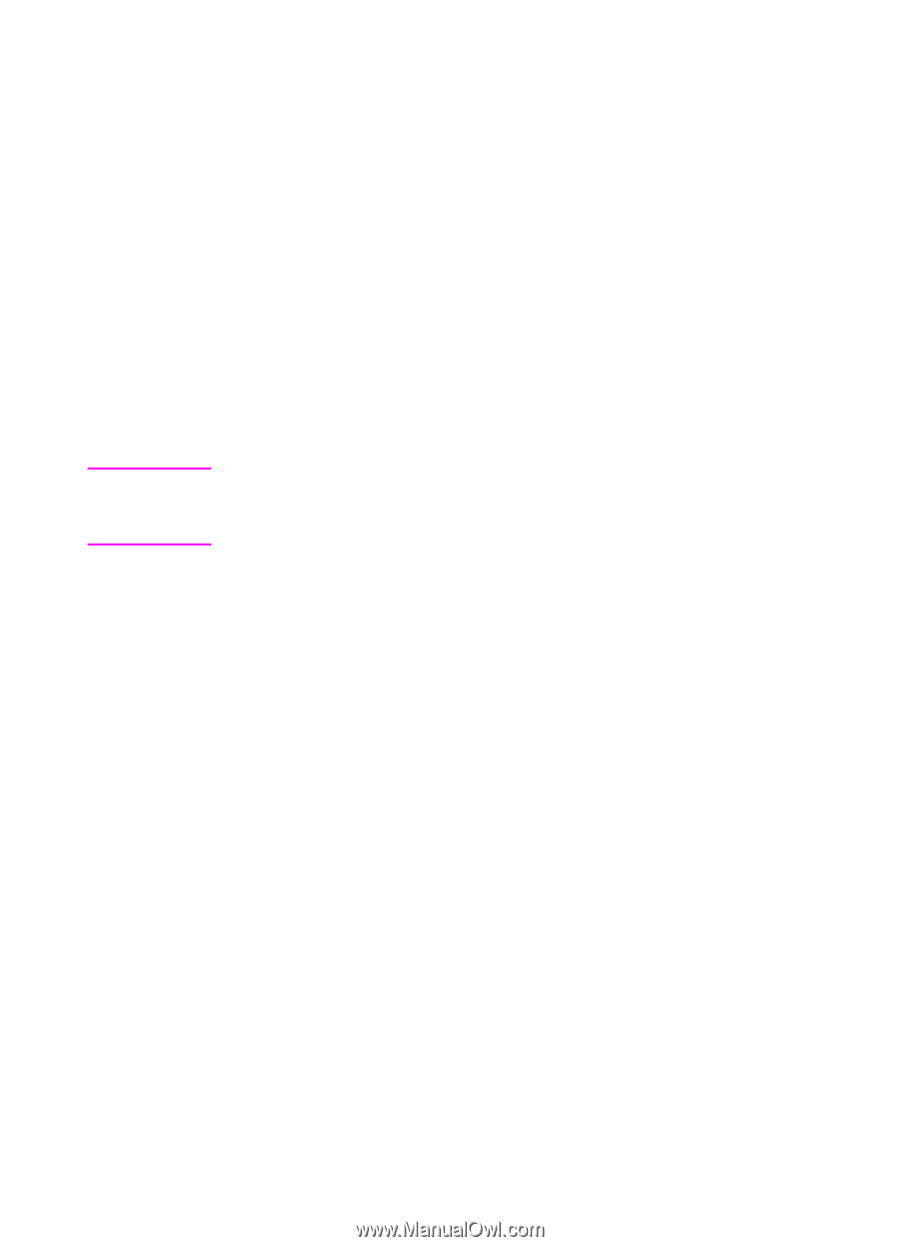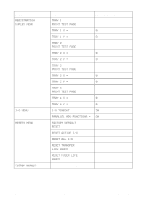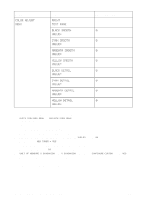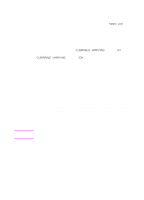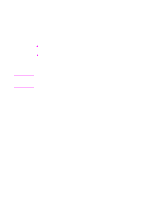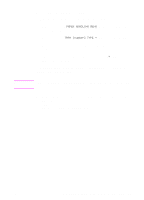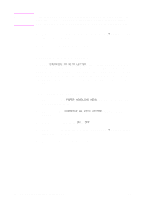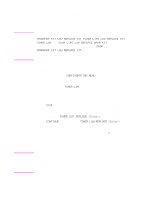HP 8550dn HP Color LaserJet 8550, 8550N, 8550DN, 8550GN, 8550MFP Printer - Use - Page 41
Configuring Media Type and Size
 |
UPC - 088698946428
View all HP 8550dn manuals
Add to My Manuals
Save this manual to your list of manuals |
Page 41 highlights
Note Configuring Media Type and Size Configure the media type (such as plain paper, letterhead, or transparencies) for each of the input trays. If the media type and size have been correctly configured for the input trays, the printer will print based on the type and size of media and will automatically use the correct input tray. Configuring the media type is beneficial for several reasons: z Setting the media type prevents printing on the wrong, possibly expensive, media. z The printer will automatically adjust its print speed to accommodate special media (such as card stock, labels, and transparencies). These adjustments will give the best quality output, saving time and resources. If the media type is not set properly, the printer might not print on the correct media or at the correct speed for the media type, which can result in poor print quality. 40 2 Using the Printer Control Panel EN