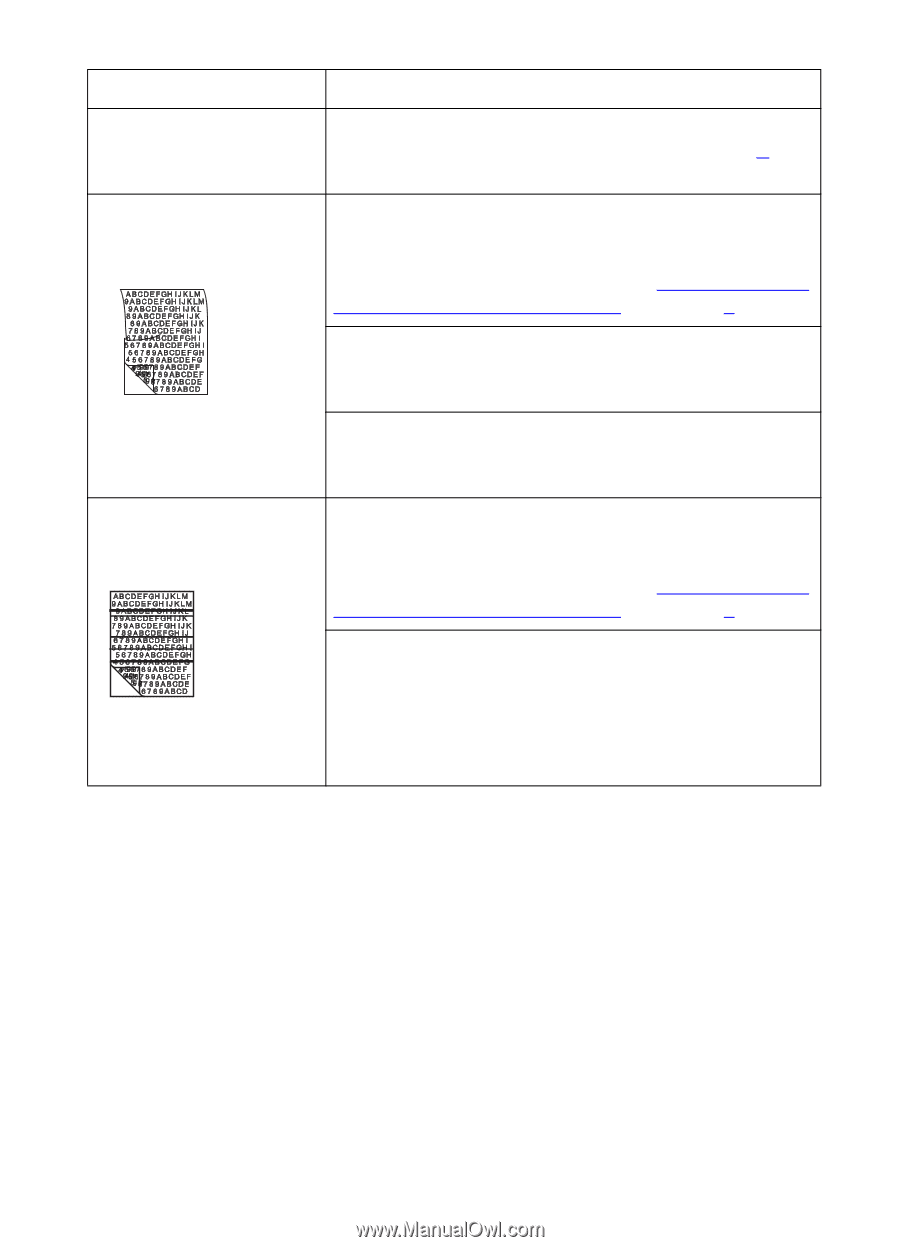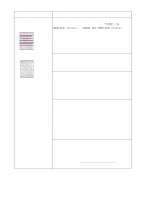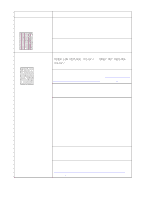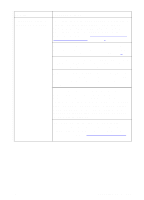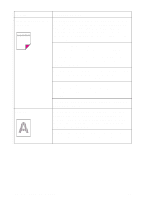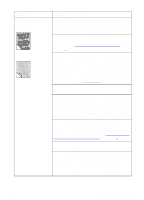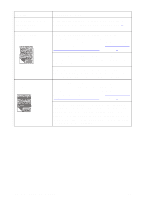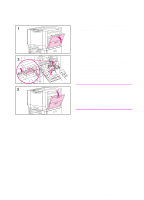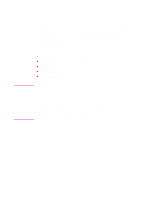HP 8550dn HP Color LaserJet 8550, 8550N, 8550DN, 8550GN, 8550MFP Printer - Use - Page 195
Dull or dark colors on, transparencies, continued
 |
UPC - 088698946428
View all HP 8550dn manuals
Add to My Manuals
Save this manual to your list of manuals |
Page 195 highlights
Problem (Dull or dark colors on transparencies, continued) Rippled or wavy transparencies Horizontal streaks on transparencies Cause and Solution Verify that the printer is operating in an environment consistent with the specifications listed appendix B. You are using a transparency that is outside the specifications for this printer. Use HP brand transparencies to produce the best image quality for the printer. For media specifications, see "Supported Media Weights and Sizes for Input Trays" in chapter 3. There is a wave or ripple in the background when printing a solid color. Choose a background pattern that uses less toner. The paper path you are using might be rippling or waving the page. Change the paper path by printing from a different input tray to a different output bin. You are using a transparency that is outside the specifications for this printer. Use HP brand transparencies to produce the best image quality for the printer. For media specifications, see "Supported Media Weights and Sizes for Input Trays" in chapter 3. Reflective overhead projectors reflect light through the transparency twice, causing excessive light scattering and producing colors that appear dark or dull on the screen. If you are using a reflective overhead projector (usually a portable overhead projector), use a standard overhead projector, if available. 194 8 Solving Printer Problems EN