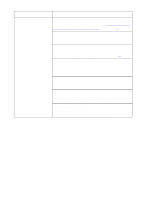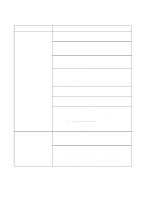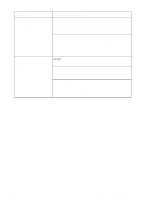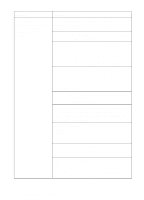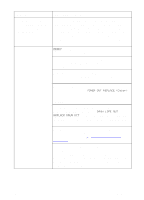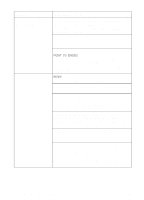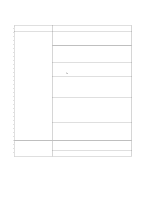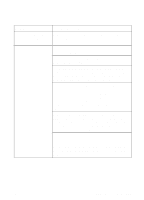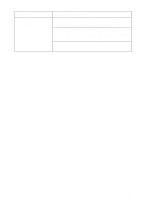HP 8550dn HP Color LaserJet 8550, 8550N, 8550DN, 8550GN, 8550MFP Printer - Use - Page 178
Ready, Toner Out Replace <color>, Drum Life Out, Replace Drum Kit
 |
UPC - 088698946428
View all HP 8550dn manuals
Add to My Manuals
Save this manual to your list of manuals |
Page 178 highlights
Problem Cause and Solution (The printer is on, but not receiving data (Data light does not blink and nothing prints), continued) If you are using AppleTalk, verify that the AppleTalk name matches the name on the configuration page. Print the configuration page. Go to the Chooser menu. Select the printer type. In the list box, select the printer name that matches the printer name on the configuration page. Select the printer port icon. When you close the Chooser menu, the settings will be saved. The printer is on and receiving data (Data light blinks), but nothing prints READY is not displayed on the printer control panel. Press GO to bring the printer online. The levers inside the front door of the printer might not be latched. Verify all levers inside the front door are properly latched and close the front door. The Data indicator is flashing. Wait for the Data indicator to stop flashing. The printer is still receiving data. The printer might be out of toner. Check the printer control panel display for TONER OUT REPLACE . For more information on replacing the toner cartridge, see the installation guide included with the toner cartridge. The imaging drum life might be exceeded. Check the printer control panel display for DRUM LIFE OUT REPLACE DRUM KIT. For more information on replacing the drum kit, see the installation guide included with the drum kit. Check the printer control panel for messages. For more information on resolving printer control panel messages, see chapter 7, "Printer Control Panel Messages." The parallel port might have an MS-DOS timeout error. Add a MODE command to the autoexec.bat file. For example, in MS-DOS 4.0 or later, use MODE LPT1: B. For earlier versions of MS-DOS, use MODE LPT1: P. Both examples are for a printer connected to LPT1. See the MS-DOS documentation for more information. EN Printer Response Problems 177