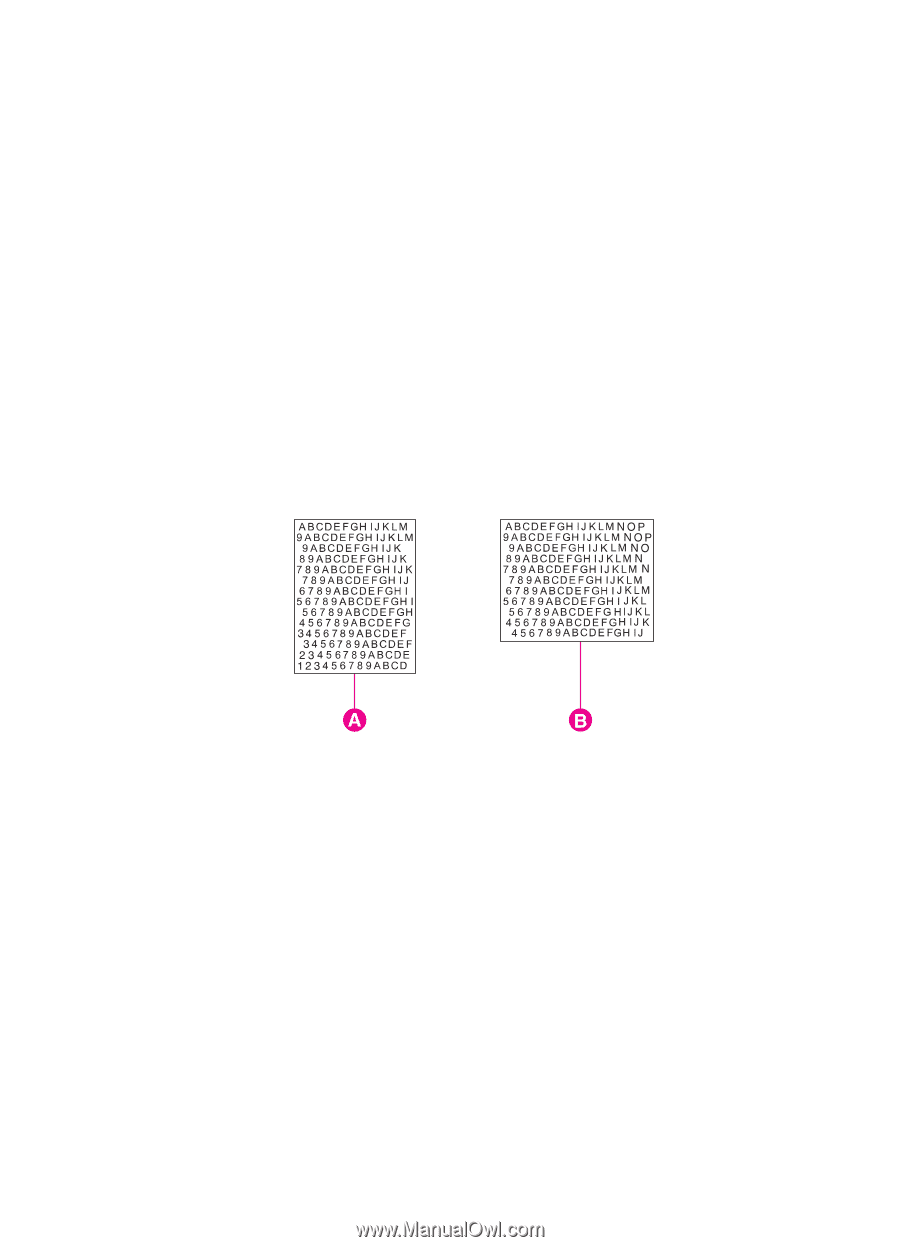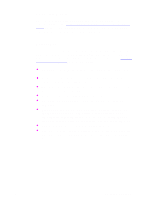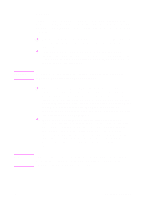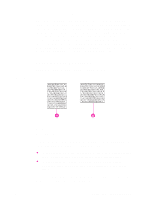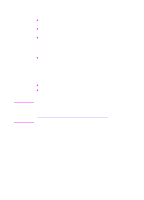HP 8550dn HP Color LaserJet 8550, 8550N, 8550DN, 8550GN, 8550MFP Printer - Use - Page 74
Controlling Your Print Job, Changing Orientation
 |
UPC - 088698946428
View all HP 8550dn manuals
Add to My Manuals
Save this manual to your list of manuals |
Page 74 highlights
Controlling Your Print Job Control your print jobs from the printer or your computer. Changes to the printer setup made from the printer control panel become default settings for all print jobs. Changes to the printer setup made through the printer driver on the computer will override settings in the printer control panel and affect only the print jobs initiated from that computer. Changes made from an application will remain in effect for the current print job or until changed, depending on the application. Most changes made to the printer should be made from the computer so that the changes do not affect other users' print jobs. Figure 7 Changing Page Orientation The following figure shows different page orientations: A Portrait B Landscape Control the page orientation from your application, the printer driver, or the printer control panel (PCL print jobs only): z To print across the width (short edge) of the media, select portrait page orientation from your application or the printer driver. z To print across the length (long edge) of the media, select landscape page orientation from your application or the printer driver. For more information on changing the page orientation, see the online help for your application or the printer driver. EN Controlling Your Print Job 73