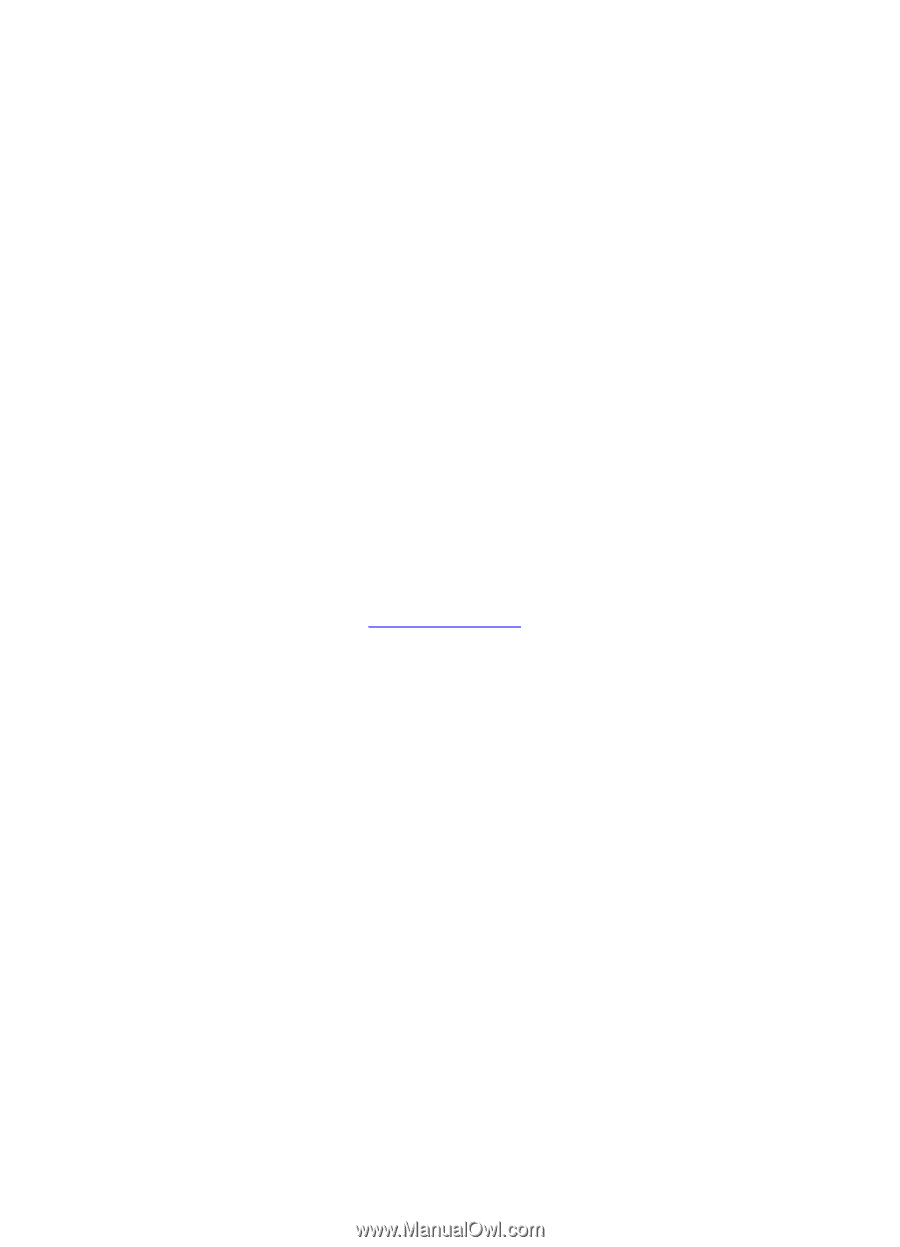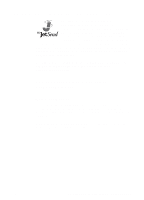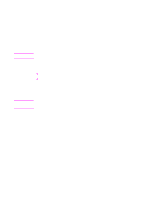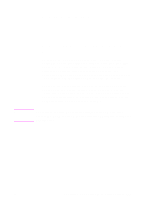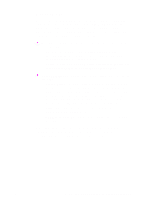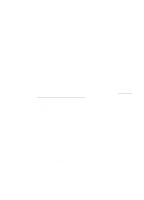HP 8550dn HP Color LaserJet 8550, 8550N, 8550DN, 8550GN, 8550MFP Printer - Use - Page 111
Using Color, Screen Match, Transparency
 |
UPC - 088698946428
View all HP 8550dn manuals
Add to My Manuals
Save this manual to your list of manuals |
Page 111 highlights
Using Color The color features of the driver are available on the properties page. Access the driver properties as it pertains to the specific operating system or application in use, then select the Color tab. ColorSmart II HP ColorSmart II technology optimizes the color and halftoning for each element in a document (such as text, graphics, and photographs). z HP ColorSmart II uses the Screen Match setting to reproduce all elements in a document. HP ColorSmart II uses a smooth halftone for photographs and raster graphics, and uses a detail halftone for text and vector graphics.This setting provides consistent color treatment for everything on a page. z When Transparency is selected in the Paper tab of the printer driver, HP ColorSmart II chooses specialized colors to provide the best projection quality. z HP ColorSmart II is also the most reliable setting for PANTONE®* color reproduction. For more information on using PANTONE colors, see "PANTONE Colors" later in this chapter. 110 5 Using Color EN