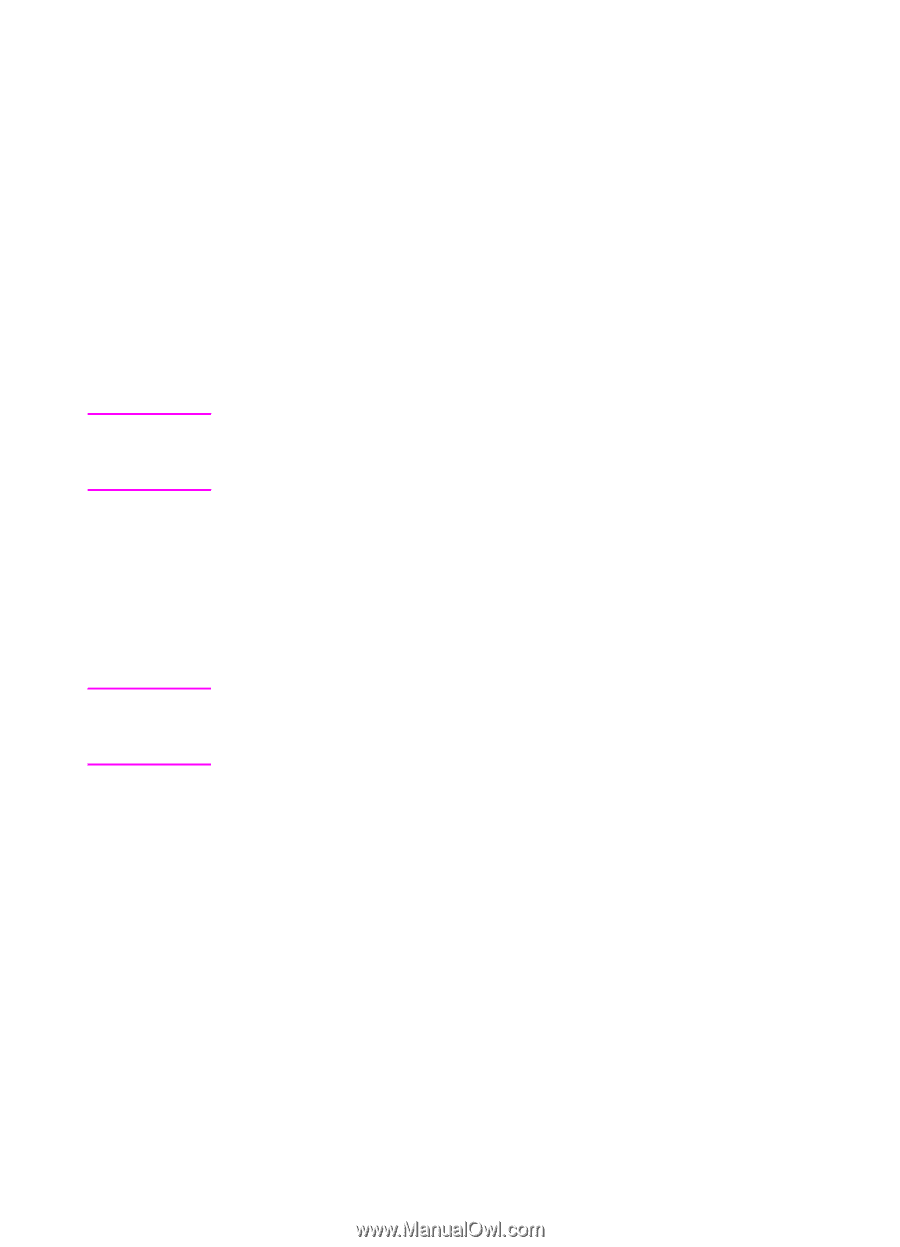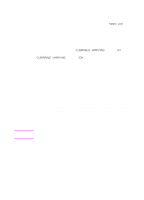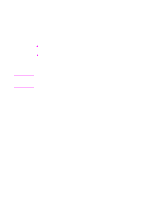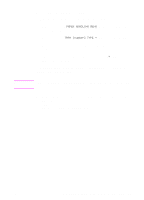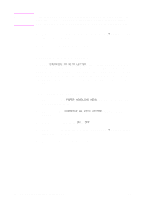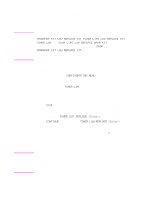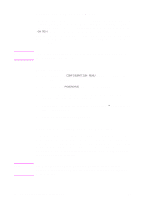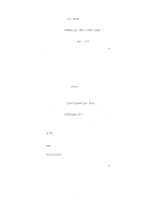HP 8550dn HP Color LaserJet 8550, 8550N, 8550DN, 8550GN, 8550MFP Printer - Use - Page 43
Selecting an Output Bin
 |
UPC - 088698946428
View all HP 8550dn manuals
Add to My Manuals
Save this manual to your list of manuals |
Page 43 highlights
Note Note Selecting an Output Bin Select the top output bin (face down) or the left output bin (face up) in the printer control panel. The top output bin stacks the pages in sequential order, so that the first page is on top and the last page is on bottom. The left output bin provides a straight paper path which is useful to prevent curling when printing on card stock, labels, or other special media. If you have an optional multi-bin mailbox, an optional 3000-sheet Stacker, or an optional 3000-sheet Stapler/Stacker, then select the appropriate output bin as your default. To configure other available modes, see your network administrator. For more information on the optional multi-bin mailbox, the optional 3000-sheet Stacker, and the optional 3000-sheet Stapler/Stacker modes, see the guides that came with them. Select the default destination for print jobs in the printer control panel. The printer will send print jobs to the default destination if a destination is not selected in the printer driver, or if your printing environment does not use printer drivers. For more information on using the HP Web JetAdmin software, see the online help. Changes made to the multi-bin mailbox mode settings in the printer driver will not override the multi-bin mailbox mode set in the HP Web JetAdmin software or through PJL commands. 42 2 Using the Printer Control Panel EN