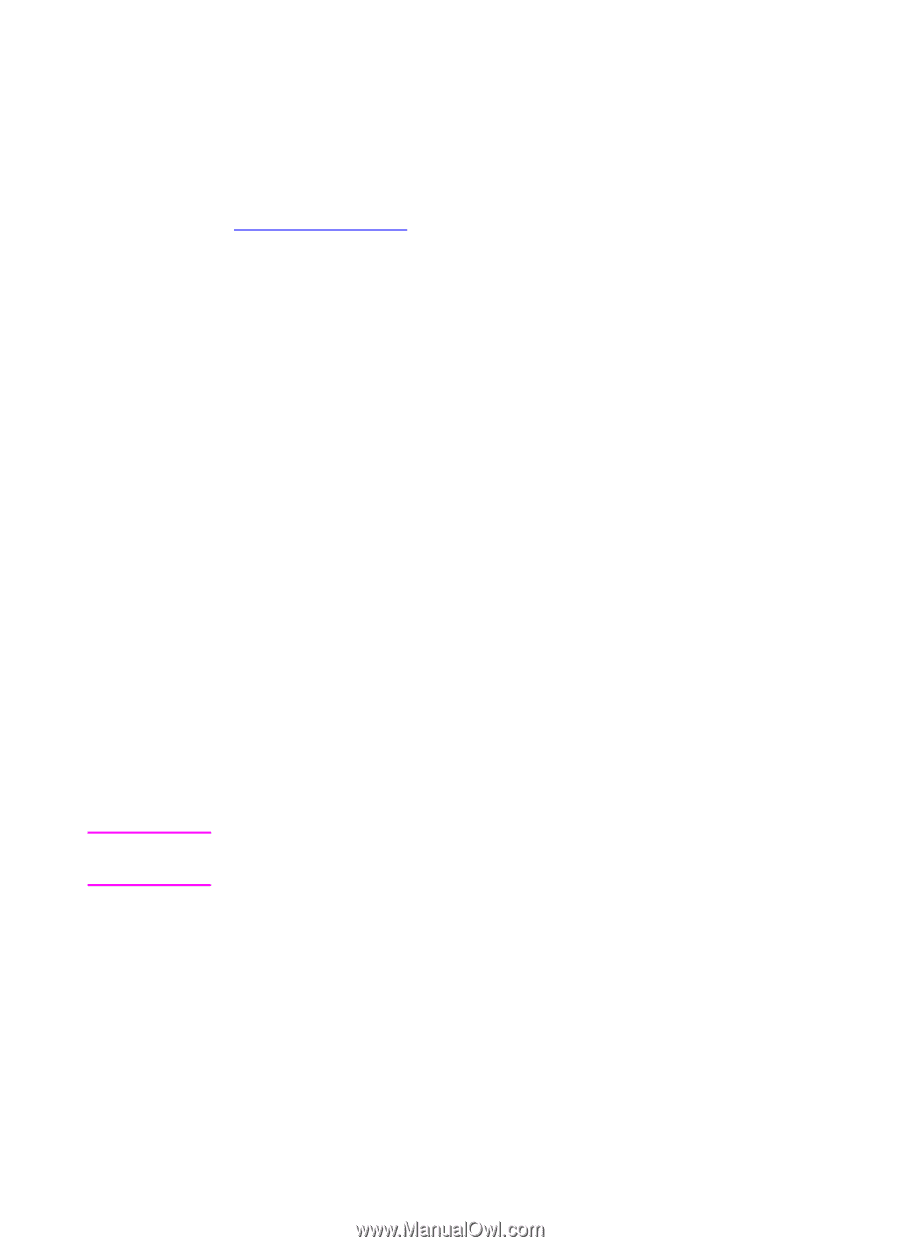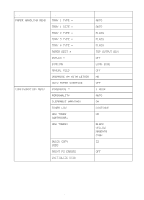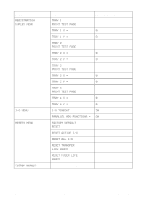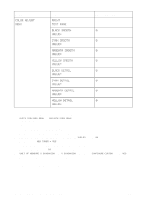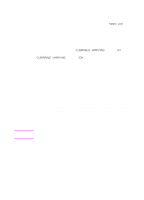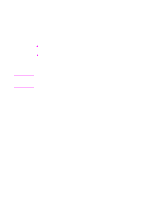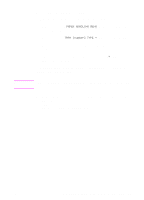HP 8550dn HP Color LaserJet 8550, 8550N, 8550DN, 8550GN, 8550MFP Printer - Use - Page 39
Changing Settings in the Printer Control Panel, Configuring Menu Selections
 |
UPC - 088698946428
View all HP 8550dn manuals
Add to My Manuals
Save this manual to your list of manuals |
Page 39 highlights
Changing Settings in the Printer Control Panel Use the printer control panel to configure the default printer selections and to obtain printer status information. Also, use the printer control panel to access printer features not supported by your application. For more information on navigating the printer control panel, see "Printing Menu Maps" on the previous page. Configuring Menu Selections Use the following instructions to configure all printer control panel settings, including the default printer settings. To configure menu selections in the printer control panel 1 Press MENU until the menu you want appears on the printer control panel display. 2 Press ITEM until the item you want appears on the display. 3 Press -VALUE+ until the value you want appears on the display. 4 Press SELECT to save the selection. An asterisk (*) appears to the right of the selection. 5 Repeat steps 1 through 4 until all of your changes are complete. 6 Press GO to bring the printer online. Note Changes to the printer control panel will not take effect until all current data in the print buffer prints or until the next print job. 38 2 Using the Printer Control Panel EN