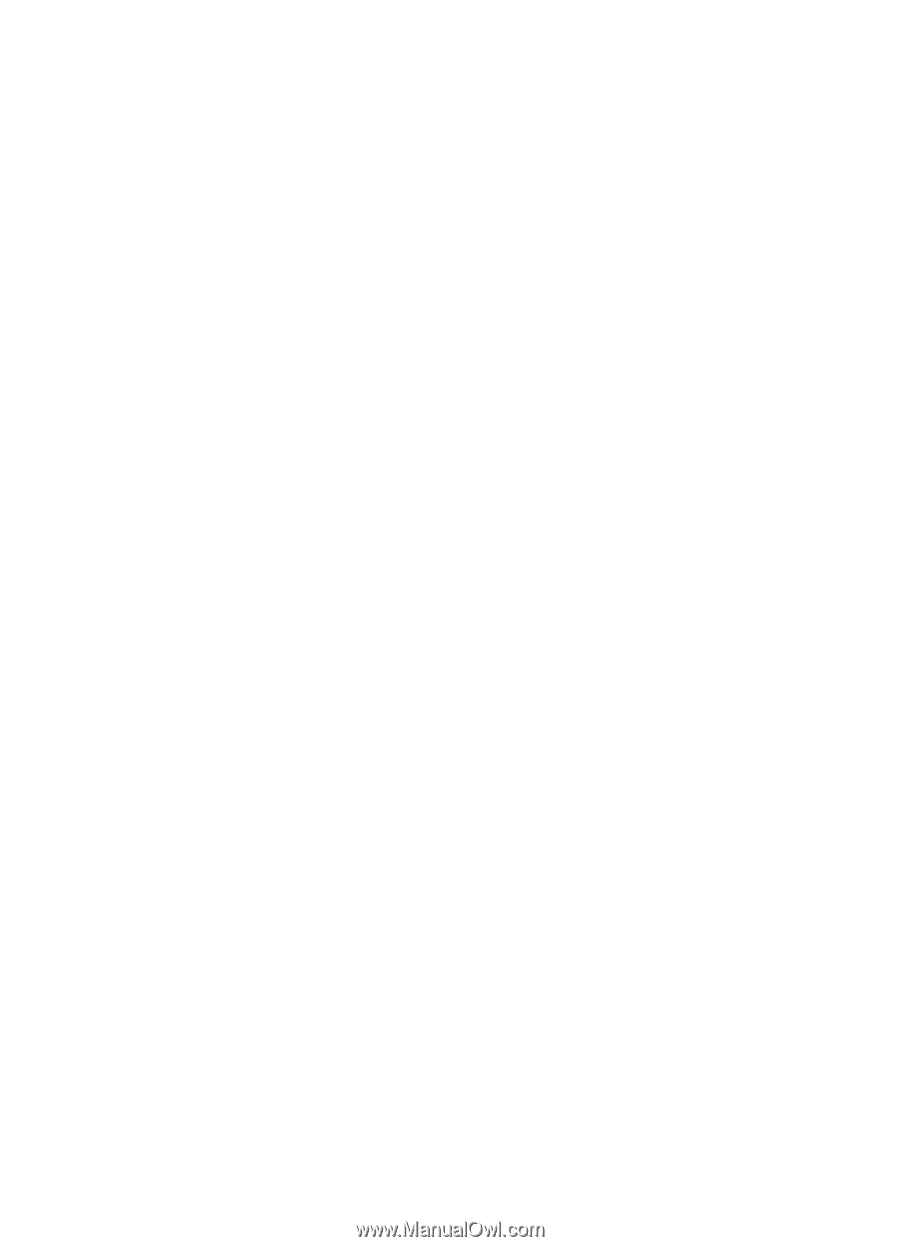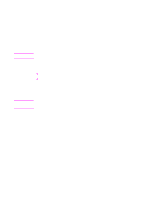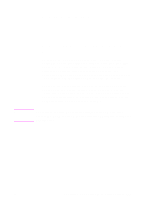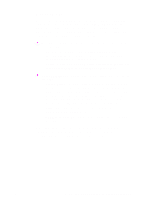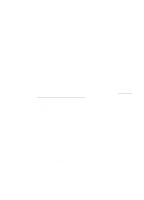HP 8550dn HP Color LaserJet 8550, 8550N, 8550DN, 8550GN, 8550MFP Printer - Use - Page 112
Manual Mode, Controlling Color Output with Printer Drivers
 |
UPC - 088698946428
View all HP 8550dn manuals
Add to My Manuals
Save this manual to your list of manuals |
Page 112 highlights
Manual Mode For custom color printing jobs, you can turn off HP ColorSmart II defaults and set color adjustments manually. The Manual mode allows you to adjust the color settings for text, graphics, and photographs separately by manipulating the available settings. The following settings apply to all types of media: z Halftone-Changes the method used to produce lighter shades of solid colors. • Smooth-Works well for solid areas, gradients, and photographs by smoothing out fine color gradations and providing accurate color reproduction. • Detail-Works well for text, multiple-colored text, line art, and detail-oriented graphics by providing sharper edges. z Color Adjustment-Changes the color settings for elements on the page. • Screen Match-Color is optimized for reproducing of sRGB monitor colors. (The term sRGB is generally used to define RGB, red/green/blue, color output for monitors.) This setting maximizes the similarities between the appearance of the printed document and the document as it appears on the monitor. Screen Match is the printer default input color source. • Vivid-Saturation of colors is enhanced to produce high-impact color appearance. • OHT-(Overhead Transparency) For optimized color quality for projection. All settings in the printer driver will remain in effect until they are changed. The online help describes in more detail the printer color settings and options, and their effect on your output. EN Controlling Color Output with Printer Drivers 111