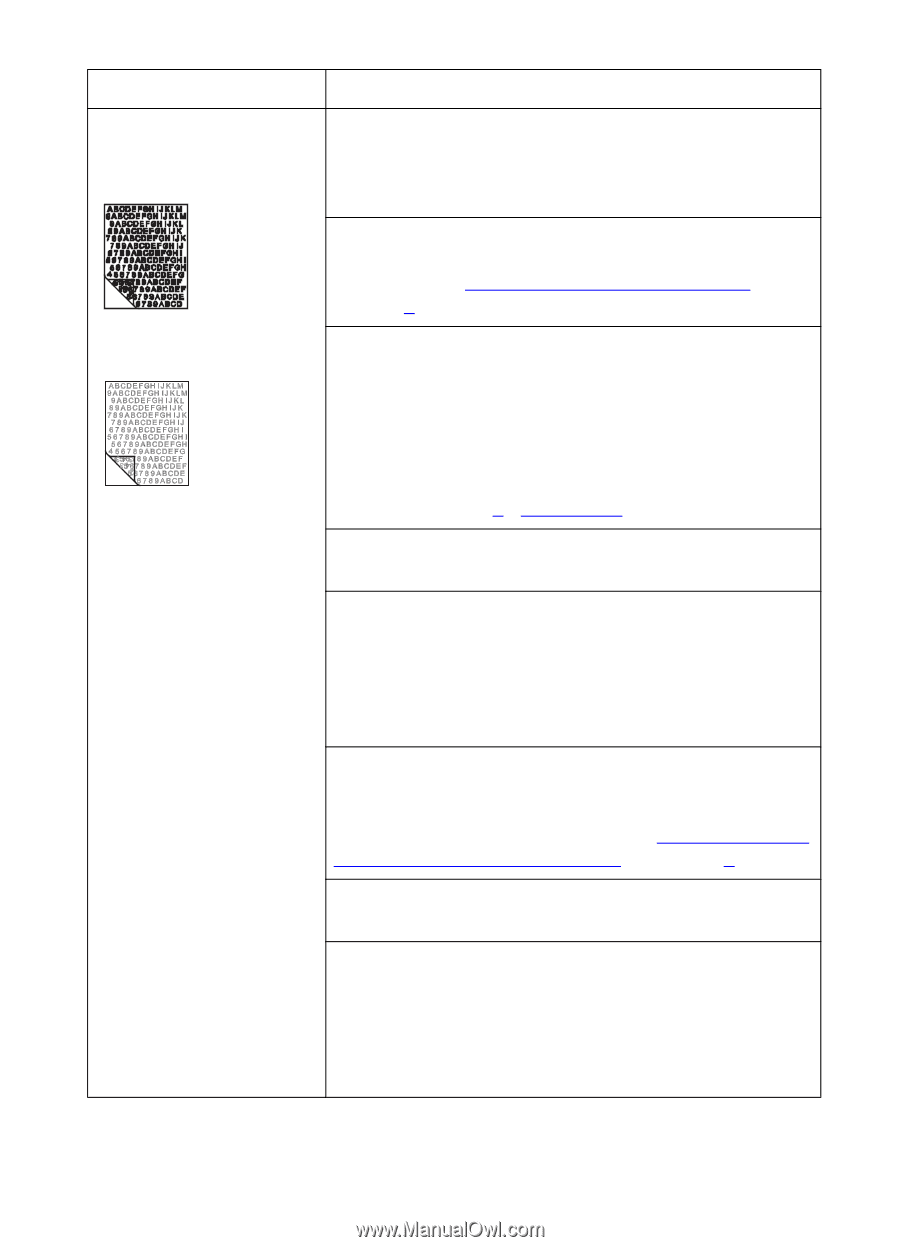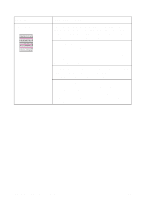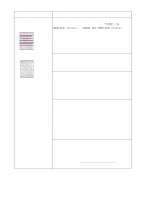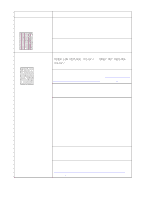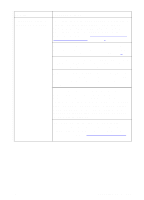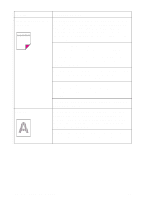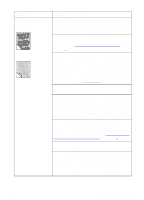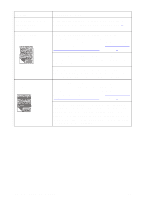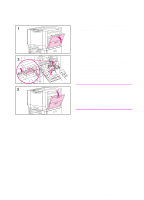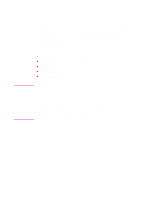HP 8550dn HP Color LaserJet 8550, 8550N, 8550DN, 8550GN, 8550MFP Printer - Use - Page 194
Configuring Media Type and Size, Using Color, Supported Media, Weights and Sizes for Input Trays
 |
UPC - 088698946428
View all HP 8550dn manuals
Add to My Manuals
Save this manual to your list of manuals |
Page 194 highlights
Problem Dull or dark colors on transparencies Cause and Solution The printer is not correctly fusing the toner to the transparency. Check Transparency in Paper tab in the printer driver. For more information on changing the printer driver settings, see the online help. The media input tray is not correctly configured for transparencies. For more information on configuring the input tray, see "Configuring Media Type and Size" in chapter 2. Transparency is not selected as the media type on the Paper tab in the printer driver. When Transparency is selected as the media type and ColorSmart II is selected on the Color tab, the printer will use a color treatment optimized for projection. To choose different color treatments for transparencies, use the Manual setting on the Color tab. For more information on using color, see chapter 5, "Using Color." Turn the printer off and on to reset the printer's density calibration. Reflective overhead projectors reflect light through the transparency twice, causing excessive light scattering and producing colors that appear dark or dull on the screen. If you are using a reflective overhead projector (usually a portable overhead projector), use a standard overhead projector, if available. You are using a transparency that is outside the specifications for this printer. Use HP brand transparencies to produce the best image quality for the printer. For media specifications, see "Supported Media Weights and Sizes for Input Trays" in chapter 3. The selected colors give an undesirable appearance when printed. Select different colors in your application. Spots and smudges appear in the background areas of transparencies when they are projected on the screen. Reprint the transparencies, being careful not to touch the surface of transparencies. Oil from your fingers and hands can contaminate transparencies, leaving oil spots or smudges on the transparencies. EN Print Quality Problems 193