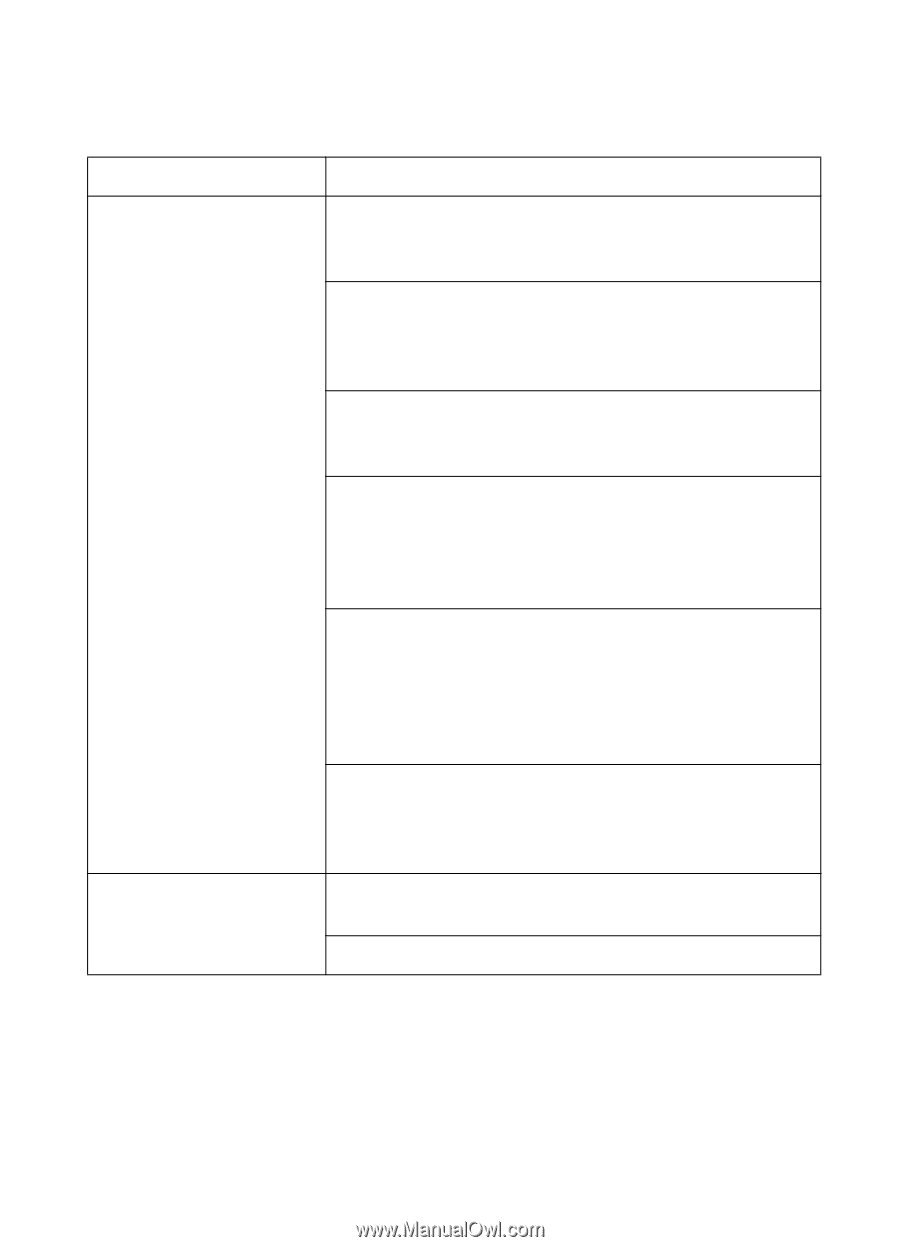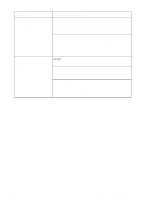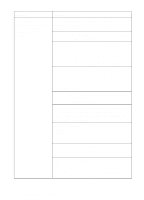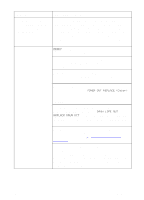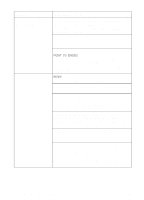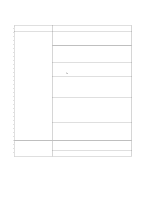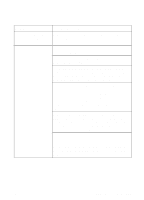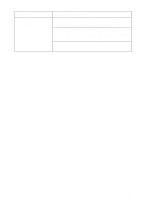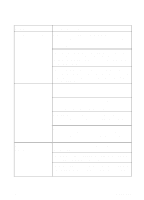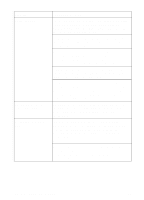HP 8550dn HP Color LaserJet 8550, 8550N, 8550DN, 8550GN, 8550MFP Printer - Use - Page 180
Printer Control Panel and Configuration Problems
 |
UPC - 088698946428
View all HP 8550dn manuals
Add to My Manuals
Save this manual to your list of manuals |
Page 180 highlights
Printer Control Panel and Configuration Problems Problem Printer control panel settings work incorrectly Cannot select the information menu Cause and Solution The printer control panel display appears blank or is not lit even when the fan is running. The printer is in standby mode (off). Turn the printer on (button in). The printer settings in the application are different from the printer control panel settings. The settings in your application override the settings in the printer control panel. The settings were not correctly saved after changing them. Re-select the setting, then press SELECT. An asterisk (*) should appear to the right of the setting. The data indicator was lit and the settings were not activated after changing them. Re-select the printer control panel settings. Then, if the data indicator is lit, press SELECT to activate the settings and clear the print buffer. The Data indicator is lit. Buffered data exist in the printer. Pressing SELECT activates the printer control panel settings, but erases the buffered data. Pressing GO prints the buffered data in the current printer control panel settings, then activates the new printer control panel settings. If you are on a network, another user might have changed the printer control panel settings. See the system administrator to coordinate changes to printer control panel settings. The Ready indicator is lit. Press GO to take the printer offline. The Data indicator is lit. Press GO to reset the printer. EN Printer Control Panel and Configuration Problems 179