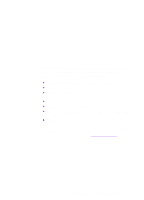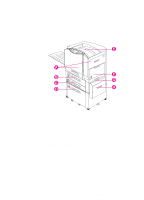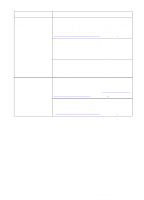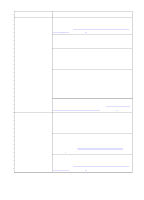HP 8550dn HP Color LaserJet 8550, 8550N, 8550DN, 8550GN, 8550MFP Printer - Use - Page 167
Problem, Cause and Solution, Frequency for, Replacing Printer Consumables
 |
UPC - 088698946428
View all HP 8550dn manuals
Add to My Manuals
Save this manual to your list of manuals |
Page 167 highlights
Problem (Media jams, continued) Cause and Solution If you are using the optional multi-bin mailbox, do not remove pages from the output bins until the printer is finished printing. Repeated jams in the fuser area might indicate that the fuser is not installed correctly. Press down on the large green lever on the left side to lock it into place. Also, rotate the blue levers on either side of the fuser up until they snap into place. Repeated jams in the transfer area might indicate that the transfer drum is not installed correctly. Remove the transfer drum and reinstall it, making sure the knobs on the sides of the transfer drum are in the guides inside the printer. Repeated jams in the multi-bin mailbox area might indicate that the printer and multi-bin mailbox are set up on an uneven floor. Remove the toner cartridges, and then move the printer to a level location. Reinstall the toner cartridges. Repeated paper jams between the printer and the optional 3000-sheet Stapler/Stacker or optional 3000-sheet Stacker might mean that the printer and the optional 3000-sheet Stapler/Stacker or 3000-sheet Stacker are set up on an uneven floor. Level the device. See the installation guide that came with the device for instructions. The printer consumables are wearing out. Check the printer control panel for messages prompting you to replace consumables, or print a configuration page to verify the current status of the consumables. For the consumable replacement schedule, see "Frequency for Replacing Printer Consumables" in chapter 6. CLEAR INPUT JAM displays on the front panel and will not clear even though there is no paper in the path. Or, tray 2, 3, or 4 misfeeds or continually jams when feeding. Inspect the feed rollers. Ensure that they are completely installed on the shaft (they should click into place). 166 8 Solving Printer Problems EN