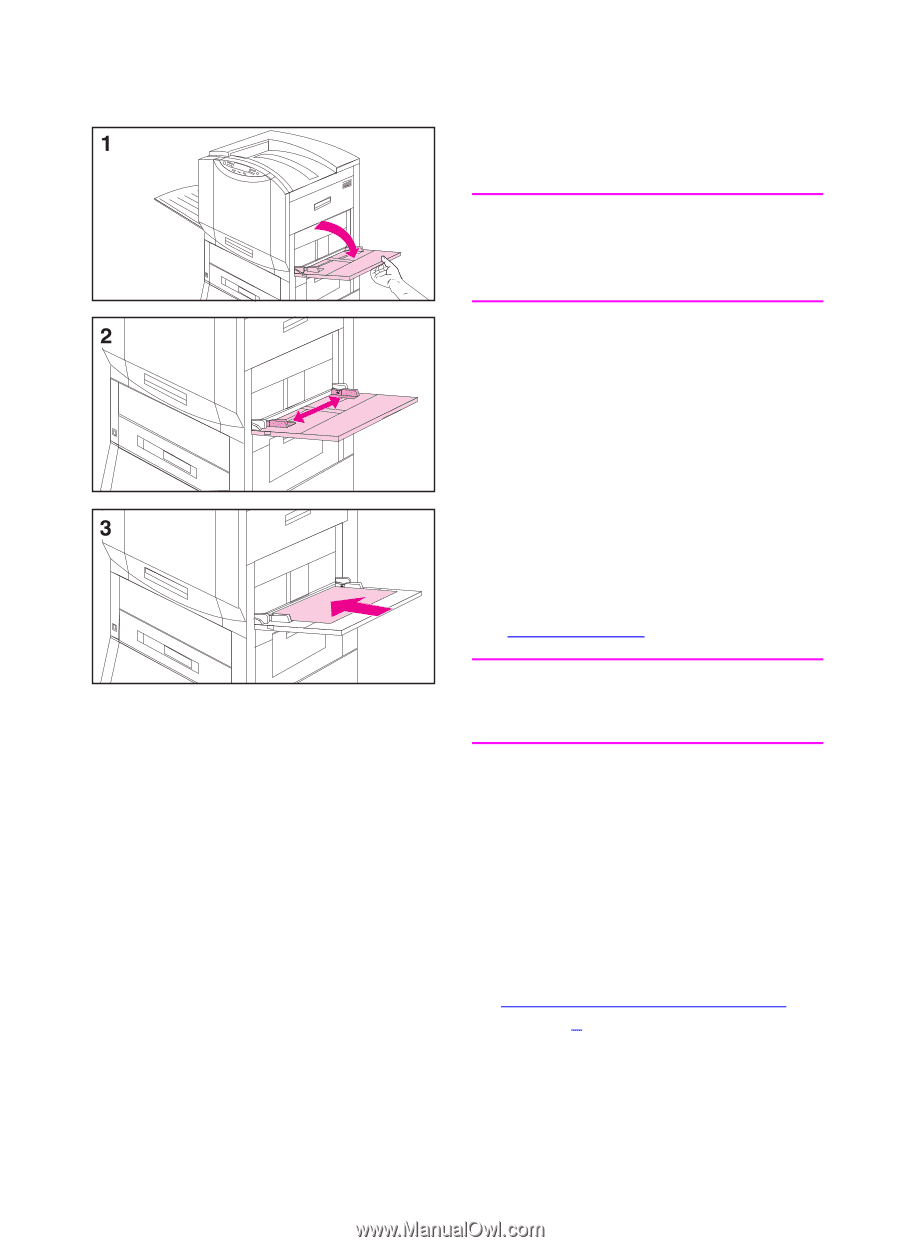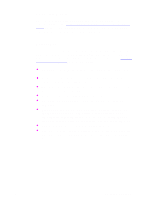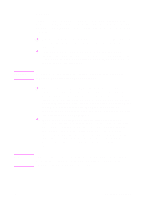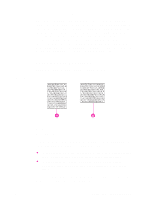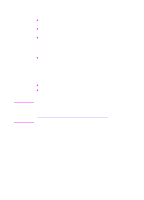HP 8550dn HP Color LaserJet 8550, 8550N, 8550DN, 8550GN, 8550MFP Printer - Use - Page 75
Printing from Tray 1, To load media into tray 1
 |
UPC - 088698946428
View all HP 8550dn manuals
Add to My Manuals
Save this manual to your list of manuals |
Page 75 highlights
Printing from Tray 1 Load up to 100 sheets of 20 lb (75 g/m2) bond paper in tray 1. CAUTION To avoid media jams, never add or remove media from tray 1 while the printer is printing from tray 1. To load media into tray 1 1 Open tray 1. 2 Slide the media width guides to the size that matches the media. 3 Load up to 100 sheets of 20 lb (75 g/m2) bond paper into the input tray face up, with the long edge of the letter- or A4-sized media toward the printer. For more information on loading other sizes into tray 1, see "Orienting Media" later in this chapter. Note Do not fill the input tray above the media-fill mark on the media guides. 4 Slide the media into the printer as far as it will go (until the leading edge rests lightly against the printer) and adjust the media width guides until the media fits squarely and firmly between the media width guides without bending the media. 5 Use the control panel to select the size and type of media in tray 1 (see Configuring Media Type and Size in chapter 2). 74 3 Common Printing Tasks EN