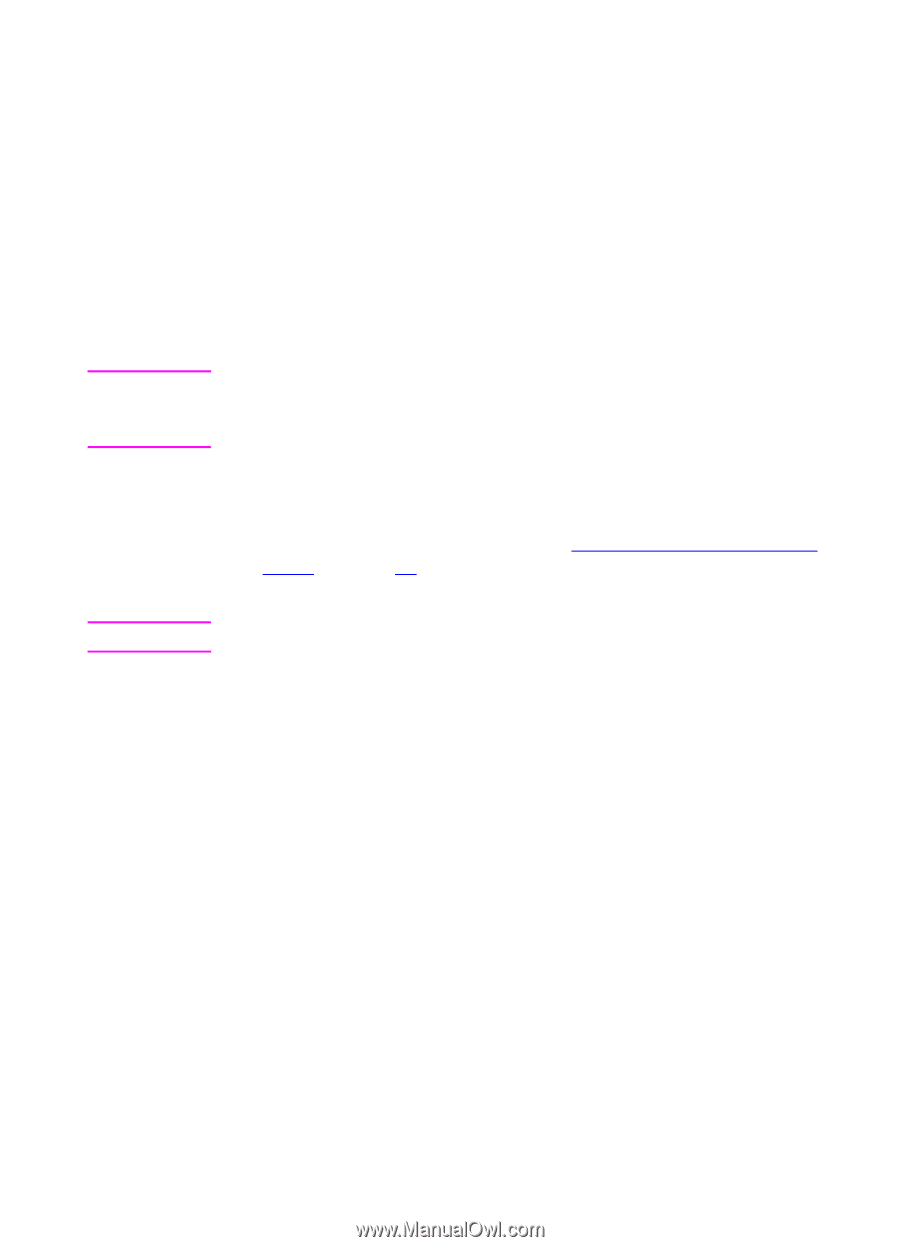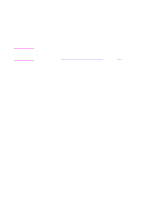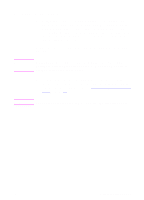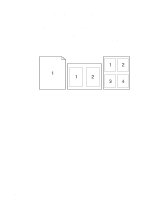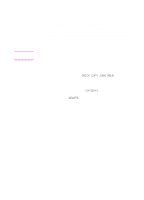HP 8550dn HP Color LaserJet 8550, 8550N, 8550DN, 8550GN, 8550MFP Printer - Use - Page 92
Different First Printing by Type and Size of, Paper
 |
UPC - 088698946428
View all HP 8550dn manuals
Add to My Manuals
Save this manual to your list of manuals |
Page 92 highlights
Different First Page 1 For Windows, select "Use different paper for first page" in your printer driver. Choose a tray or type under First Page for the first page and then select a tray or type from Other Pages for the remaining pages. Place the paper with the side-to-be-printed up, the top of the page facing the rear of the printer, and the long edge leading into the printer. For Macintosh, select "First from" and "Remaining from" in the print dialog box. Note Where and how you make selections depends on your software application or associated printer driver. (Some options may only be available through the printer driver.) 2 Load the paper for the remaining pages of the document into another tray. You may select the first and remaining pages by type of paper. For more information, see Printing by Type and Size of Paper on page 89. Note The paper size must be the same for the first and remaining pages. EN Different First Page 91