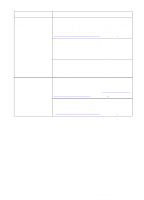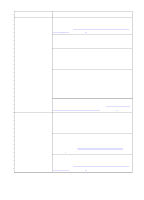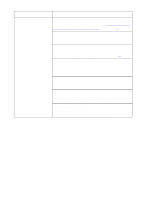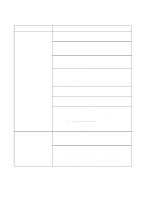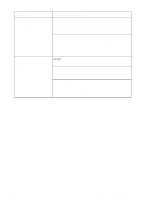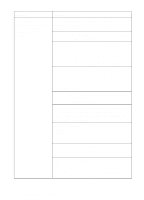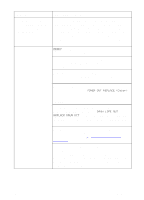HP 8550dn HP Color LaserJet 8550, 8550N, 8550DN, 8550GN, 8550MFP Printer - Use - Page 173
paper path by printing from a different input tray to
 |
UPC - 088698946428
View all HP 8550dn manuals
Add to My Manuals
Save this manual to your list of manuals |
Page 173 highlights
Problem Cause and Solution Curled or wrinkled output The media does not meet the specifications for this printer. For media specifications, see "Supported Media Weights and Sizes for Input Trays" in chapter 3. The current media is damaged or in poor condition. Remove the damaged media from the input tray, and then replace with undamaged media. You are operating the printer in excessively humid conditions. Make sure the printer is operating within the environmental specifications listed in appendix B. If you are printing heavy, solid fill areas, the excessive toner can cause excessive curl. Try printing different halftone patterns (a lighter shade of the same color), a lighter color, or a lighter pattern. The paper path might be curling the page. Change the paper path by printing from a different input tray to a different output bin. You are using media that was not stored correctly and could have absorbed water. Remove and replace with media from a fresh, unopened package. The media has a poorly cut edge. Remove any remaining media, rotate the media 180 degrees or flip it over, and then set it back in the input tray. 172 8 Solving Printer Problems EN