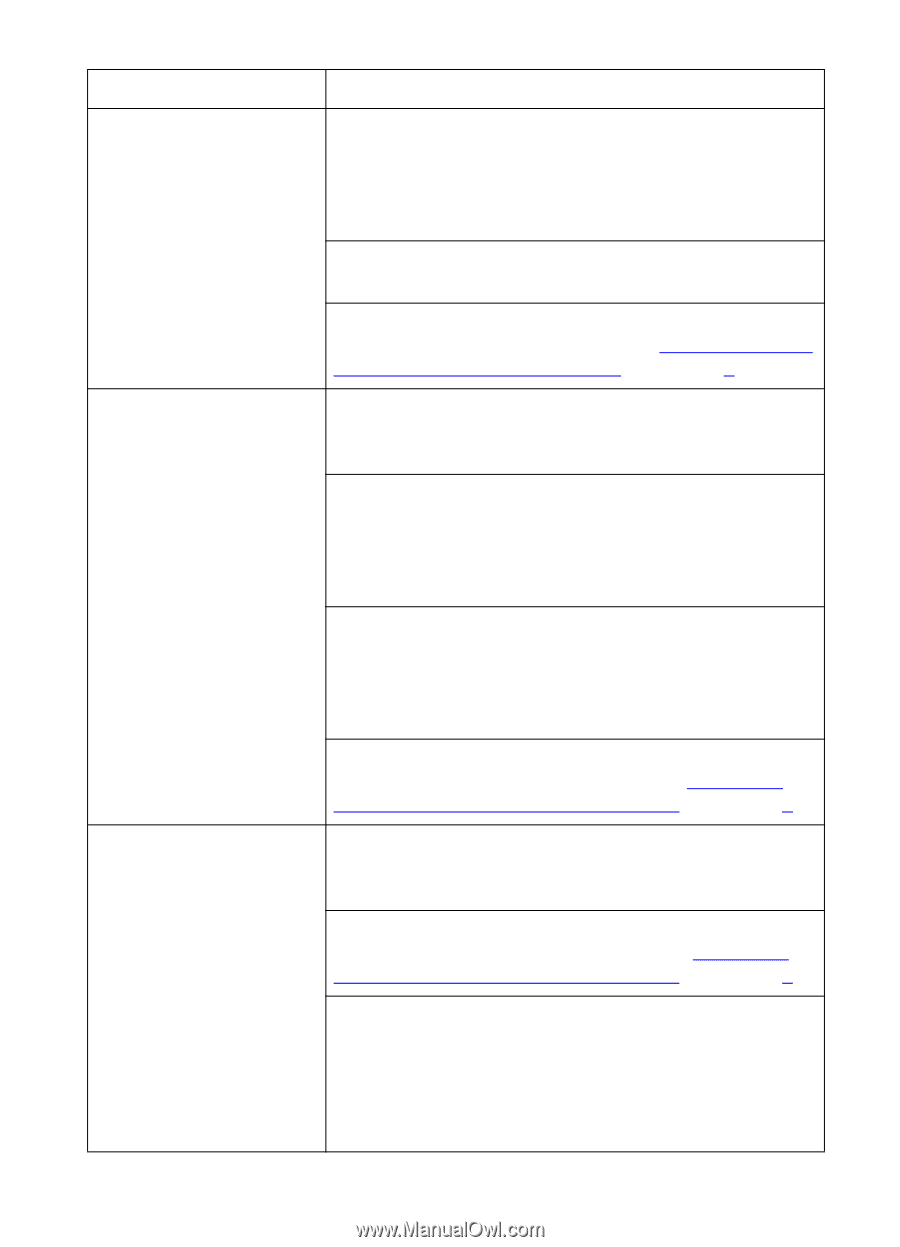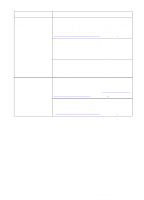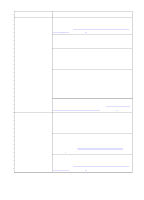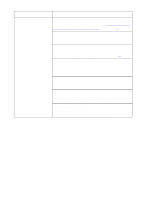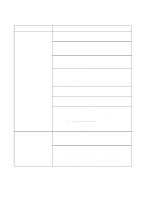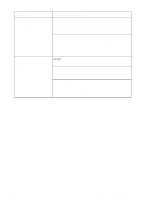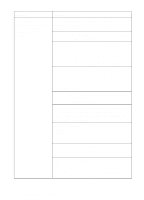HP 8550dn HP Color LaserJet 8550, 8550N, 8550DN, 8550GN, 8550MFP Printer - Use - Page 172
Supported Media, Weights and Sizes for Input Trays, Supported, Transparencies or
 |
UPC - 088698946428
View all HP 8550dn manuals
Add to My Manuals
Save this manual to your list of manuals |
Page 172 highlights
Problem Cause and Solution (Transparencies or glossy paper will not feed from trays 1, 2, or 3, continued) Verify that the media is being inserted far enough into the tray 1. Insert the media into the tray 1 until the media is tight against the printer, and slide the media width guides until they touch both sides of the media without bending the media. Only one sheet is loaded in the input tray. Load more than one sheet in the input tray. The media does not meet the specifications for this printer. For media specifications, see "Supported Media Weights and Sizes for Input Trays" in chapter 3. Envelopes jam or will not Envelopes can only be printed from tray 1. If the feed in the printer envelopes are in another input tray, remove the envelopes and place them in tray 1. Envelopes can only be printed on the front (smooth) side. If the envelopes are loaded upside-down in tray 1, remove the envelopes and place them flap down on tray 1 with the return address area (short edge of the envelope) toward the printer. Verify that the envelopes are being inserted far enough into the tray 1. Insert the envelopes into the tray 1 until the envelopes are tight against the printer, and slide the media width guides until they touch both sides of the envelopes without bending the envelopes. The envelope does not meet the specifications for this printer. For envelope specifications, see "Supported Media Weights and Sizes for Input Trays" in chapter 3. Media is not going to the Verify that the correct output bin is selected in the correct output bin printer driver. For more information on changing printer driver settings, see the online help. The media does not meet the specifications for the output bin. For media specifications, see "Supported Media Weights and Sizes for Input Trays" in chapter 3. If you are trying to send print jobs to an optional multi-bin mailbox, optional 3000-sheet Stapler/Stacker, or optional 3000-sheet Stacker, verify that the specific device has been installed on the printer and in the printer driver. Also verify the multi-bin mailbox mode, which will affect the print job destination. EN Media Handling Problems 171