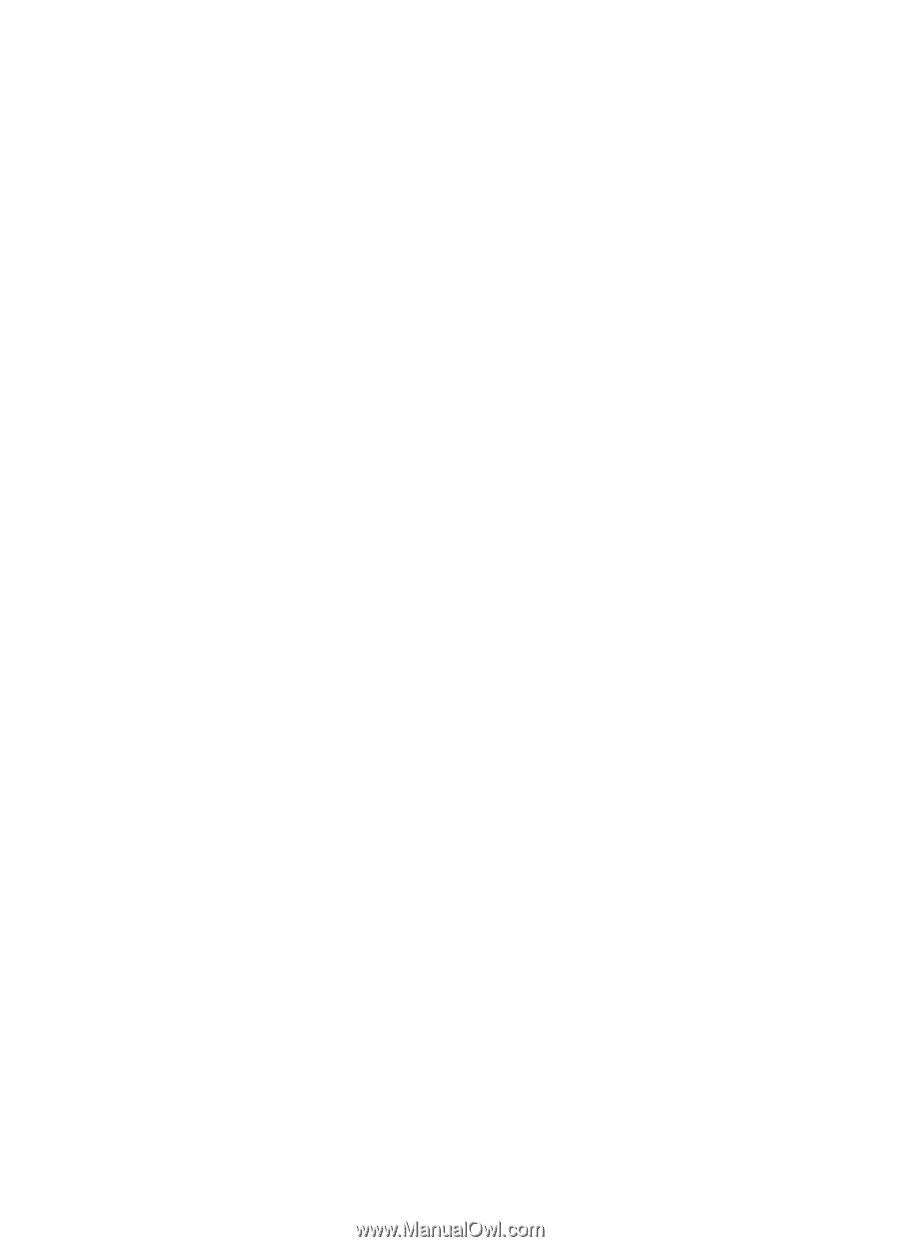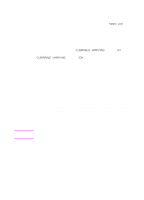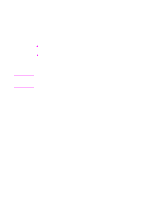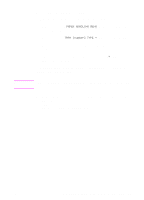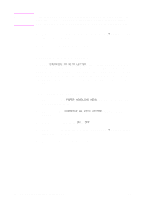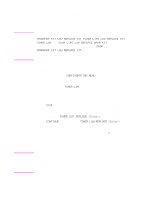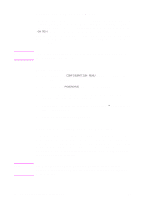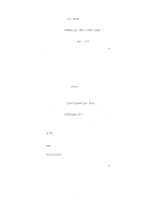HP 8550dn HP Color LaserJet 8550, 8550N, 8550DN, 8550GN, 8550MFP Printer - Use - Page 44
Setting Media Type and Size Overrides, To select an output bin, To set the media override
 |
UPC - 088698946428
View all HP 8550dn manuals
Add to My Manuals
Save this manual to your list of manuals |
Page 44 highlights
To select an output bin 1 Press MENU until PAPER HANDLING MENU appears on the printer control panel display. 2 Press ITEM until PAPER DEST = appears on the display. 3 Press -VALUE+ until the correct destination appears on the display. 4 Press SELECT to save the selection. An asterisk (*) appears to the right of the selection. 5 Press GO to bring the printer online. Setting Media Type and Size Overrides Set the media override option to select the media on which a job will print if the selected media is not available. To set the media override 1 Press MENU until PAPER HANDLING MENU appears on the printer control panel display. 2 Press ITEM until AUTO PAPER OVERRIDE appears on the display. 3 Press -VALUE+ until the ON or OFF appears on the display. • ON-If the requested media is not found, TRAY X LOAD will appear on the display. There will be a delay before the printer automatically prints on plain paper on the default media size (set in the PRINTING MENU on the printer control panel). The delay time can be configured through the HP Web JetAdmin software. For more information on configuring HP Web JetAdmin software, see the associated online help file. • OFF-TRAY X LOAD will appear on the display. The printer will not print until it detects the correct media type and size or GO is pressed. EN Changing Settings in the Printer Control Panel 43