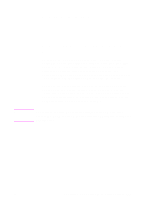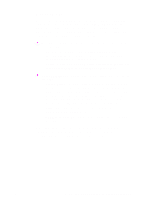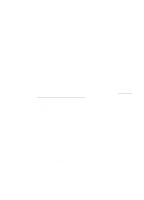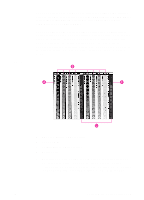HP 8550dn HP Color LaserJet 8550, 8550N, 8550DN, 8550GN, 8550MFP Printer - Use - Page 115
Adjusting the Print Color and Quality Settings, Selecting Colors
 |
UPC - 088698946428
View all HP 8550dn manuals
Add to My Manuals
Save this manual to your list of manuals |
Page 115 highlights
Adjusting the Print Color and Quality Settings For most color printing needs, HP ColorSmart II default settings will handle your color adjustments. For some print jobs, you might want to turn off HP ColorSmart II defaults and set color controls manually. The following table shows default color settings in the printer driver and recommended printer driver settings for various types of printed output: Page Objects Printer Driver Setting/Desired Treatment Text Vector Graphics and Line Art Raster Data (Text, Graphics, and Line Art) Photographs All Page Objects on Transparencies HP ColorSmart II Default Setting Screen Match Detail Recommended N/A Resolution of Input Data Screen Match Detail N/A Screen Match Smooth 600 dpia Screen Match Color optimized for Smooth transparencies 200 dpi or N/A 300 dpi preferred (after scaling in your application) a. The recommended input data resolution for raster data is 600 dpi. For more information on choosing the color settings to produce the most accurate color reproduction, see "Selecting Colors" on the next page or see the online help. 114 5 Using Color EN