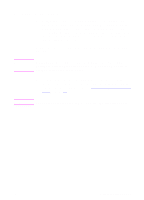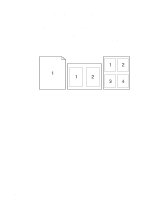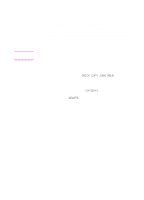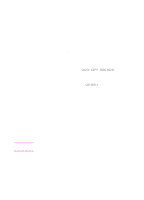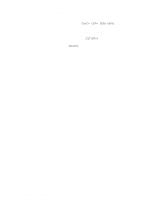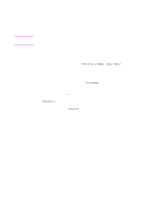HP 8550dn HP Color LaserJet 8550, 8550N, 8550DN, 8550GN, 8550MFP Printer - Use - Page 96
Quick Copying a Job, Printing Additional Copies of a Quick Copy Job
 |
UPC - 088698946428
View all HP 8550dn manuals
Add to My Manuals
Save this manual to your list of manuals |
Page 96 highlights
Quick Copying a Job The quick copy feature prints the requested number of copies of a job and stores a copy of the job on the printer's hard disk. Additional copies of the job can be printed later. CAUTION The quick copy feature allows every user to print the last 32 jobs. This feature can be turned off in the driver. This feature is the default for every job. This feature can be turned off from the driver. For more information about specifying the number of quick copy jobs that can be stored, see the QUICK COPY JOBS control panel item described on page 32. Printing Additional Copies of a Quick Copy Job To print additional copies of a job stored on the printer's hard disk from the control panel: 1 Press MENU repeatedly until QUICK COPY JOBS MENU appears. 2 Press ITEM until the desired job name appears. 3 Press SELECT to select the job. COPIES=1 appears. 4 Press - VALUE + until the desired number of copies appears. 5 Press SELECT to print the job. EN Quick Copying a Job 95