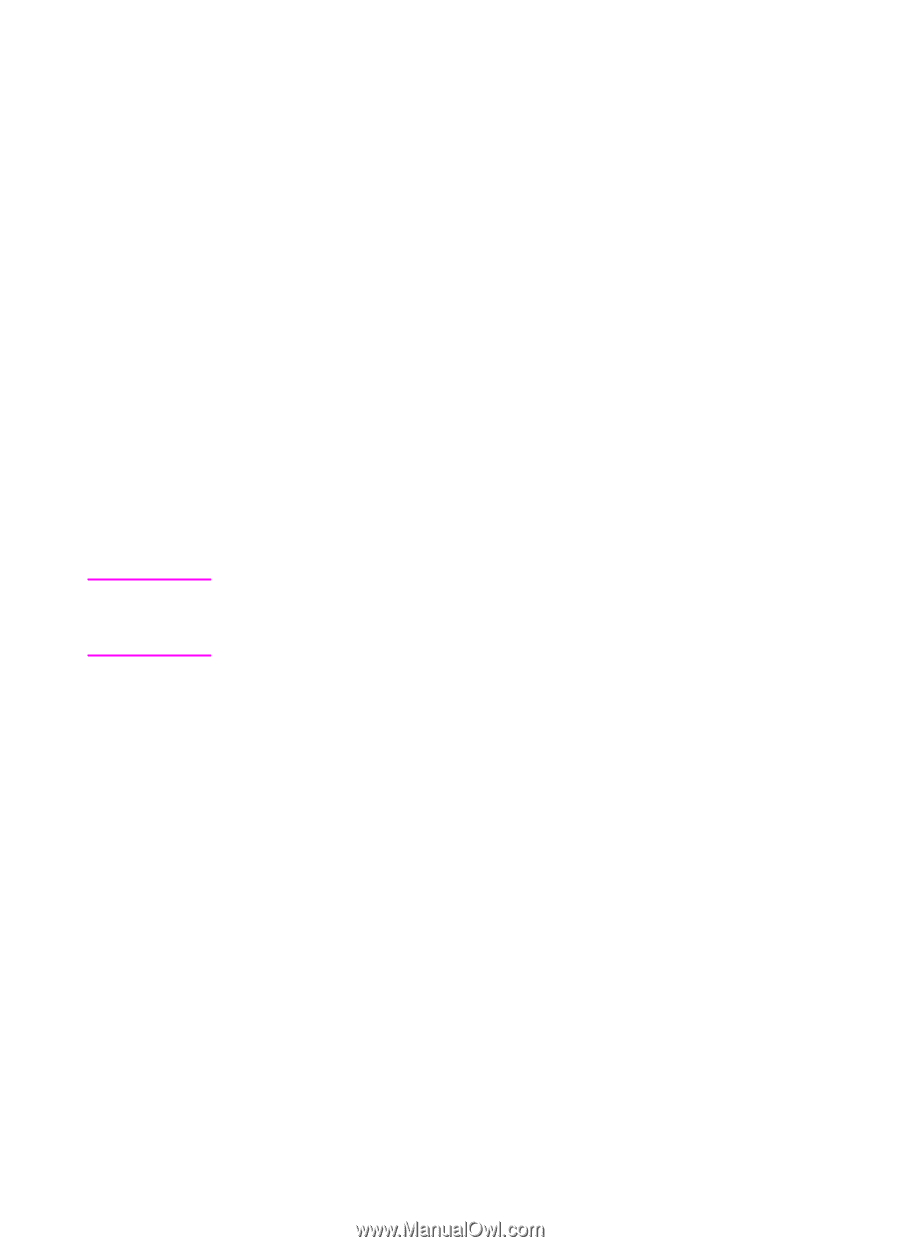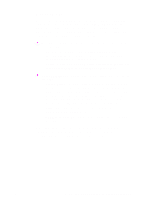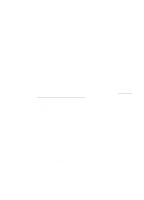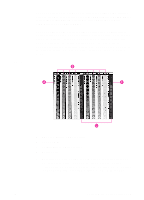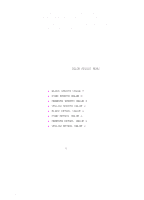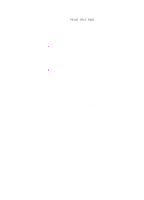HP 8550dn HP Color LaserJet 8550, 8550N, 8550DN, 8550GN, 8550MFP Printer - Use - Page 117
Resolution Considerations for Graphics, Images, and Photographs, Using Digital Cameras
 |
UPC - 088698946428
View all HP 8550dn manuals
Add to My Manuals
Save this manual to your list of manuals |
Page 117 highlights
Resolution Considerations for Graphics, Images, and Photographs Graphics, images and photographs can come from many different sources such as digital cameras, scanners, and photograph CD-ROMs. Typical file extensions for images and photographs are .bmp, .fpx, .gif, .jpg, .png, and .tif. For these images, resolution decisions should be made based on the content of the image. When possible, import images at the size you plan to use (actual size). z Graphics and line art should be imported at the maximum resolution. For best reproduction of raster graphics and line art, the printer driver halftone settings should be configured to enhance the critical feature. If the fill smoothness is critical, select Smooth. If the edge detail is critical, select Detail. z Images should be at least 200 dpi, and preferably 300 dpi. The printer driver settings should be set to ColorSmart II. Or, if you are using the Manual setting, select Smooth Halftone and Screen Match color mode. Note Image resolutions of higher than 300 dpi will produce significantly larger files, but the print quality of the image will not necessarily improve. Using Digital Cameras When printing images captured by a digital camera, you might have to adjust the image quality. Adjust the images with the imaging software that came with the digital camera. Generally, for the most accurate color rendering, leave the digital image color mode in RGB. When you print the image, the printer will convert the RGB information to CMYK. For more information on adjusting the image quality of digital photographs, see the imaging software documentation. For photographs, use ColorSmart II setting in the Color tab. Or, if you are using the Manual setting, select Smooth Halftone and Screen Match color mode. For more information on printer driver settings, see the online help. 116 5 Using Color EN