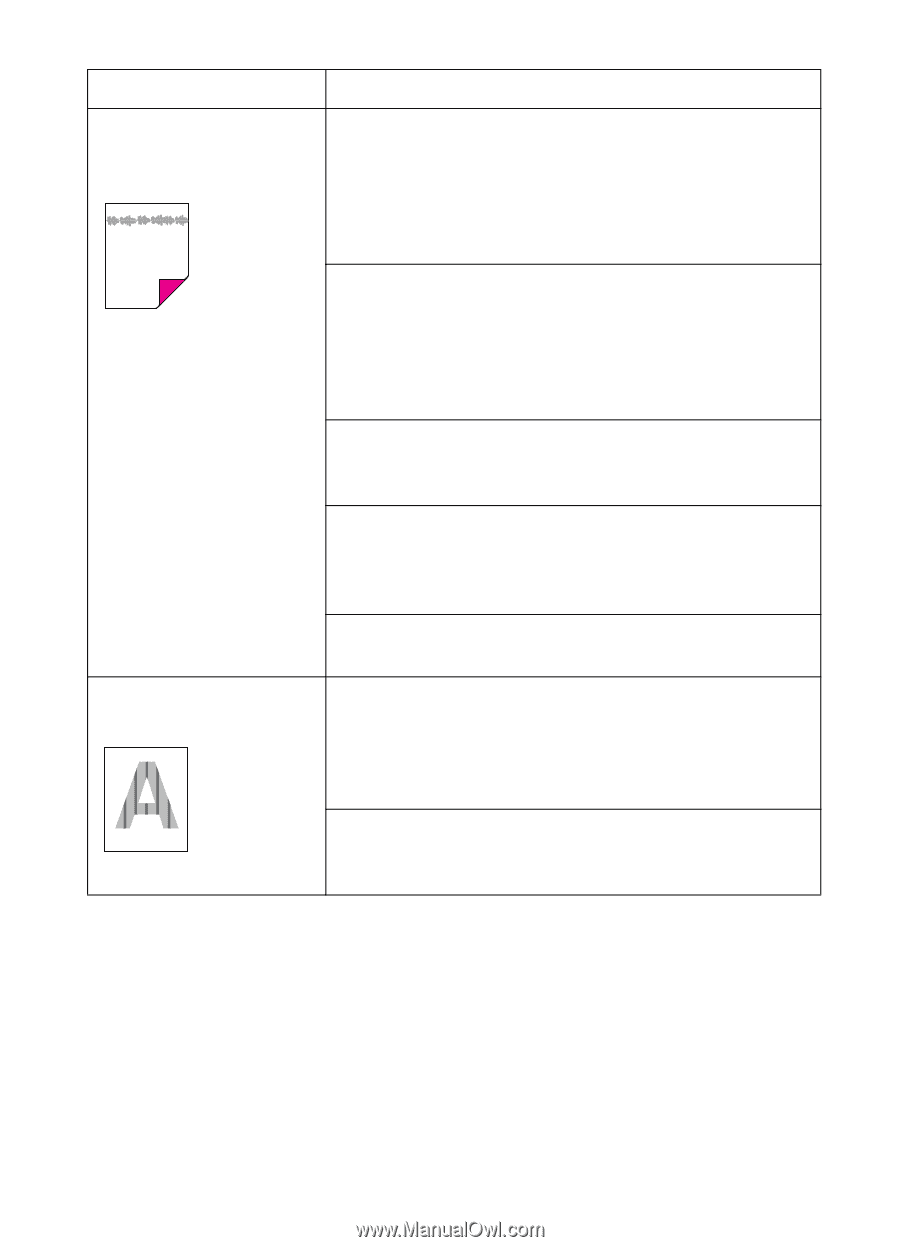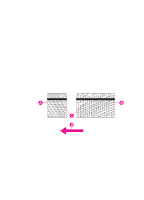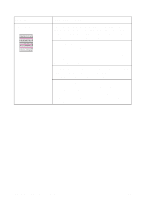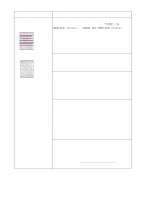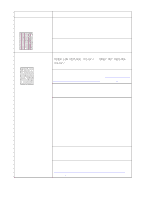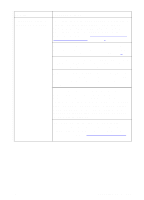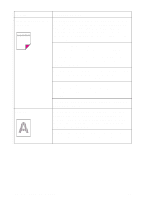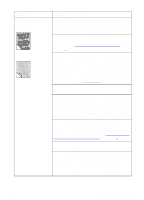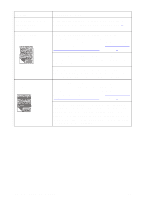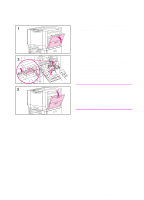HP 8550dn HP Color LaserJet 8550, 8550N, 8550DN, 8550GN, 8550MFP Printer - Use - Page 193
Heavy Paper, Problem, Cause and Solution, media. Refeeding media contaminates the fuser
 |
UPC - 088698946428
View all HP 8550dn manuals
Add to My Manuals
Save this manual to your list of manuals |
Page 193 highlights
Problem Irregular, raised spots or stray toner Banding Cause and Solution If you are printing on heavy media (28 to 58 lb, or 105 to 216 g/m2 bond), you must select Heavy Paper as the paper type in the Paper tab in the printer driver to ensure the correct finish on the media. For more information on changing printer driver settings, see the online help. Toner is smudged on the back of the page. Toner collected on the transfer belt will cause smudging on the back of a page. The belt is self-cleaning and the smudging will normally clear within a few pages. Or, open and close the front door to complete a printer self-cleaning cycle. You recently had a media jam or the printer fed multiple sheets of media. Open and close the front door to complete a printer self-cleaning cycle. You are refeeding media that has already passed through the printer or through a copier. Do not refeed media. Refeeding media contaminates the fuser, causing stray toner defects. The fuser roller is contaminated. Print 5 to 10 pages to clean the fuser roller. Consumables might be past their rated life. Check the printer control panel display for any messages. If no messages appear, print a configuration page to check the life of the consumables. Replace any consumables that are past their rated life. Certain halftone patterns (lighter shades of a solid color) exaggerate banding. Try a different halftone pattern. 192 8 Solving Printer Problems EN