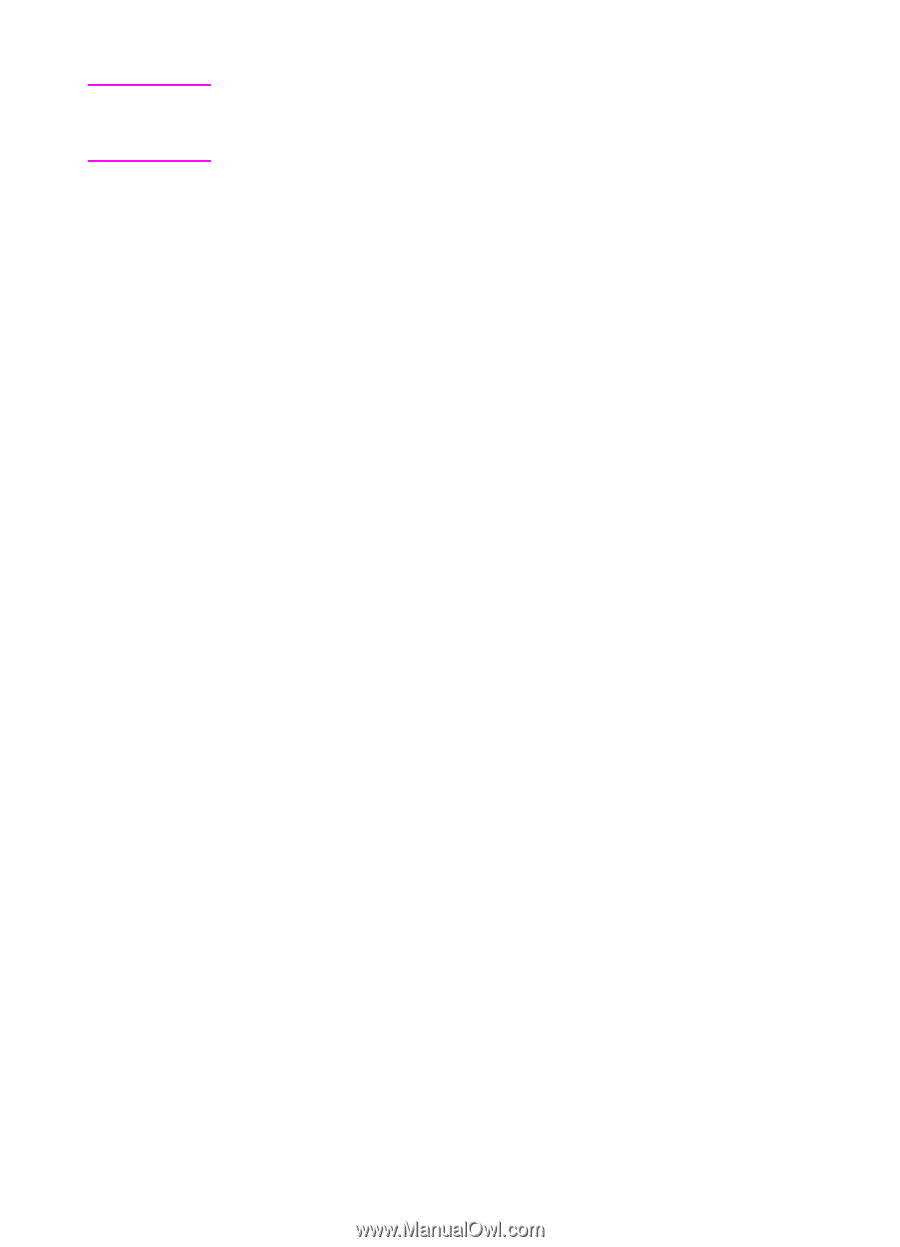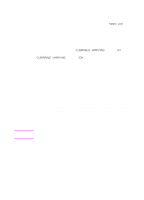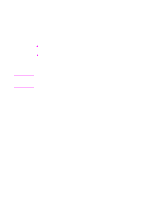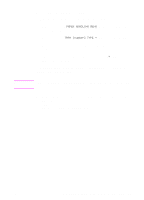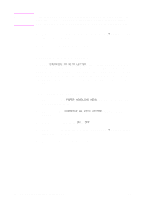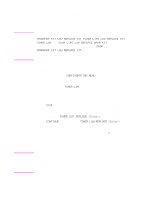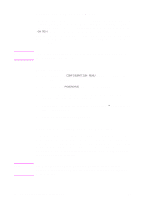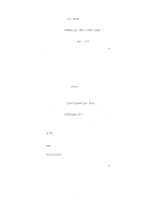HP 8550dn HP Color LaserJet 8550, 8550N, 8550DN, 8550GN, 8550MFP Printer - Use - Page 45
Selecting the A4 Override
 |
UPC - 088698946428
View all HP 8550dn manuals
Add to My Manuals
Save this manual to your list of manuals |
Page 45 highlights
Note If the requested media size is larger than the default paper size (for example, 11-by-17 inch size is requested, but the default is letter size), then the image will be cropped to fit on the smaller page size. 4 Press SELECT to save the selection. An asterisk (*) appears to the right of the selection. 5 Press GO to bring the printer online. Selecting the A4 Override Enabling OVERRIDE A4 WITH LETTER will print A4-sized documents on letter-sized media, or letter-sized documents on A4-sized media. However if an input tray is configured for the size you want to override (letter or A4), even if the tray is empty, then the printer will continue to try and print on the correct size of media regardless of the override setting. To select the A4 override 1 Press MENU until PAPER HANDLING MENU appears on the printer control panel display. 2 Press ITEM until OVERRIDE A4 WITH LETTER appears on the display. 3 Press -VALUE+ to display ON or OFF. 4 Press SELECT to save the selection. An asterisk (*) appears to the right of the selection. 5 Press GO to bring the printer online. 44 2 Using the Printer Control Panel EN