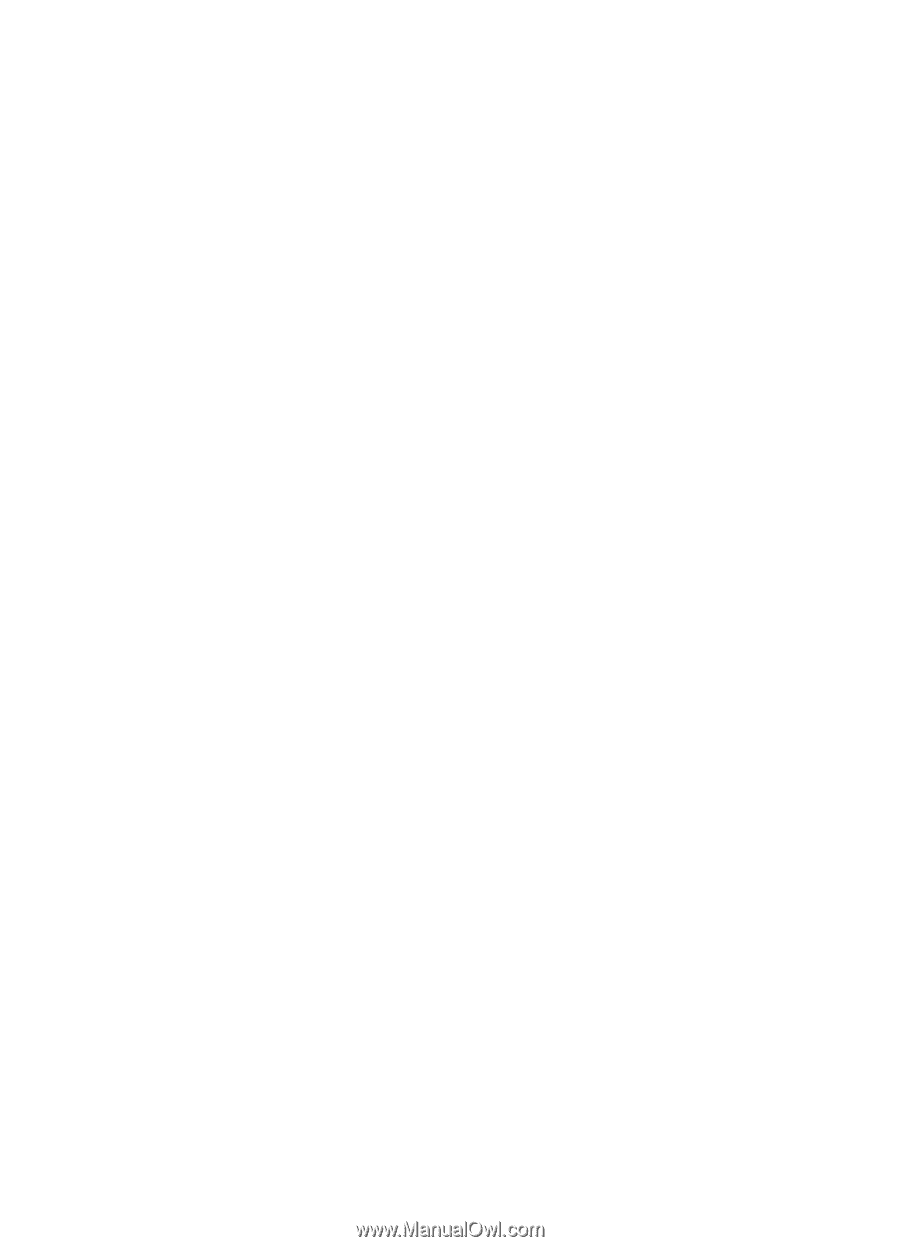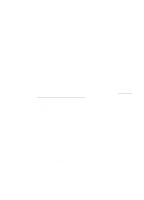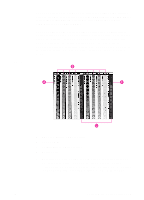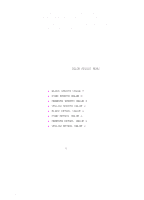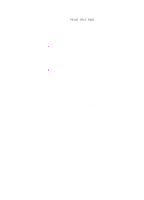HP 8550dn HP Color LaserJet 8550, 8550N, 8550DN, 8550GN, 8550MFP Printer - Use - Page 118
Using Scanners, the optimum resolution when it is reproduced.
 |
UPC - 088698946428
View all HP 8550dn manuals
Add to My Manuals
Save this manual to your list of manuals |
Page 118 highlights
Using Scanners For the best image quality, make as many adjustments as possible in the scanner imaging software before scanning. These adjustments, many of which are listed below, can increase the resolution of the image, resulting in higher quality images: z Select the appropriate image type (for example, color photograph, line art, or text). z Select the optimum image resolution based on image type, at least 300 dpi for most images; however, select 600 dpi for line art, graphics, and text. z Crop the image to scan only what you need. Scale the image for the optimum resolution when it is reproduced. z Adjust the image sharpness, contrast, and brightness. z Set the gamma correction to 2.2. For more information on scanner gamma correction, see the scanner's documentation. z When possible, import images at the size you plan to use (actual size). EN Resolution Considerations for Graphics, Images, and Photographs 117