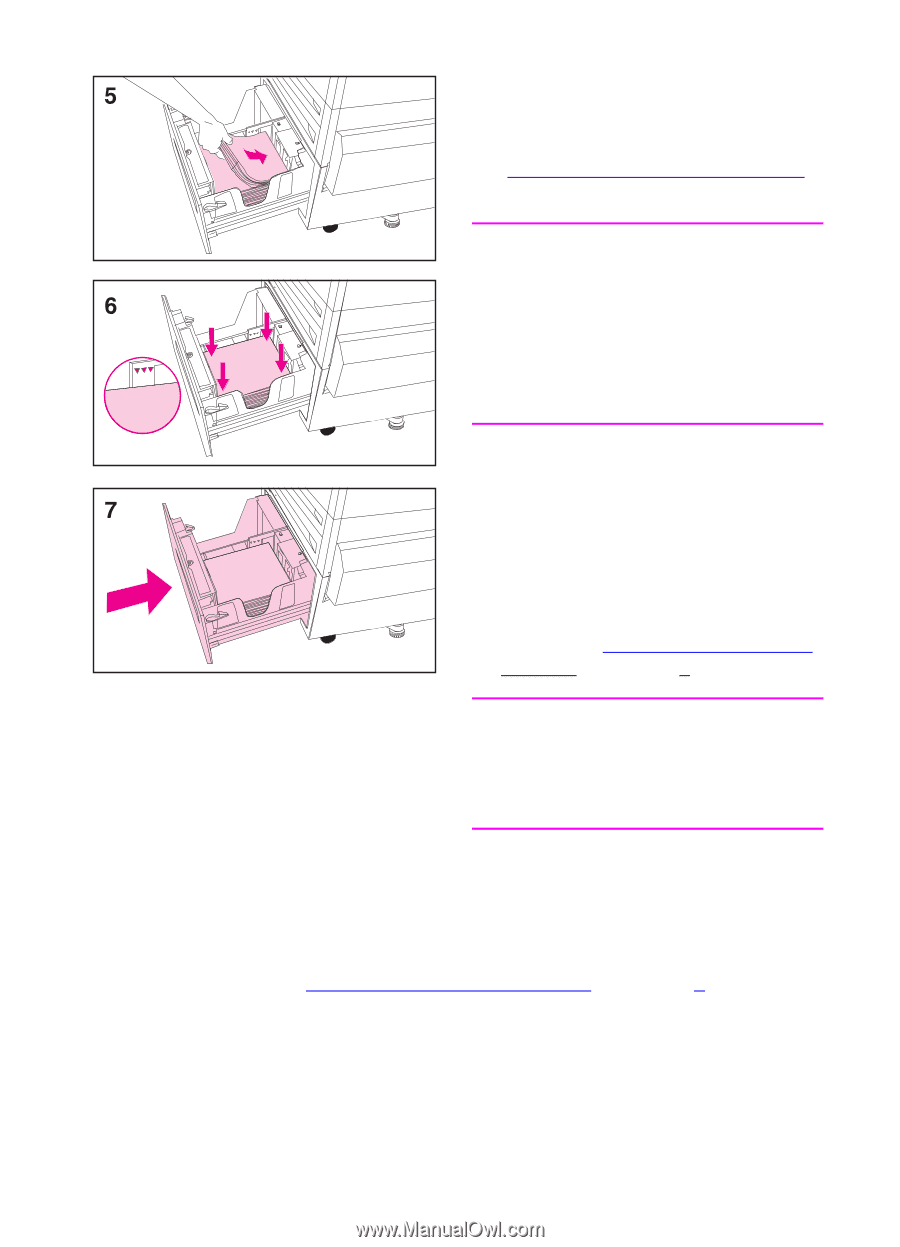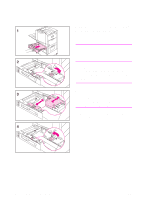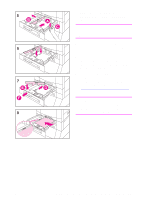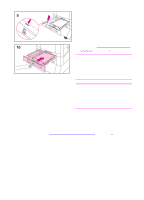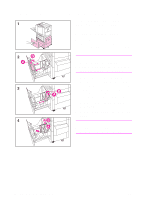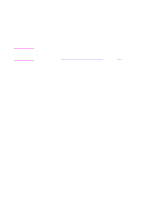HP 8550dn HP Color LaserJet 8550, 8550N, 8550DN, 8550GN, 8550MFP Printer - Use - Page 86
To print from tray 4, Orienting Media for All Other Trays, Configuring Media Type, and Size
 |
UPC - 088698946428
View all HP 8550dn manuals
Add to My Manuals
Save this manual to your list of manuals |
Page 86 highlights
5 Load up to 2,000 sheets of 20 lb (75 g/m2) bond paper into the input tray. For information on loading different types of media, see "Orienting Media for All Other Trays" later in this chapter. CAUTION Do not place anything in the input tray to the left of the media guides because the input tray will not be able to lift the media to print and could damage the input tray. Also, do not fill the input tray above the media-fill mark on the left media guide. Excessive media can cause media jams. 6 Press down on all four corners of the media stack to ensure the media rests flat in the input tray. 7 Close tray 4. 8 Set the media type in the printer control panel. For more information on configuring the printer control panel, see "Configuring Media Type and Size" in chapter 2. Note Always configure the media type in the printer control panel to prevent printing on the wrong media type (such as transparencies instead of plain paper). To print from tray 4 1 Select the media type and size from your application or the printer driver. To set the media type and size in the printer control panel, see "Configuring Media Type and Size" in chapter 2. 2 Print the file from your application. EN Printing from Tray 4 (some printer models only) 85