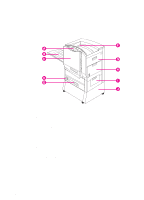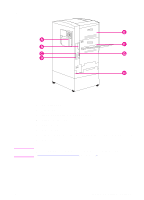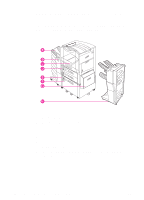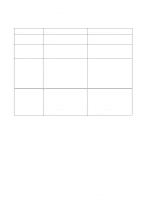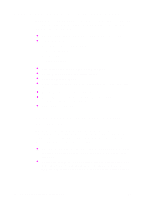HP 8550dn HP Color LaserJet 8550, 8550N, 8550DN, 8550GN, 8550MFP Printer - Use - Page 28
Using the Printer Control Panel, Overview
 |
UPC - 088698946428
View all HP 8550dn manuals
Add to My Manuals
Save this manual to your list of manuals |
Page 28 highlights
2 Using the Printer Control Panel Note Note Overview The most convenient way to control the printer is through your application or the printer driver. The commands in your application override the printer control panel settings. For more information on changing the printer settings from within an application or printer driver, see the associated online help files. Use the printer control panel to configure the default settings for the printer or to obtain printer status information. Also, use the printer control panel to access printer features not supported by the application. Unless otherwise specified, control panel refers to the control panel on the printer. Keys on the printer control panel are indicated by the KEY font. For more information on controlling the printer in a network environment, see the HP JetDirect software installation guide and the HP Web JetAdmin online help. EN Overview 27