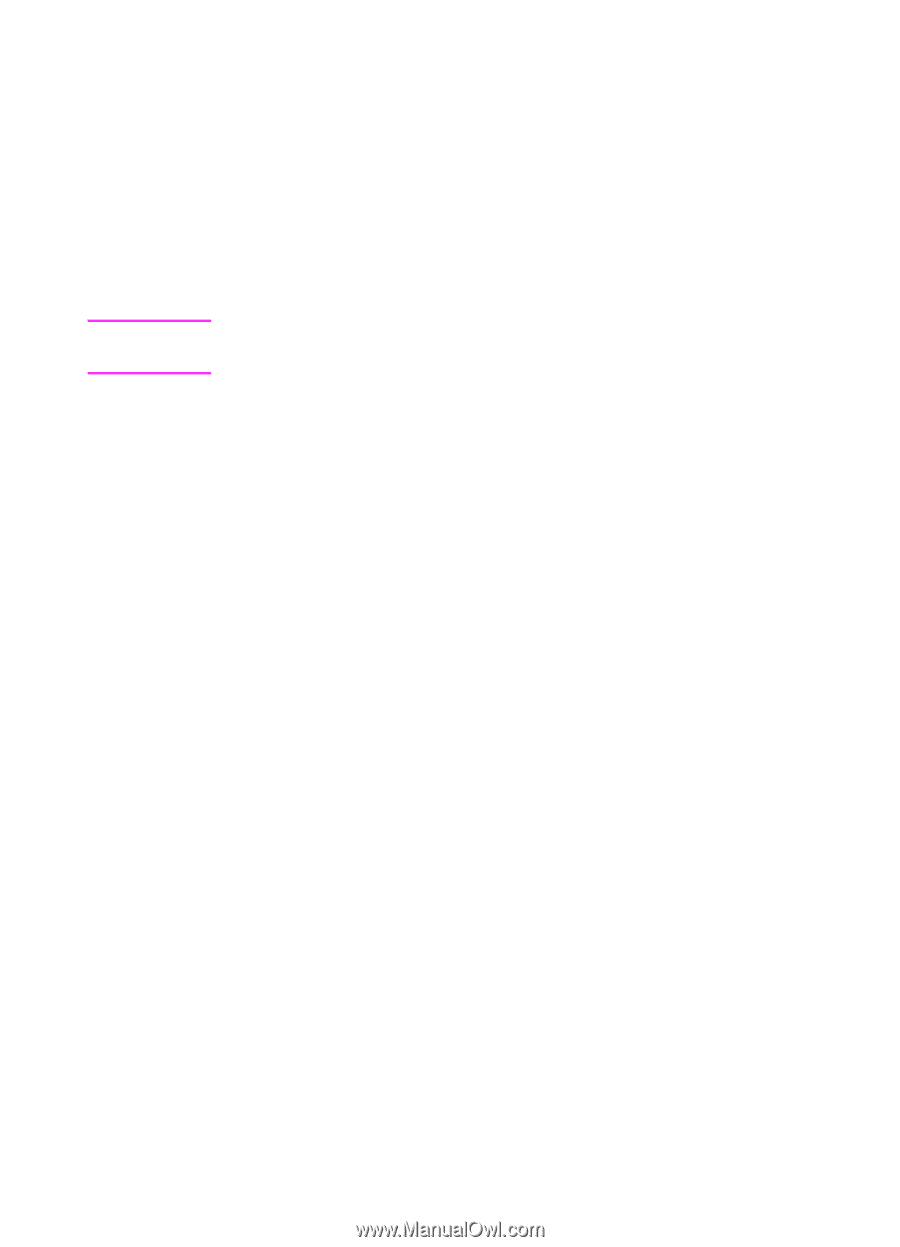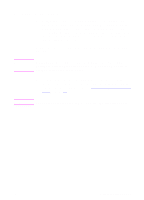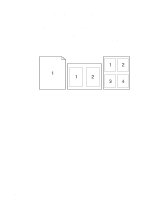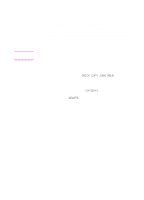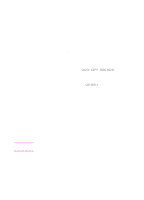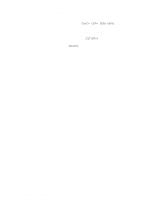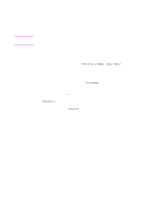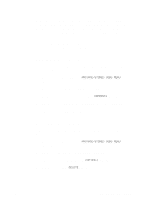HP 8550dn HP Color LaserJet 8550, 8550N, 8550DN, 8550GN, 8550MFP Printer - Use - Page 97
Deleting a Stored Quick Copy Job, QUICK COPY JOBS MENU, COPIES=1, DELETE
 |
UPC - 088698946428
View all HP 8550dn manuals
Add to My Manuals
Save this manual to your list of manuals |
Page 97 highlights
Note Deleting a Stored Quick Copy Job When a user sends a quick copy job, the printer overwrites any previous jobs with the same name. If there is not a quick copy job already stored under the job name and the printer needs additional space, the printer may delete other stored quick copy jobs starting with the oldest job. The default number of quick copy jobs that can be stored is 32. The number of quick copy jobs that can be stored is set from the control panel. If you turn the printer off and then back on, all quick copy, proof and hold, and private jobs are deleted. A stored quick copy job can also be deleted from the control panel. 1 Press MENU repeatedly until QUICK COPY JOBS MENU appears. 2 Press ITEM until the desired job name appears. 3 Press SELECT to select the job. COPIES=1 appears. 4 Press - VALUE until DELETE appears. 5 Press SELECT to delete the job. 96 4 Advanced Printing Features EN