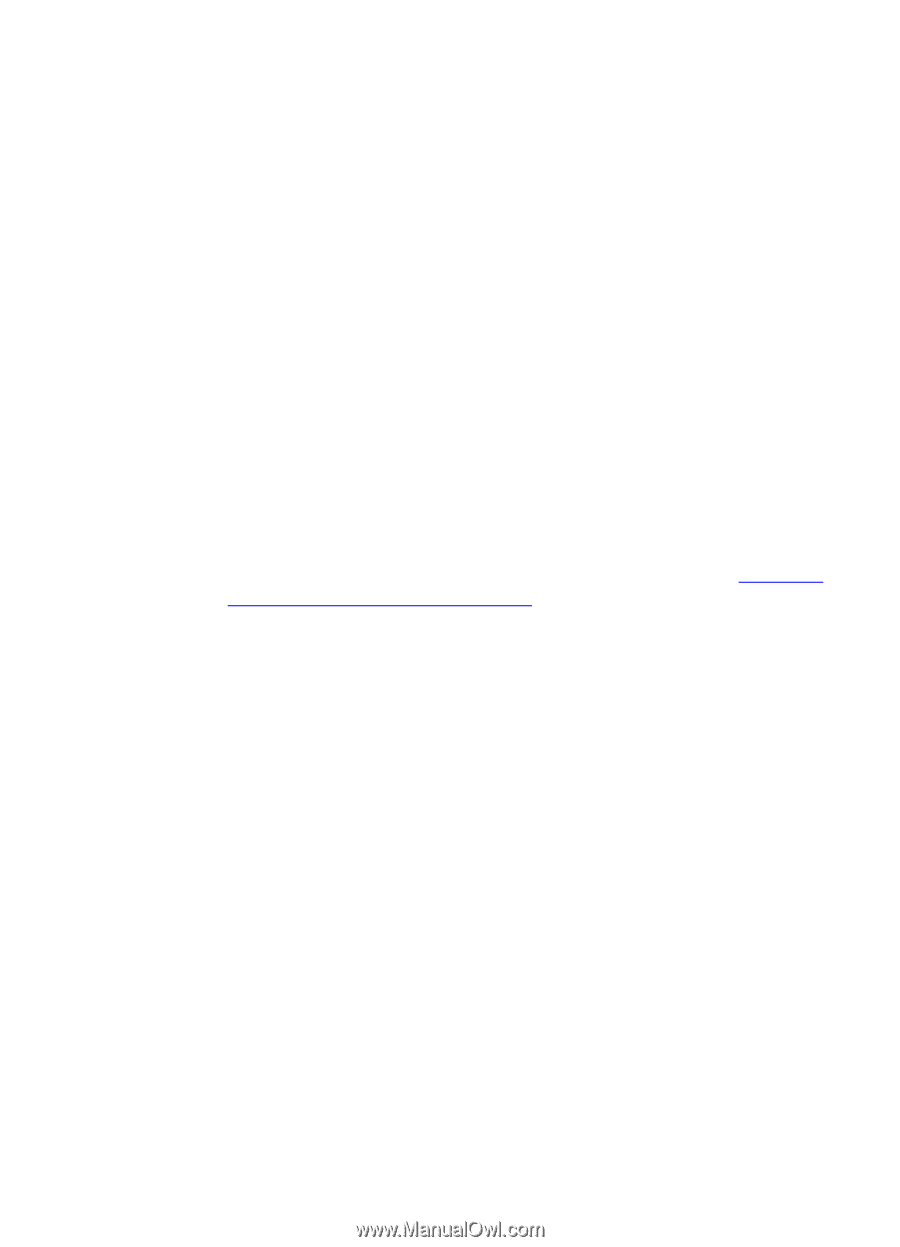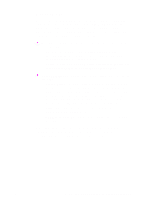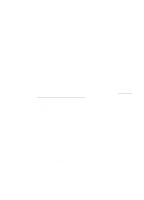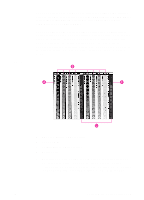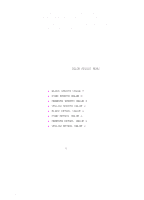HP 8550dn HP Color LaserJet 8550, 8550N, 8550DN, 8550GN, 8550MFP Printer - Use - Page 116
Selecting Colors, PANTONE Colors, Color Swatch
 |
UPC - 088698946428
View all HP 8550dn manuals
Add to My Manuals
Save this manual to your list of manuals |
Page 116 highlights
Selecting Colors The computer and printer use different color processing methods. Other factors, such as print media and lighting, also influence and limit your ability to match colors from the screen to your output. In addition to the printer driver color controls described in this chapter and the media you choose for printing, the following tools can help you to control the color output. PANTONE Colors PANTONE colors are certified CMYK (cyan, magenta, yellow, and black) and sRGB color values in the PANTONE color matching system. This option affects your output only if your application supports PANTONE colors. See the application's instructions for using these colors. The color and halftone settings and the media you use will affect the appearance of printed PANTONE colors. For the best PANTONE color reproduction, set the printer driver to ColorSmart II or make the selections shown in the table in "Adjusting the Print Color and Quality Settings" on the previous page. Or, if you are using the Manual setting, select Screen Match for the most accurate color reproduction. The device profiles for PANTONE Maps are created using the Screen Match setting; select this setting for best results. For more information on printer driver settings, see the online help or the readme file. Color Swatch With HP ColorSmart II selected, the Color Swatch program will send several pages of example colors and their accompanying RGB and CMYK values to the printer. These pages are useful for selecting or matching colors in applications that allow you to specify RGB or CMYK color values. If you are using the RGB values, select ColorSmart II on the Color tab in the printer driver. For information on using the Color Swatch utility, see the associated readme file. EN Selecting Colors 115