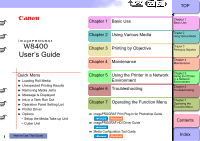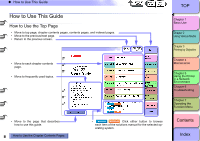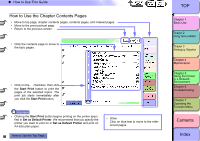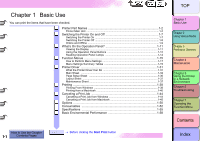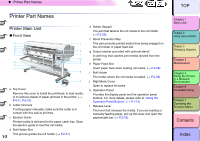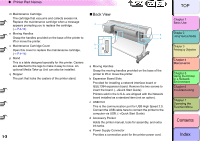Canon imagePROGRAF W8400 W8400 User's Guide
Canon imagePROGRAF W8400 Manual
 |
View all Canon imagePROGRAF W8400 manuals
Add to My Manuals
Save this manual to your list of manuals |
Canon imagePROGRAF W8400 manual content summary:
- Canon imagePROGRAF W8400 | W8400 User's Guide - Page 1
5 Using the Printer in a Network Environment Chapter 6 Troubleshooting Chapter 5 Using the Printer in a Network Environment Chapter 6 Troubleshooting Chapter 7 Operating the Function Menu imagePROGRAF Print Plug-In for Photoshop Guide Windows Macintosh imagePROGRAF HDI Driver Guide Windows Media - Canon imagePROGRAF W8400 | W8400 User's Guide - Page 2
Media Chapter 3 Printing by Objective Chapter 4 Maintenance Chapter 5 Using the Printer in a Network Environment Chapter 6 Troubleshooting Chapter 7 Operating the Function Menu • Move to the page that describes how to use this guide. ii How to Use the Chapter Contents Pages • Windows Macintosh - Canon imagePROGRAF W8400 | W8400 User's Guide - Page 3
‹ How to Use This Guide How to Use the Chapter Contents Pages • Move to top page, chapter contents Various Media Chapter 3 Printing by Objective Chapter 4 Maintenance Chapter 5 Using the Printer in a Network Environment Chapter 6 Troubleshooting Chapter 7 Operating the Function Menu Contents Index - Canon imagePROGRAF W8400 | W8400 User's Guide - Page 4
Menu Settings 1-17 Menu Settings Summary Tables 1-19 Printer Driver 1-31 What the Printer Driver Can Do 1-31 Main Sheet ...1-34 Page Setup Chapter 4 Maintenance Chapter 5 Using the Printer in a Network Environment Chapter 6 Troubleshooting Chapter 7 Operating the Function Menu Contents - Canon imagePROGRAF W8400 | W8400 User's Guide - Page 5
printer. (→ P.4-11, P.6-37) b Cutter Grooves If cutting paper manually, make sure the cutter is in contact with this wall at all times. c Ejection Guide media is loaded. (→ P.2-28) j Right Back Cover Open to replace ink tanks. k Operation Panel Provides the display panel and the operation panel - Canon imagePROGRAF W8400 | W8400 User's Guide - Page 6
2.0. Connect the USB cable here to connect the printer to the computer via USB. (→Quick Start Guide) d Accessory Pocket Holds the printer manual, tools for assembly, and extra ink tanks. e Power Supply Connector Provides a connection point for the printer power cord. TOP Chapter 1 Basic Use Chapter - Canon imagePROGRAF W8400 | W8400 User's Guide - Page 7
Printing Ink Grooves Receives ink that drains from the edges of the media during borderless printing. 1- 4 TOP Chapter 1 Basic Use Chapter 2 Using Various Media Chapter 3 Printing by Objective Chapter 4 Maintenance Chapter 5 Using the Printer in a Network Environment Chapter 6 Troubleshooting - Canon imagePROGRAF W8400 | W8400 User's Guide - Page 8
nozzles. The printer is shipped without the printhead installed. You must install the printhead after unpacking the printer. (→Quick Start Guide) d Chapter 4 Maintenance Chapter 5 Using the Printer in a Network Environment Chapter 6 Troubleshooting Chapter 7 Operating the Function Menu Contents - Canon imagePROGRAF W8400 | W8400 User's Guide - Page 9
lock and protect the ink tanks. Open this cover to replace an ink tank. 1- 6 TOP Chapter 1 Basic Use Chapter 2 Using Various Media Chapter 3 Printing by Objective Chapter 4 Maintenance Chapter 5 Using the Printer in a Network Environment Chapter 6 Troubleshooting Chapter 7 Operating the Function - Canon imagePROGRAF W8400 | W8400 User's Guide - Page 10
printer, first follow the instructions in the "Quick Start Guide" to confirm the setup and operation of the printer. z When turning ON the printer (If the printer and Macintosh are connected by USB cable, this may solve the problem.) Switching the Printer On Switch on the printer before you execute - Canon imagePROGRAF W8400 | W8400 User's Guide - Page 11
Wait.. is displayed for a few seconds, then the printer goes off. TOP Chapter 1 Basic Use Chapter 2 Using Various Media Chapter 3 Printing by Objective Chapter 4 Maintenance Chapter 5 Using the Printer in a Network Environment Chapter 6 Troubleshooting Chapter 7 Operating the Function Menu Contents - Canon imagePROGRAF W8400 | W8400 User's Guide - Page 12
printer is offline, you can load or cut media manually, access the carriage, and perform other procedures. The printer also goes offline automatically whenever the printer Maintenance Chapter 5 Using the Printer in a Network Environment Chapter 6 Troubleshooting Chapter 7 Operating the Function Menu - Canon imagePROGRAF W8400 | W8400 User's Guide - Page 13
the OK button to operate the function menus. TOP Chapter 1 Basic Use Chapter 2 Using Various Media Chapter 3 Printing by Objective Chapter 4 Maintenance Chapter 5 Using the Printer in a Network Environment Chapter 6 Troubleshooting Chapter 7 Operating the Function Menu Contents Index - Canon imagePROGRAF W8400 | W8400 User's Guide - Page 14
printer. z Line 2: The abbreviation for the currently installed black ink tank (Bk for Photo Black Ink, MBk for Matte Black Ink) is displayed on the left. (→ P.2-2) The level of the ink supply in each ink Using the Printer in a Network Environment Chapter 6 Troubleshooting Chapter 7 Operating - Canon imagePROGRAF W8400 | W8400 User's Guide - Page 15
Ink Tank E02501 Printing stops and the Message lamp starts flashing when the printer requires user intervention. Take the necessary steps to resolve the problem 4 Maintenance Chapter 5 Using the Printer in a Network Environment Chapter 6 Troubleshooting Chapter 7 Operating the Function Menu Contents - Canon imagePROGRAF W8400 | W8400 User's Guide - Page 16
ink, the maintenance cartridge, media, printhead height, printhead service life, and parts service : If you are using the roll feed, this functions as a manual feed button that reverse feeds the paper back onto the roll. z the Printer in a Network Environment Chapter 6 Troubleshooting Chapter 7 - Canon imagePROGRAF W8400 | W8400 User's Guide - Page 17
after power on, or has been switched off. TOP Chapter 1 Basic Use Chapter 2 Using Various Media Chapter 3 Printing by Objective Chapter 4 Maintenance Chapter 5 Using the Printer in a Network Environment Chapter 6 Troubleshooting Chapter 7 Operating the Function Menu Contents Index - Canon imagePROGRAF W8400 | W8400 User's Guide - Page 18
the ink levels, media, and height of the printhead. „ Printer Function Priorities The settings configured on the printer operation panel are used as the default settings for all print jobs. However, if the same settings have been configured by the printer driver then the printer driver settings - Canon imagePROGRAF W8400 | W8400 User's Guide - Page 19
Using the Printer in a Network Environment Chapter 6 Troubleshooting Chapter 7 Format Time Zone Length Unit Use Power Save Sleep Timer Stop Ink Check Nozzle Check Roll Length Set Chk Remain.Roll Keep Media Size Change Cutter Warning Move Printer Replace P.head Init. Settings Ethernet Driver - Canon imagePROGRAF W8400 | W8400 User's Guide - Page 20
of the setting value and setting is updated. TOP Chapter 1 Basic Use Chapter 2 Using Various Media Chapter 3 Printing by Objective Chapter 4 Maintenance Chapter 5 Using the Printer in a Network Environment Chapter 6 Troubleshooting Chapter 7 Operating the Function Menu Contents Index - Canon imagePROGRAF W8400 | W8400 User's Guide - Page 21
The Online lamp lights and the printer is ready to print. 1- 18 TOP Chapter 1 Basic Use Chapter 2 Using Various Media Chapter 3 Printing by Objective Chapter 4 Maintenance Chapter 5 Using the Printer in a Network Environment Chapter 6 Troubleshooting Chapter 7 Operating the Function Menu Contents - Canon imagePROGRAF W8400 | W8400 User's Guide - Page 22
that can be used with the Paper, HW Coated, Premium Matte, Ex currently installed ink tank are displayed. HW Coated, Glossy Photo, Semi-Gl Photo, (→ P.2-4) HW 4 Maintenance Chapter 5 Using the Printer in a Network Environment Chapter 6 Troubleshooting Chapter 7 Operating the Function Menu Contents - Canon imagePROGRAF W8400 | W8400 User's Guide - Page 23
print may be scratched. Ink may also adhere to the leading edge of the media. TOP Chapter 1 Basic Use Chapter 2 Using Various Media Chapter 3 Printing by Objective Chapter 4 Maintenance Chapter 5 Using the Printer in a Network Environment Chapter 6 Troubleshooting Chapter 7 Operating the Function - Canon imagePROGRAF W8400 | W8400 User's Guide - Page 24
of the print may be scratched. Ink may also adhere to the trailing problems if the media appears to smear easily. TOP Chapter 1 Basic Use Chapter 2 Using Various Media Chapter 3 Printing by Objective Chapter 4 Maintenance Chapter 5 Using the Printer in a Network Environment Chapter 6 Troubleshooting - Canon imagePROGRAF W8400 | W8400 User's Guide - Page 25
, Off Width Detection ON*, OFF, Media Size? Return Defaults ChangeBkInkType Rep. Ink Tank Adjust Printer Auto Head Adj. Advanced Adj. No, Yes No, Yes No, Yes 4 Maintenance Chapter 5 Using the Printer in a Network Environment Chapter 6 Troubleshooting Chapter 7 Operating the Function Menu Contents - Canon imagePROGRAF W8400 | W8400 User's Guide - Page 26
media. Use if any paper other than standard Canon paper or paper that has been approved for output than Standard Adj., however, and consumes more ink. Allows manual entry of a value to fine tune the Using the Printer in a Network Environment Chapter 6 Troubleshooting Chapter 7 Operating the Function - Canon imagePROGRAF W8400 | W8400 User's Guide - Page 27
or set to 3 for a dark adjustment. 10 sec., 30 sec., 1 min., 2 min., 5 min., 10 min*., 30 min., 60 min. On Manual*, Automatic Off*, On Sets the job timeout setting for the printer. Sets the TCP/IP protocol settings of the network interface. After setting each TCP/IP item, select Store Setting to - Canon imagePROGRAF W8400 | W8400 User's Guide - Page 28
Frame Type Print Service AppleTalk Ethernet Driver Auto Detect Comm. whether the LAN spanning tree packets are received and supported. Displays the MAC address of the network interface Chapter 5 Using the Printer in a Network Environment Chapter 6 Troubleshooting Chapter 7 Operating the - Canon imagePROGRAF W8400 | W8400 User's Guide - Page 29
displayed. (→ P.4-21) Performs the processing required before transporting the printer to another location. This menu is not displayed if the Chapter 4 Maintenance Chapter 5 Using the Printer in a Network Environment Chapter 6 Troubleshooting Chapter 7 Operating the Function Menu Contents Index - Canon imagePROGRAF W8400 | W8400 User's Guide - Page 30
can choose the Manual Setting to Ink Tank Switches off the ink level detection function. PC Ink Tank (→ P.4-8) C Ink Tank PM Ink Tank M Ink Tank Y Ink Tank 5 min., 10 min., 15 min*., 20 min., 30 Sets the amount of time the printer Printer in a Network Environment Chapter 6 Troubleshooting - Canon imagePROGRAF W8400 | W8400 User's Guide - Page 31
along with the selection of the GMT time difference. Sets the display format for the date. Selects the display language. Details changed using the Media 4 Maintenance Chapter 5 Using the Printer in a Network Environment Chapter 6 Troubleshooting Chapter 7 Operating the Function Menu Contents Index - Canon imagePROGRAF W8400 | W8400 User's Guide - Page 32
media type used in the print job. Displays the job interface. Displays the ink density of each color used in the print job. Displays the number of cuts 4 Maintenance Chapter 5 Using the Printer in a Network Environment Chapter 6 Troubleshooting Chapter 7 Operating the Function Menu Contents Index - Canon imagePROGRAF W8400 | W8400 User's Guide - Page 33
printable with remaining ink. displays the length of media that remains on the roll. When the low ink alert is displayed, a guide to the number of 4 Maintenance Chapter 5 Using the Printer in a Network Environment Chapter 6 Troubleshooting Chapter 7 Operating the Function Menu Contents Index - Canon imagePROGRAF W8400 | W8400 User's Guide - Page 34
the media type, print quality, color, and page size. The printer driver also provides a variety of functions that allow you to easily perform Objective Chapter 4 Maintenance Chapter 5 Using the Printer in a Network Environment Chapter 6 Troubleshooting Chapter 7 Operating the Function Menu Contents - Canon imagePROGRAF W8400 | W8400 User's Guide - Page 35
to paste together sheets to form a large poster. (→ P.3-27, P.3-93) Color Adjustment You can use the printer driver to adjust the tones of the colors Chapter 4 Maintenance Chapter 5 Using the Printer in a Network Environment Chapter 6 Troubleshooting Chapter 7 Operating the Function Menu Contents - Canon imagePROGRAF W8400 | W8400 User's Guide - Page 36
Long CAD (From digital (From Format camera) scanner) (Banner) The printer driver provides predefined settings that match the by Objective Chapter 4 Maintenance Chapter 5 Using the Printer in a Network Environment Chapter 6 Troubleshooting Chapter 7 Operating the Function Menu Contents Index - Canon imagePROGRAF W8400 | W8400 User's Guide - Page 37
Printer Driver with a scanner. Long Format (Banner): Best for long printer, this will cause poor print quality. Chapter 1 Basic Use Chapter 2 Using Various Media Chapter 3 Printing by Objective Chapter 4 Maintenance Chapter 5 Using the Printer in a Network Environment Chapter 6 Troubleshooting - Canon imagePROGRAF W8400 | W8400 User's Guide - Page 38
Allows manual driver. Defaults Returns the settings on the sheets to their initial (default) settings. TOP Chapter 1 Basic Use Chapter 2 Using Various Media Chapter 3 Printing by Objective Chapter 4 Maintenance Chapter 5 Using the Printer in a Network Environment Chapter 6 Troubleshooting - Canon imagePROGRAF W8400 | W8400 User's Guide - Page 39
Printer Driver Paper Width setting. Scaling Allows you to scale the size of the image manually in the range 5% to 600%. Media Size Specifies the actual size of Maintenance Chapter 5 Using the Printer in a Network Environment Chapter 6 Troubleshooting Chapter 7 Operating the Function Menu Contents - Canon imagePROGRAF W8400 | W8400 User's Guide - Page 40
‹ Printer Driver Layout Sheet The Layout sheet provides the following ink currently loaded in the printer. TOP Chapter 1 Basic Use Chapter 2 Using Various Media Chapter 3 Printing by Objective Chapter 4 Maintenance Chapter 5 Using the Printer in a Network Environment Chapter 6 Troubleshooting - Canon imagePROGRAF W8400 | W8400 User's Guide - Page 41
2000, Windows 98, and Windows NT 4.0. The printer driver is not compatible with Windows 95. (→ Quick Start Guide) z Before you start a print job on Chapter 4 Maintenance Chapter 5 Using the Printer in a Network Environment Chapter 6 Troubleshooting Chapter 7 Operating the Function Menu Contents Index - Canon imagePROGRAF W8400 | W8400 User's Guide - Page 42
if the mark is displayed in the ink supply level display. 1- 39 TOP Chapter 1 Basic Use Chapter 2 Using Various Media Chapter 3 Printing by Objective Chapter 4 Maintenance Chapter 5 Using the Printer in a Network Environment Chapter 6 Troubleshooting Chapter 7 Operating the Function Menu Contents - Canon imagePROGRAF W8400 | W8400 User's Guide - Page 43
printer driver, please refer to the online Help of the printer driver. „ Selecting a Printer z For Mac OS 8.6/9.x If you are using Mac OS 8.6 or Mac OS 9.x, select the printer with the Chooser. This printer Using the Printer in a Network Environment Chapter 6 Troubleshooting Chapter 7 Operating the - Canon imagePROGRAF W8400 | W8400 User's Guide - Page 44
. 2 Open the Utilities folder then open Printer Setup Utility. TOP Chapter 1 Basic Use Chapter 2 Using Various Media Chapter 3 Printing by Objective Chapter 4 Maintenance Chapter 5 Using the Printer in a Network Environment Chapter 6 Troubleshooting Chapter 7 Operating the Function Menu Contents - Canon imagePROGRAF W8400 | W8400 User's Guide - Page 45
with a network connection using Zeroconf functions selected on the Connection menu, then you can select the name of this printer. Further, if using Mac OS 8.6 or 9.x, if the Canon imagePROGRAF printer driver for Macintosh has been installed, connection can be made using the Zeroconf function. z This - Canon imagePROGRAF W8400 | W8400 User's Guide - Page 46
is the mark is displayed in the ink supply level display. TOP Chapter 1 Basic Use Chapter 2 Using Various Media Chapter 3 Printing by Objective Chapter 4 Maintenance Chapter 5 Using the Printer in a Network Environment Chapter 6 Troubleshooting Chapter 7 Operating the Function Menu Contents 1- 43 - Canon imagePROGRAF W8400 | W8400 User's Guide - Page 47
press the Cancel Job button. 3 If the print in progress display on the printer does not go off and Online lamp is flashing, press and hold the Stop/Eject 4 Maintenance Chapter 5 Using the Printer in a Network Environment Chapter 6 Troubleshooting Chapter 7 Operating the Function Menu Contents Index - Canon imagePROGRAF W8400 | W8400 User's Guide - Page 48
deletion, click the Printing Paused button again. TOP Chapter 1 Basic Use Chapter 2 Using Various Media Chapter 3 Printing by Objective Chapter 4 Maintenance Chapter 5 Using the Printer in a Network Environment Chapter 6 Troubleshooting Chapter 7 Operating the Function Menu Contents 1- 45 Index - Canon imagePROGRAF W8400 | W8400 User's Guide - Page 49
switched off. Restart any print jobs that you need. Chapter 1 Basic Use Chapter 2 Using Various Media Chapter 3 Printing by Objective Chapter 4 Maintenance Chapter 5 Using the Printer in a Network Environment Chapter 6 Troubleshooting Chapter 7 Operating the Function Menu Contents 1- 46 Index - Canon imagePROGRAF W8400 | W8400 User's Guide - Page 50
remaining jobs, cancel them with the GARO Printmonitor. TOP Chapter 1 Basic Use Chapter 2 Using Various Media Chapter 3 Printing by Objective Chapter 4 Maintenance Chapter 5 Using the Printer in a Network Environment Chapter 6 Troubleshooting Chapter 7 Operating the Function Menu Contents Index - Canon imagePROGRAF W8400 | W8400 User's Guide - Page 51
name of the printer in the Printer Setup Utility, and then click the Set icon to open the remote UI for a USB, FireWire, AppleTalk, Canon IP (GARO), Chapter 4 Maintenance Chapter 5 Using the Printer in a Network Environment Chapter 6 Troubleshooting Chapter 7 Operating the Function Menu Contents - Canon imagePROGRAF W8400 | W8400 User's Guide - Page 52
Shut Down.. is displayed, and then release the button. Next, turn the printer OFF and then ON again. Data Message Shut Down.. Please Wait.. Information Maintenance Chapter 5 Using the Printer in a Network Environment Chapter 6 Troubleshooting Chapter 7 Operating the Function Menu Contents - Canon imagePROGRAF W8400 | W8400 User's Guide - Page 53
service life that can cut more types of media than the flat blade, which is mounted as standard. z Cutter Unit CU-04 Note z Refer to the "Media Take-up Unit Setup Guide Maintenance Chapter 5 Using the Printer in a Network Environment Chapter 6 Troubleshooting Chapter 7 Operating the Function Menu - Canon imagePROGRAF W8400 | W8400 User's Guide - Page 54
that allows you to add a LAN board. z Canon Network Interface Board NB-15FB Printers sold in the U.S.A. are shipped with the Network board Chapter 4 Maintenance Chapter 5 Using the Printer in a Network Environment Chapter 6 Troubleshooting Chapter 7 Operating the Function Menu Contents Index - Canon imagePROGRAF W8400 | W8400 User's Guide - Page 55
poster (44 x 62 inch) (1117.6 x 1574.8 mm) 1- 52 TOP Chapter 1 Basic Use Chapter 2 Using Various Media Chapter 3 Printing by Objective Chapter 4 Maintenance Chapter 5 Using the Printer in a Network Environment Chapter 6 Troubleshooting Chapter 7 Operating the Function Menu Contents Index - Canon imagePROGRAF W8400 | W8400 User's Guide - Page 56
printer. „ Ink Tanks The following seven types of ink tanks are used in this printer. z Ink Tanks for the W8400 Yellow Ink Magenta Ink Photo Magenta Ink Cyan Ink Photo Cyan Ink Photo Black Ink Matte Black Ink 5 Using the Printer in a Network Environment Chapter 6 Troubleshooting Chapter 7 Operating - Canon imagePROGRAF W8400 | W8400 User's Guide - Page 57
Blade The product number of the cutter blade that can be used on the printer is: z Cutter Blade CT-02 Note z For more details about how to Objective Chapter 4 Maintenance Chapter 5 Using the Printer in a Network Environment Chapter 6 Troubleshooting Chapter 7 Operating the Function Menu Contents - Canon imagePROGRAF W8400 | W8400 User's Guide - Page 58
Printhead Resolution Number of nozzles W8400 Serial Bubble Jet Highest (Custom the computer port, operating system, or USB cable does not support USB 2.0 High Speed Mode, you will not be able Chapter 5 Using the Printer in a Network Environment Chapter 6 Troubleshooting Chapter 7 Operating the - Canon imagePROGRAF W8400 | W8400 User's Guide - Page 59
W8400 Replacement Ink Tank BCI-1441Y Replacement Ink Tank BCI-1421M Replacement Ink Tank BCI-1421PM Replacement Ink Tank BCI-1421C Replacement Ink Tank BCI-1421PC Replacement Ink Tank BCI-1421BK Replacement Ink Tank BCI-1441MBK Pigment ink Printer in a Network Environment Chapter 6 Troubleshooting - Canon imagePROGRAF W8400 | W8400 User's Guide - Page 60
, ink tanks) Printer only Approx. 80 kg Printer + Stand Approx. 98 kg *1. If using a USB 2.0 interface in Hi-Speed mode, the following environment is required. • Computer: USB 2.0 Hi-Speed-compatible • OS: Windows Server 2003/Windows XP/Windows 2000/Mac OS X v10.3.3 or later • USB2.0 driver - Canon imagePROGRAF W8400 | W8400 User's Guide - Page 61
Printer Weight Dimensions (w x d x h) Recycling Product Safety Content of Harmful Materials Noise (Operation) External Cover Material Content of Heavy Metals (Pb, Hg, Cr (VI), Cd) Recycling Applicable Standards W8400 Using the Printer in a Network Environment Chapter 6 Troubleshooting Chapter 7 - Canon imagePROGRAF W8400 | W8400 User's Guide - Page 62
that have been checked. Media You Can Use 2-2 The Suitable Black Ink for Media 2-2 Paper Type ...2-4 Media Size ...2-20 Media Type Sizes and Objective Chapter 4 Maintenance Chapter 5 Using the Printer in a Network Environment Chapter 6 Troubleshooting Chapter 7 Operating the Function Menu How to - Canon imagePROGRAF W8400 | W8400 User's Guide - Page 63
to handle and store print media, please refer to the instructions provided with the packet. The Suitable Black Ink for Media You can select either photo black ink or matte black ink as the printer black ink to use. The two types of black ink differ in their suitability for different media types, and - Canon imagePROGRAF W8400 | W8400 User's Guide - Page 64
Media You Can Use „ Black Ink Characteristics Print Application Media Type ink : Usable ink : Unusable ink TOP Chapter 1 Basic Use Chapter 2 Using Various Media Chapter 3 Printing by Objective Chapter 4 Maintenance Chapter 5 Using the Printer in a Network Environment Chapter 6 Troubleshooting - Canon imagePROGRAF W8400 | W8400 User's Guide - Page 65
If using media types other than Canon-recommended paper, refer to the enclosed manual, and then consult the paper manufacturer. z For detailed information concerning media types that are compatible with this printer, refer to the "Media Guide" enclosed with the printer. „ Media Type Characteristics - Canon imagePROGRAF W8400 | W8400 User's Guide - Page 66
printer. 2- 5 „ CAD Plain Paper* Characteristics This inkjet media is highly economical. Print Application Display Indoors Outdoors Black Ink Suitability Photo Black Matte Black Media Type CAD CAD Plain Paper Printer Driver the Printer in a Network Environment Chapter 6 Troubleshooting - Canon imagePROGRAF W8400 | W8400 User's Guide - Page 67
Indoors Outdoors Black Ink Suitability Photo Black Matte Black Media Type Generic Recycled Coated Paper Printer Driver Settings Roll Paper Chapter 4 Maintenance Chapter 5 Using the Printer in a Network Environment Chapter 6 Troubleshooting Chapter 7 Operating the Function Menu Contents - Canon imagePROGRAF W8400 | W8400 User's Guide - Page 68
Indoors Outdoors Black Ink Suitability Photo Black Matte Black Media Type Generic Heavyweight Coated Paper Printer Driver Settings Roll Paper Chapter 4 Maintenance Chapter 5 Using the Printer in a Network Environment Chapter 6 Troubleshooting Chapter 7 Operating the Function Menu Contents - Canon imagePROGRAF W8400 | W8400 User's Guide - Page 69
, the thickest of all Canon's genuine Matte Papers, which supports the widest range of Characteristics Ink Suitability Photo Black Matte Black Media Type Premium Matte Paper Printer Driver Chapter 5 Using the Printer in a Network Environment Chapter 6 Troubleshooting Chapter 7 Operating - Canon imagePROGRAF W8400 | W8400 User's Guide - Page 70
do not occur, and a flat finish can be assured. Print Application Display Indoors Outdoors Black Ink Suitability Photo Black Matte Black Photo Media Type Glossy Photo Paper Printer Driver Settings 42 inch, 36 inch, 24 inch, Roll Paper Width 14 inch, 10 inch, A0, A1, B2 Borderless - Canon imagePROGRAF W8400 | W8400 User's Guide - Page 71
type close in tactile sensation to argentite photos. Print Application Photo Display Indoors Outdoors Black Ink Suitability Photo Black Matte Black Media Type Heavyweight SemiGlos Photo Paper Printer Driver Settings Roll Paper Width 44 inch, 36 inch, and 24 inch Borderless Printing Auto - Canon imagePROGRAF W8400 | W8400 User's Guide - Page 72
posters for display. If laminated, it can be displayed outdoors. Print Application Display Indoors Outdoors Black Ink Suitability Photo Black Matte Black Media Type Signs Synthetic Paper Printer Driver Settings Roll Paper Width 42 inch, 36 inch, and 24 inch Borderless Printing Auto Cut - Canon imagePROGRAF W8400 | W8400 User's Guide - Page 73
Characteristics service life and flame-resistant effects. If used for banners and tapestries, etc., an atmospheric production can be achieved. Print Application Display Indoors Outdoors Black Ink Suitability Photo Black Matte Black Media Type Signs Flame-Resistant Cloth Printer Driver - Canon imagePROGRAF W8400 | W8400 User's Guide - Page 74
Application Display Indoors Outdoors Black Ink Suitability Photo Black Matte Black Media Type Proof Proofing Paper Printer Driver Settings Roll Paper Width 4 Maintenance Chapter 5 Using the Printer in a Network Environment Chapter 6 Troubleshooting Chapter 7 Operating the Function Menu - Canon imagePROGRAF W8400 | W8400 User's Guide - Page 75
Display Indoors Outdoors Black Ink Suitability Photo Black Matte Black Media Type Art Fine Art Photo Printer Driver Settings Roll Paper Width 4 Maintenance Chapter 5 Using the Printer in a Network Environment Chapter 6 Troubleshooting Chapter 7 Operating the Function Menu Contents Index - Canon imagePROGRAF W8400 | W8400 User's Guide - Page 76
Indoors Outdoors Black Ink Suitability Photo Black Matte Black Media Type Art Fine Art Heavyweight Photo Printer Driver Settings Roll Paper Width 4 Maintenance Chapter 5 Using the Printer in a Network Environment Chapter 6 Troubleshooting Chapter 7 Operating the Function Menu Contents Index - Canon imagePROGRAF W8400 | W8400 User's Guide - Page 77
for creating oil painting reproductions and digital works of art. Print Application Display Indoors Outdoors Black Ink Suitability Photo Black Matte Black Media Type Art Canvas Semi-Glossy Printer Driver Settings Roll Paper Width 42 inch, 36 inch, and 24 inch Borderless Printing Auto Cut - Canon imagePROGRAF W8400 | W8400 User's Guide - Page 78
price displays, etc. This is two-sided yellow coated paper, for great impact. Print Application Display Indoors Outdoors Black Ink Suitability Photo Black Matte Black Media Type Generic Colored Coated Paper Printer Driver the Printer in a Network Environment Chapter 6 Troubleshooting Chapter - Canon imagePROGRAF W8400 | W8400 User's Guide - Page 79
Paper Printhead Optimum Height L Media Take-up Unit Print Application Display Indoors Outdoors Black Ink Suitability Photo Black Matte Black Media Type CAD CAD Translucent Matte Film Printer Driver Settings Roll Paper Width 36 inch, A0, A1 Borderless Printing Auto Cut Operation panel - Canon imagePROGRAF W8400 | W8400 User's Guide - Page 80
it is mainly used for multiple overlapping diagrams. Print Application Display Indoors Outdoors Black Ink Suitability Photo Black Matte Black Media Type CAD CAD Clear film Printer Driver Settings Roll Paper Width 36 inch Borderless Printing Auto Cut Operation panel function Media Type - Canon imagePROGRAF W8400 | W8400 User's Guide - Page 81
.0 mm (20.28 in.) JIS B3 2- 20 Borderless Printing*2 Width Size Name in Borderless Printer Driver*1 Printing*2 ISO A2 ISO A2 Width: 420.0 mm (16.54 in.) ISO A3 Non- Chapter 5 Using the Printer in a Network Environment Chapter 6 Troubleshooting Chapter 7 Operating the Function Menu Contents - Canon imagePROGRAF W8400 | W8400 User's Guide - Page 82
) US Photo 406.4 x 508.0 mm (16 x 20 inch) TOP Chapter 1 Basic Use Chapter 2 Using Various Media Chapter 3 Printing by Objective Chapter 4 Maintenance Chapter 5 Using the Printer in a Network Environment Chapter 6 Troubleshooting Chapter 7 Operating the Function Menu Contents Index - Canon imagePROGRAF W8400 | W8400 User's Guide - Page 83
You Can Use Media Type Sizes and Print Area The printer is equipped with "borderless size" and "oversize" paper 3 Printing by Objective Chapter 4 Maintenance Chapter 5 Using the Printer in a Network Environment Chapter 6 Troubleshooting Chapter 7 Operating the Function Menu Contents 2- 22 Index - Canon imagePROGRAF W8400 | W8400 User's Guide - Page 84
surface of the print. Further, ink may adhere to the top and bottom edges. If the printhead scratches the media, the printer may be damaged. If the printhead Maintenance Chapter 5 Using the Printer in a Network Environment Chapter 6 Troubleshooting Chapter 7 Operating the Function Menu Contents Index - Canon imagePROGRAF W8400 | W8400 User's Guide - Page 85
paper Roll Media Size to Load Media Size TOP Chapter 1 Basic Use Chapter 2 Using Various Media Chapter 3 Printing by Objective Chapter 4 Maintenance Chapter 5 Using the Printer in a Network Environment Chapter 6 Troubleshooting Chapter 7 Operating the Function Menu Contents 2- 24 Index - Canon imagePROGRAF W8400 | W8400 User's Guide - Page 86
0 mm Media Size 0 mm 0 mm Print Area 2- 25 TOP Chapter 1 Basic Use Chapter 2 Using Various Media Chapter 3 Printing by Objective Chapter 4 Maintenance Chapter 5 Using the Printer in a Network Environment Chapter 6 Troubleshooting Chapter 7 Operating the Function Menu Contents Index - Canon imagePROGRAF W8400 | W8400 User's Guide - Page 87
Load Size of loaded cut sheet Media Size TOP Chapter 1 Basic Use Chapter 2 Using Various Media Chapter 3 Printing by Objective Chapter 4 Maintenance Chapter 5 Using the Printer in a Network Environment Chapter 6 Troubleshooting Chapter 7 Operating the Function Menu Contents 2- 26 Index - Canon imagePROGRAF W8400 | W8400 User's Guide - Page 88
media, please refer to the instructions provided with the packet. 2- 27 TOP Chapter 1 Basic Use Chapter 2 Using Various Media Chapter 3 Printing by Objective Chapter 4 Maintenance Chapter 5 Using the Printer in a Network Environment Chapter 6 Troubleshooting Chapter 7 Operating the Function Menu - Canon imagePROGRAF W8400 | W8400 User's Guide - Page 89
the cut sheets or roll media. (→ P.2-35, P.2-42) TOP Chapter 1 Basic Use Chapter 2 Using Various Media Chapter 3 Printing by Objective Chapter 4 Maintenance Chapter 5 Using the Printer in a Network Environment Chapter 6 Troubleshooting Chapter 7 Operating the Function Menu Contents 2- 28 Index - Canon imagePROGRAF W8400 | W8400 User's Guide - Page 90
surface. Note z The platen may be fouled with ink so clean inside the top cover before you switch to printing on a large size. (→ P.4-11) z For more details Maintenance Chapter 5 Using the Printer in a Network Environment Chapter 6 Troubleshooting Chapter 7 Operating the Function Menu Contents - Canon imagePROGRAF W8400 | W8400 User's Guide - Page 91
shaft. Any gaps may cause poor paper feed. TOP Chapter 1 Basic Use Chapter 2 Using Various Media Chapter 3 Printing by Objective Chapter 4 Maintenance Chapter 5 Using the Printer in a Network Environment Chapter 6 Troubleshooting Chapter 7 Operating the Function Menu Contents 2- 30 Index - Canon imagePROGRAF W8400 | W8400 User's Guide - Page 92
before loading the media. 8 Close the ejection guide. TOP Chapter 1 Basic Use Chapter 2 Using Various Media Chapter 3 Printing by Objective Chapter 4 Maintenance Chapter 5 Using the Printer in a Network Environment Chapter 6 Troubleshooting Chapter 7 Operating the Function Menu Contents 2- 31 - Canon imagePROGRAF W8400 | W8400 User's Guide - Page 93
pulling out the center of the leading edge of the roll media to the ejection guide (f), align the right edge of the media with the right side of the paper alignment Chapter 5 Using the Printer in a Network Environment Chapter 6 Troubleshooting Chapter 7 Operating the Function Menu Contents Index - Canon imagePROGRAF W8400 | W8400 User's Guide - Page 94
from the output stacker. z Manually remove paper from the ejection guide and output stacker after cutting ejected but remain in the printer. If this happens, remove the paper manually. Note z If a Printer in a Network Environment Chapter 6 Troubleshooting Chapter 7 Operating the Function - Canon imagePROGRAF W8400 | W8400 User's Guide - Page 95
media, then press the OK button. For roll media lengths, refer to the manual that accompanies the roll media. If you have loaded roll that has a barcode Chapter 4 Maintenance Chapter 5 Using the Printer in a Network Environment Chapter 6 Troubleshooting Chapter 7 Operating the Function Menu Contents - Canon imagePROGRAF W8400 | W8400 User's Guide - Page 96
media type for which Eject Cut has been set to Yes using the Canon imagePROGRAF Media Configuration Tool (→ P.3-59, P.3-128), perform the same operation if 4 Maintenance Chapter 5 Using the Printer in a Network Environment Chapter 6 Troubleshooting Chapter 7 Operating the Function Menu Contents Index - Canon imagePROGRAF W8400 | W8400 User's Guide - Page 97
even if the roll media remaining detection function is ON. In this case, the printer will not be able to keep track of the amount of media remaining. „ Chapter 4 Maintenance Chapter 5 Using the Printer in a Network Environment Chapter 6 Troubleshooting Chapter 7 Operating the Function Menu Contents - Canon imagePROGRAF W8400 | W8400 User's Guide - Page 98
the roll media. 5 Close the ejection guide, and then close the top cover. TOP Chapter 1 Basic Use Chapter 2 Using Various Media Chapter 3 Printing by Objective Chapter 4 Maintenance Chapter 5 Using the Printer in a Network Environment Chapter 6 Troubleshooting Chapter 7 Operating the Function Menu - Canon imagePROGRAF W8400 | W8400 User's Guide - Page 99
. (→ P.1-38) Important z Make sure to turn OFF the power supply to the printer before loading the cut sheets. Further, if the paper type that has been loaded, Chapter 5 Using the Printer in a Network Environment Chapter 6 Troubleshooting Chapter 7 Operating the Function Menu Contents Index - Canon imagePROGRAF W8400 | W8400 User's Guide - Page 100
first. Note z The platen may be fouled with ink so clean inside the top cover before you switch to printing on a large size. (→ P.4-11) z For more details Chapter 4 Maintenance Chapter 5 Using the Printer in a Network Environment Chapter 6 Troubleshooting Chapter 7 Operating the Function Menu 2- - Canon imagePROGRAF W8400 | W8400 User's Guide - Page 101
z If the buzzer sounds, align the paper with the guide and try changing the position 1 mm to the left problems. TOP Chapter 1 Basic Use Chapter 2 Using Various Media Chapter 3 Printing by Objective Chapter 4 Maintenance Chapter 5 Using the Printer in a Network Environment Chapter 6 Troubleshooting - Canon imagePROGRAF W8400 | W8400 User's Guide - Page 102
types of paper that can be used with the type of black ink loaded in the printer. Media Name Media Type Setting Plain Paper Plain Paper CAD Plain Chapter 4 Maintenance Chapter 5 Using the Printer in a Network Environment Chapter 6 Troubleshooting Chapter 7 Operating the Function Menu Contents - Canon imagePROGRAF W8400 | W8400 User's Guide - Page 103
a Cut Sheet Follow the procedure below to remove a cut sheet from the printer. 1 Hold down the Stop/Eject button for at least 1 second. Online Chapter 4 Maintenance Chapter 5 Using the Printer in a Network Environment Chapter 6 Troubleshooting Chapter 7 Operating the Function Menu Contents Index - Canon imagePROGRAF W8400 | W8400 User's Guide - Page 104
lower than the best height for each media. This could also damage the printer. Note z Press the Information button to check the current height of the 4 Maintenance Chapter 5 Using the Printer in a Network Environment Chapter 6 Troubleshooting Chapter 7 Operating the Function Menu Contents Index - Canon imagePROGRAF W8400 | W8400 User's Guide - Page 105
TOP Chapter 1 Basic Use Chapter 2 Using Various Media Chapter 3 Printing by Objective Chapter 4 Maintenance Chapter 5 Using the Printer in a Network Environment Chapter 6 Troubleshooting Chapter 7 Operating the Function Menu 2- 44 The carrige returns to the home when you see Carriage Moving. The - Canon imagePROGRAF W8400 | W8400 User's Guide - Page 106
operation panel. "Aligning the Printhead" (→ P.4-41) 2- 45 TOP Chapter 1 Basic Use Chapter 2 Using Various Media Chapter 3 Printing by Objective Chapter 4 Maintenance Chapter 5 Using the Printer in a Network Environment Chapter 6 Troubleshooting Chapter 7 Operating the Function Menu Contents Index - Canon imagePROGRAF W8400 | W8400 User's Guide - Page 107
cutter setting. If Auto Cut is turned ON in the printer driver, however, auto cutting will be performed, so check that matter. z If you are printing large quantities of ink onto thin, weak paper such as Using the Printer in a Network Environment Chapter 6 Troubleshooting Chapter 7 Operating - Canon imagePROGRAF W8400 | W8400 User's Guide - Page 108
the printer. MAIN MENU Head Cleaning Cleaning (3 sec.) Stop/Eject (1 sec.) Online Attaching Roll Media 1 Set the spool mode switch on the media take-up unit to Manual. Chapter 5 Using the Printer in a Network Environment Chapter 6 Troubleshooting Chapter 7 Operating the Function Menu - Canon imagePROGRAF W8400 | W8400 User's Guide - Page 109
TOP Chapter 1 Basic Use Chapter 2 Using Various Media Chapter 3 Printing by Objective Chapter 4 Maintenance Chapter 5 Using the Printer in a Network Environment Chapter 6 Troubleshooting Chapter 7 Operating the Function Menu 2- 48 e d f Important z Make sure to use roll media for spooling that is - Canon imagePROGRAF W8400 | W8400 User's Guide - Page 110
reset the conduits. 7 Press the Online button to display MAIN MENU on the printer display. MAIN MENU Head Cleaning Cleaning (3 sec.) Stop/Eject (1 sec.) Online Chapter 5 Using the Printer in a Network Environment Chapter 6 Troubleshooting Chapter 7 Operating the Function Menu Contents 2- - Canon imagePROGRAF W8400 | W8400 User's Guide - Page 111
edges of the roll media using tape. 2- 50 TOP Chapter 1 Basic Use Chapter 2 Using Various Media Chapter 3 Printing by Objective Chapter 4 Maintenance Chapter 5 Using the Printer in a Network Environment Chapter 6 Troubleshooting Chapter 7 Operating the Function Menu Contents Index - Canon imagePROGRAF W8400 | W8400 User's Guide - Page 112
full rotations, repeat Steps 12 and 13. 2- 51 TOP Chapter 1 Basic Use Chapter 2 Using Various Media Chapter 3 Printing by Objective Chapter 4 Maintenance Chapter 5 Using the Printer in a Network Environment Chapter 6 Troubleshooting Chapter 7 Operating the Function Menu Contents Index - Canon imagePROGRAF W8400 | W8400 User's Guide - Page 113
(3 sec.) Stop/Eject (1 sec.) Online Offline Menu TOP Chapter 1 Basic Use Chapter 2 Using Various Media Chapter 3 Printing by Objective Chapter 4 Maintenance Chapter 5 Using the Printer in a Network Environment Chapter 6 Troubleshooting Chapter 7 Operating the Function Menu Contents 2- 52 Index - Canon imagePROGRAF W8400 | W8400 User's Guide - Page 114
longer than the external circumference of the roll. TOP Chapter 1 Basic Use Chapter 2 Using Various Media Chapter 3 Printing by Objective Chapter 4 Maintenance Chapter 5 Using the Printer in a Network Environment Chapter 6 Troubleshooting Chapter 7 Operating the Function Menu Contents Index - Canon imagePROGRAF W8400 | W8400 User's Guide - Page 115
media take-up unit to Manual. 4 Remove the weight roll from the roll media. 5 Press the Online button to display MAIN MENU on the printer display. MAIN MENU Head Maintenance Chapter 5 Using the Printer in a Network Environment Chapter 6 Troubleshooting Chapter 7 Operating the Function Menu - Canon imagePROGRAF W8400 | W8400 User's Guide - Page 116
to spool the printed paper. 9 Press the slide holder release lever while manually supporting the printed paper, and move the slide holder to the left to 4 Maintenance Chapter 5 Using the Printer in a Network Environment Chapter 6 Troubleshooting Chapter 7 Operating the Function Menu Contents Index - Canon imagePROGRAF W8400 | W8400 User's Guide - Page 117
Take-up Unit 1 Press the Online button to display MAIN MENU on the printer display. MAIN MENU Head Cleaning Cleaning (3 sec.) Stop/Eject (1 sec.) Online 4 Maintenance Chapter 5 Using the Printer in a Network Environment Chapter 6 Troubleshooting Chapter 7 Operating the Function Menu Contents 2- - Canon imagePROGRAF W8400 | W8400 User's Guide - Page 118
Start Print → Before clicking the Start Print button TOP Chapter 1 Basic Use Chapter 2 Using Various Media Chapter 3 Printing by Objective Chapter 4 Maintenance Chapter 5 Using the Printer in a Network Environment Chapter 6 Troubleshooting Chapter 7 Operating the Function Menu Contents Index - Canon imagePROGRAF W8400 | W8400 User's Guide - Page 119
set the color adjustment corresponding to the intended text in advance. The printer driver includes optimal settings for frequently-used documents such as posters, POP, Maintenance Chapter 5 Using the Printer in a Network Environment Chapter 6 Troubleshooting Chapter 7 Operating the Function Menu - Canon imagePROGRAF W8400 | W8400 User's Guide - Page 120
format (Banner) Best for long banner formats ink loaded on the printer is photo black ink (BK). *2. The black ink loaded on the printer is matte black ink first open the Main sheet of the printer driver, and then in Print Preferences, select Printer in a Network Environment Chapter 6 Troubleshooting - Canon imagePROGRAF W8400 | W8400 User's Guide - Page 121
Printing from Windows „ Printer Driver Settings at a Glance (Settings Preview) The current printer driver settings details are displayed Objective Chapter 4 Maintenance Chapter 5 Using the Printer in a Network Environment Chapter 6 Troubleshooting Chapter 7 Operating the Function Menu Contents Index - Canon imagePROGRAF W8400 | W8400 User's Guide - Page 122
To have the Print Preview display, open the Main sheet of the printer driver and select Open Preview When Print Job Starts. During printing, the Chapter 4 Maintenance Chapter 5 Using the Printer in a Network Environment Chapter 6 Troubleshooting Chapter 7 Operating the Function Menu Contents - Canon imagePROGRAF W8400 | W8400 User's Guide - Page 123
above 150 dpi to achieve better printing results. TOP Chapter 1 Basic Use Chapter 2 Using Various Media Chapter 3 Printing by Objective Chapter 4 Maintenance Chapter 5 Using the Printer in a Network Environment Chapter 6 Troubleshooting Chapter 7 Operating the Function Menu Contents 3- 6 Index - Canon imagePROGRAF W8400 | W8400 User's Guide - Page 124
dialog box of the application. Note z For more details about how to open the printer driver dialog box, please refer to Chapter 1 "Basic Use" in "Printing". (→ Chapter 4 Maintenance Chapter 5 Using the Printer in a Network Environment Chapter 6 Troubleshooting Chapter 7 Operating the Function Menu - Canon imagePROGRAF W8400 | W8400 User's Guide - Page 125
the Print dialog box. The print job starts. TOP Chapter 1 Basic Use Chapter 2 Using Various Media Chapter 3 Printing by Objective Chapter 4 Maintenance Chapter 5 Using the Printer in a Network Environment Chapter 6 Troubleshooting Chapter 7 Operating the Function Menu Contents 3- 8 Index - Canon imagePROGRAF W8400 | W8400 User's Guide - Page 126
dialog box of the application. Note z For more details about how to open the printer driver dialog box, please refer to Chapter 1 "Basic Use" in "Printing". (→ Chapter 4 Maintenance Chapter 5 Using the Printer in a Network Environment Chapter 6 Troubleshooting Chapter 7 Operating the Function Menu - Canon imagePROGRAF W8400 | W8400 User's Guide - Page 127
printer is the same as the width of the roll media set using the printer drivers. If the width of the roll media loaded to the printer and the printer driver 4 Maintenance Chapter 5 Using the Printer in a Network Environment Chapter 6 Troubleshooting Chapter 7 Operating the Function Menu Contents - Canon imagePROGRAF W8400 | W8400 User's Guide - Page 128
in the software application using Page Size. 1 Open the printer driver dialog box from the Print dialog box of the application. Note z For more Chapter 4 Maintenance Chapter 5 Using the Printer in a Network Environment Chapter 6 Troubleshooting Chapter 7 Operating the Function Menu Contents - Canon imagePROGRAF W8400 | W8400 User's Guide - Page 129
can do a setting that is larger than the size of the media loaded in the printer, but some portions of the will be cut off and not printed. TOP Chapter 1 4 Maintenance Chapter 5 Using the Printer in a Network Environment Chapter 6 Troubleshooting Chapter 7 Operating the Function Menu Contents Index - Canon imagePROGRAF W8400 | W8400 User's Guide - Page 130
remains in the ejection guide or the output stacker, remove the paper manually. TOP Chapter 1 Basic Use Chapter 2 Using Various Media Chapter 3 Printing by Objective Chapter 4 Maintenance Chapter 5 Using the Printer in a Network Environment Chapter 6 Troubleshooting Chapter 7 Operating the Function - Canon imagePROGRAF W8400 | W8400 User's Guide - Page 131
the media size was pre-selected in the software application, the selected size must support Borderless Printing. „Borderless ISO A0, ISO A1, ISO A2, JIS B0, settings methods, refer to the software application user guide. 2 Open the printer driver dialog box from the Print dialog box of the application. Note - Canon imagePROGRAF W8400 | W8400 User's Guide - Page 132
details will be supplied in the settings preview. TOP Chapter 1 Basic Use Chapter 2 Using Various Media Chapter 3 Printing by Objective Chapter 4 Maintenance Chapter 5 Using the Printer in a Network Environment Chapter 6 Troubleshooting Chapter 7 Operating the Function Menu Contents Index - Canon imagePROGRAF W8400 | W8400 User's Guide - Page 133
, and right by 3 mm by the printer driver. Consequently, the margin created by the printer configuration will be covered, and borderless printing will Chapter 4 Maintenance Chapter 5 Using the Printer in a Network Environment Chapter 6 Troubleshooting Chapter 7 Operating the Function Menu Contents - Canon imagePROGRAF W8400 | W8400 User's Guide - Page 134
printing (A4, A3, irregular sizes, etc). TOP Chapter 1 Basic Use Chapter 2 Using Various Media Chapter 3 Printing by Objective Chapter 4 Maintenance Chapter 5 Using the Printer in a Network Environment Chapter 6 Troubleshooting Chapter 7 Operating the Function Menu Contents 3- 17 Index - Canon imagePROGRAF W8400 | W8400 User's Guide - Page 135
of the application. Note z For more details about how to open the printer driver dialog box, please refer to "Printing" in Chapter 1 "Basic Use". Chapter 4 Maintenance Chapter 5 Using the Printer in a Network Environment Chapter 6 Troubleshooting Chapter 7 Operating the Function Menu Contents - Canon imagePROGRAF W8400 | W8400 User's Guide - Page 136
Top and Bottom Margins (Conserve Paper)". (→ P.3-39) 3- 19 TOP Chapter 1 Basic Use Chapter 2 Using Various Media Chapter 3 Printing by Objective Chapter 4 Maintenance Chapter 5 Using the Printer in a Network Environment Chapter 6 Troubleshooting Chapter 7 Operating the Function Menu Contents Index - Canon imagePROGRAF W8400 | W8400 User's Guide - Page 137
or Scale to fit Roll Paper Width, depending on the printer driver, protrusion will be automatically enlarged, causing a slight reduction of Objective Chapter 4 Maintenance Chapter 5 Using the Printer in a Network Environment Chapter 6 Troubleshooting Chapter 7 Operating the Function Menu Contents - Canon imagePROGRAF W8400 | W8400 User's Guide - Page 138
select the Page Size and Orientation. 2 Open the printer driver dialog box from the Print dialog box of the application. Note z For more Objective Chapter 4 Maintenance Chapter 5 Using the Printer in a Network Environment Chapter 6 Troubleshooting Chapter 7 Operating the Function Menu Contents 3- - Canon imagePROGRAF W8400 | W8400 User's Guide - Page 139
Print dialog box. The print job starts. 3- 22 TOP Chapter 1 Basic Use Chapter 2 Using Various Media Chapter 3 Printing by Objective Chapter 4 Maintenance Chapter 5 Using the Printer in a Network Environment Chapter 6 Troubleshooting Chapter 7 Operating the Function Menu Contents Index - Canon imagePROGRAF W8400 | W8400 User's Guide - Page 140
page, paper can be conserved. If this setting has been set in the printer driver, when the page is rotated, the page will be rotated and printed Chapter 4 Maintenance Chapter 5 Using the Printer in a Network Environment Chapter 6 Troubleshooting Chapter 7 Operating the Function Menu Contents - Canon imagePROGRAF W8400 | W8400 User's Guide - Page 141
in "Before You Begin". (→ P.3-5) 6 Click the Print button in the Print dialog box. The print job starts. Important z This function is not supported with Windows NT 4.0. 1 Open the printer driver dialog box from the Print dialog box of the application. Note z For more details about how to open the - Canon imagePROGRAF W8400 | W8400 User's Guide - Page 142
TOP Chapter 1 Basic Use Chapter 2 Using Various Media Chapter 3 Printing by Objective Chapter 4 Maintenance Chapter 5 Using the Printer in a Network Environment Chapter 6 Troubleshooting Chapter 7 Operating the Function Menu 3- 25 The Preview shows you want the printed page will look like with the - Canon imagePROGRAF W8400 | W8400 User's Guide - Page 143
to close the Page Layout Printing dialog box. TOP Chapter 1 Basic Use Chapter 2 Using Various Media Chapter 3 Printing by Objective Chapter 4 Maintenance Chapter 5 Using the Printer in a Network Environment Chapter 6 Troubleshooting Chapter 7 Operating the Function Menu Contents Index - Canon imagePROGRAF W8400 | W8400 User's Guide - Page 144
sections, you can print the print the sections and paste them together to assemble one large poster. 2 Select the Layout sheet. Important z This function is not supported with Windows NT 4.0. 1 Open the printer driver dialog box from the Print dialog box of the application. Note z For more details - Canon imagePROGRAF W8400 | W8400 User's Guide - Page 145
the Print dialog box. The print job starts. TOP Chapter 1 Basic Use Chapter 2 Using Various Media Chapter 3 Printing by Objective Chapter 4 Maintenance Chapter 5 Using the Printer in a Network Environment Chapter 6 Troubleshooting Chapter 7 Operating the Function Menu Contents Index - Canon imagePROGRAF W8400 | W8400 User's Guide - Page 146
as standard. 2 Select the Layout sheet. Important z This function is not supported with Windows NT 4.0. z The Watermark function cannot be used if the print job is set up with a poster page layout. 1 Open the printer driver dialog box from the Print dialog box of the application. Note z For more - Canon imagePROGRAF W8400 | W8400 User's Guide - Page 147
and edit unique stamps in addition to the stamps prepared by the printer driver. For details, refer to Printing Watermarks and then Creating an Original Maintenance Chapter 5 Using the Printer in a Network Environment Chapter 6 Troubleshooting Chapter 7 Operating the Function Menu Contents - Canon imagePROGRAF W8400 | W8400 User's Guide - Page 148
"Canon W8400PG" from the Name list. 4 Click the Properties button to open the printer driver dialog box. TOP Chapter 1 Basic Use Chapter 2 Using Various Media Chapter 3 Printing by Objective Chapter 4 Maintenance Chapter 5 Using the Printer in a Network Environment Chapter 6 Troubleshooting Chapter - Canon imagePROGRAF W8400 | W8400 User's Guide - Page 149
open the Media Size Options dialog box. 3- 32 TOP Chapter 1 Basic Use Chapter 2 Using Various Media Chapter 3 Printing by Objective Chapter 4 Maintenance Chapter 5 Using the Printer in a Network Environment Chapter 6 Troubleshooting Chapter 7 Operating the Function Menu Contents Index - Canon imagePROGRAF W8400 | W8400 User's Guide - Page 150
Page Size window in the Page Setup sheet. TOP Chapter 1 Basic Use Chapter 2 Using Various Media Chapter 3 Printing by Objective Chapter 4 Maintenance Chapter 5 Using the Printer in a Network Environment Chapter 6 Troubleshooting Chapter 7 Operating the Function Menu Contents 3- 33 Index - Canon imagePROGRAF W8400 | W8400 User's Guide - Page 151
the Size Options... dialog box. 8 Click the OK button to close the printer driver dialog box. 9 Click the Close button to close the Print dialog box. Chapter 4 Maintenance Chapter 5 Using the Printer in a Network Environment Chapter 6 Troubleshooting Chapter 7 Operating the Function Menu Contents - Canon imagePROGRAF W8400 | W8400 User's Guide - Page 152
mm in Width, and 500 mm in Height. TOP Chapter 1 Basic Use Chapter 2 Using Various Media Chapter 3 Printing by Objective Chapter 4 Maintenance Chapter 5 Using the Printer in a Network Environment Chapter 6 Troubleshooting Chapter 7 Operating the Function Menu Contents 3- 35 Index - Canon imagePROGRAF W8400 | W8400 User's Guide - Page 153
the Properties button to open the printer driver dialog box. TOP Chapter 1 Basic Use Chapter 2 Using Various Media Chapter 3 Printing by Objective Chapter 4 Maintenance Chapter 5 Using the Printer in a Network Environment Chapter 6 Troubleshooting Chapter 7 Operating the Function Menu Contents - Canon imagePROGRAF W8400 | W8400 User's Guide - Page 154
the settings for a long print. 1 From the Print Preferences list, select Long Format (Banner). 2 From the Media Type list, select the paper type. 15 Select Maintenance Chapter 5 Using the Printer in a Network Environment Chapter 6 Troubleshooting Chapter 7 Operating the Function Menu Contents Index - Canon imagePROGRAF W8400 | W8400 User's Guide - Page 155
(Print Preview)" in "Before You Begin". (→ P.3-5) TOP Chapter 1 Basic Use Chapter 2 Using Various Media Chapter 3 Printing by Objective Chapter 4 Maintenance Chapter 5 Using the Printer in a Network Environment Chapter 6 Troubleshooting Chapter 7 Operating the Function Menu Contents 3- 38 Index - Canon imagePROGRAF W8400 | W8400 User's Guide - Page 156
selected as the paper feed. 1 Open the printer driver dialog box from the Print dialog box of the application. Note z For more details by Objective Chapter 4 Maintenance Chapter 5 Using the Printer in a Network Environment Chapter 6 Troubleshooting Chapter 7 Operating the Function Menu Contents Index - Canon imagePROGRAF W8400 | W8400 User's Guide - Page 157
the photo and graphics resolution can be lowered for printing. 1 Open the printer driver dialog box from the Print dialog box of the application. 4 Check 4 Maintenance Chapter 5 Using the Printer in a Network Environment Chapter 6 Troubleshooting Chapter 7 Operating the Function Menu Contents - Canon imagePROGRAF W8400 | W8400 User's Guide - Page 158
group to open the Custom Settings dialog box. TOP Chapter 1 Basic Use Chapter 2 Using Various Media Chapter 3 Printing by Objective Chapter 4 Maintenance Chapter 5 Using the Printer in a Network Environment Chapter 6 Troubleshooting Chapter 7 Operating the Function Menu Contents Index - Canon imagePROGRAF W8400 | W8400 User's Guide - Page 159
results can be obtained, but the print time will be considerable, and large memory space is required. The lower the resolution, the Standard, Quick Draft Maintenance Chapter 5 Using the Printer in a Network Environment Chapter 6 Troubleshooting Chapter 7 Operating the Function Menu Contents - Canon imagePROGRAF W8400 | W8400 User's Guide - Page 160
to open the printer driver dialog box, please refer to "Printing" in Chapter 1 "Basic Use". (→ P.1-38) TOP Chapter 1 Basic Use Chapter 2 Using Various Media Chapter 3 Printing by Objective Chapter 4 Maintenance Chapter 5 Using the Printer in a Network Environment Chapter 6 Troubleshooting Chapter - Canon imagePROGRAF W8400 | W8400 User's Guide - Page 161
Photo/Fine Art Textured/Japanese Paper Washi Chapter 1 Basic Use Chapter 2 Using Various Media Chapter 3 Printing by Objective Chapter 4 Maintenance Chapter 5 Using the Printer in a Network Environment Chapter 6 Troubleshooting Chapter 7 Operating the Function Menu Contents 3- 44 Index - Canon imagePROGRAF W8400 | W8400 User's Guide - Page 162
Settings button. The Color Settings dialog box opens. Note z Manual Color Settings are enabled when Color, Monochrome (Photo), or Objective Chapter 4 Maintenance Chapter 5 Using the Printer in a Network Environment Chapter 6 Troubleshooting Chapter 7 Operating the Function Menu Contents 3- - Canon imagePROGRAF W8400 | W8400 User's Guide - Page 163
to adjust: Image, Graphics, or Text. Note z Note that for this printer driver all the items (Image, Graphics, Text) are selected as the default settings. Chapter 4 Maintenance Chapter 5 Using the Printer in a Network Environment Chapter 6 Troubleshooting Chapter 7 Operating the Function Menu - Canon imagePROGRAF W8400 | W8400 User's Guide - Page 164
Note z For more details about how to open the printer driver dialog box, please refer to "Printing" in Chapter using the Color Adjustment sheet, if the Manual Color Settings checkbox is not selected, the Color the Printer in a Network Environment Chapter 6 Troubleshooting Chapter 7 Operating - Canon imagePROGRAF W8400 | W8400 User's Guide - Page 165
Photo/Fine Art Textured/Japanese Paper Washi Chapter 1 Basic Use Chapter 2 Using Various Media Chapter 3 Printing by Objective Chapter 4 Maintenance Chapter 5 Using the Printer in a Network Environment Chapter 6 Troubleshooting Chapter 7 Operating the Function Menu Contents 3- 48 Index - Canon imagePROGRAF W8400 | W8400 User's Guide - Page 166
), or Monochrome is selected for Color Mode. 3- 49 TOP Chapter 1 Basic Use Chapter 2 Using Various Media Chapter 3 Printing by Objective Chapter 4 Maintenance Chapter 5 Using the Printer in a Network Environment Chapter 6 Troubleshooting Chapter 7 Operating the Function Menu Contents Index - Canon imagePROGRAF W8400 | W8400 User's Guide - Page 167
printer driver. ICC Matching Mode Driver ICM Mode Calibrates the color in the printer driver using the standards of ICC color profiles. Calibrates color in the printer driver Chapter 5 Using the Printer in a Network Environment Chapter 6 Troubleshooting Chapter 7 Operating the Function Menu - Canon imagePROGRAF W8400 | W8400 User's Guide - Page 168
color profile; select when you want the color matching of the printer driver is ignored. 7 When ICC Matching Mode is selected for the Matching 4 Maintenance Chapter 5 Using the Printer in a Network Environment Chapter 6 Troubleshooting Chapter 7 Operating the Function Menu Contents Index - Canon imagePROGRAF W8400 | W8400 User's Guide - Page 169
button to close the Color Settings dialog box. TOP Chapter 1 Basic Use Chapter 2 Using Various Media Chapter 3 Printing by Objective Chapter 4 Maintenance Chapter 5 Using the Printer in a Network Environment Chapter 6 Troubleshooting Chapter 7 Operating the Function Menu Contents Index - Canon imagePROGRAF W8400 | W8400 User's Guide - Page 170
Sizes Click the Size Options... in the Page Setup sheet on the printer driver. The Media Size Options dialog box will be displayed. Use this Chapter 4 Maintenance Chapter 5 Using the Printer in a Network Environment Chapter 6 Troubleshooting Chapter 7 Operating the Function Menu Contents 3- - Canon imagePROGRAF W8400 | W8400 User's Guide - Page 171
box and the media size are displayed. 3- 54 TOP Chapter 1 Basic Use Chapter 2 Using Various Media Chapter 3 Printing by Objective Chapter 4 Maintenance Chapter 5 Using the Printer in a Network Environment Chapter 6 Troubleshooting Chapter 7 Operating the Function Menu Contents Index - Canon imagePROGRAF W8400 | W8400 User's Guide - Page 172
driver (marked with a white dot " " on the left), can be neither edited nor deleted. TOP Chapter 1 Basic Use Chapter 2 Using Various Media Chapter 3 Printing by Objective Chapter 4 Maintenance Chapter 5 Using the Printer in a Network Environment Chapter 6 Troubleshooting Chapter 7 Operating the - Canon imagePROGRAF W8400 | W8400 User's Guide - Page 173
+ Size of Margins Original Size Print Results TOP Chapter 1 Basic Use Chapter 2 Using Various Media Chapter 3 Printing by Objective Chapter 4 Maintenance Chapter 5 Using the Printer in a Network Environment Chapter 6 Troubleshooting Chapter 7 Operating the Function Menu Contents 3- 56 Index - Canon imagePROGRAF W8400 | W8400 User's Guide - Page 174
of each software application is described below. „ Basic Software for Printing Canon imagePROGRAF Printer Driver 2005 This software is required to print using this printer. Make sure it is installed on the PC to be used with the printer. Many functions can be used in addition to the basic print - Canon imagePROGRAF W8400 | W8400 User's Guide - Page 175
to the Device Status Extension to the window supplied by Canon. Further, if using NetSpot Console, the printer settings can be made by starting NetSpot Console from the Device Status Extension window. This software is on the enclosed W8400 User Software CD-ROM. For the installation method, refer to - Canon imagePROGRAF W8400 | W8400 User's Guide - Page 176
results that assure image quality can be obtained. (→ HDI Driver Guide) „ Select the Media Type Canon imagePROGRAF Media Configuration Tool Media Configuration Tool is software to save media information if media supported by the printer (i.e., paper type) has been added. Supplies functions for users - Canon imagePROGRAF W8400 | W8400 User's Guide - Page 177
the color adjustment corresponding to the intended text in advance. The printer driver includes optimal settings for frequently-used documents such as posters, POP, 4 Maintenance Chapter 5 Using the Printer in a Network Environment Chapter 6 Troubleshooting Chapter 7 Operating the Function Menu - Canon imagePROGRAF W8400 | W8400 User's Guide - Page 178
the original. Long format (Banner) Best for long banner formats (vertical and horizontal ink loaded on the printer is photo black ink (BK). *2. The black ink loaded on the printer is matte black ink 5 Using the Printer in a Network Environment Chapter 6 Troubleshooting Chapter 7 Operating the - Canon imagePROGRAF W8400 | W8400 User's Guide - Page 179
make the print settings, first open the Main panel of the printer driver, and then in Print Preferences, select the type of printing that Objective Chapter 4 Maintenance Chapter 5 Using the Printer in a Network Environment Chapter 6 Troubleshooting Chapter 7 Operating the Function Menu Contents 3- - Canon imagePROGRAF W8400 | W8400 User's Guide - Page 180
Settings at a Glance (Media Preview) The current printer driver settings details are displayed in preview. To change 3 Printing by Objective Chapter 4 Maintenance Chapter 5 Using the Printer in a Network Environment Chapter 6 Troubleshooting Chapter 7 Operating the Function Menu Contents Index - Canon imagePROGRAF W8400 | W8400 User's Guide - Page 181
details about the Media Size are displayed. 3- 64 TOP Chapter 1 Basic Use Chapter 2 Using Various Media Chapter 3 Printing by Objective Chapter 4 Maintenance Chapter 5 Using the Printer in a Network Environment Chapter 6 Troubleshooting Chapter 7 Operating the Function Menu Contents Index - Canon imagePROGRAF W8400 | W8400 User's Guide - Page 182
To display the Print Preview, click the Preview button in the printer driver. When the Viewer starts you can visually check the preview display. Chapter 4 Maintenance Chapter 5 Using the Printer in a Network Environment Chapter 6 Troubleshooting Chapter 7 Operating the Function Menu Contents 3- - Canon imagePROGRAF W8400 | W8400 User's Guide - Page 183
Print to display the Print dialog box. 3- 66 TOP Chapter 1 Basic Use Chapter 2 Using Various Media Chapter 3 Printing by Objective Chapter 4 Maintenance Chapter 5 Using the Printer in a Network Environment Chapter 6 Troubleshooting Chapter 7 Operating the Function Menu Contents Index - Canon imagePROGRAF W8400 | W8400 User's Guide - Page 184
the original created in the software application. 3- 67 TOP Chapter 1 Basic Use Chapter 2 Using Various Media Chapter 3 Printing by Objective Chapter 4 Maintenance Chapter 5 Using the Printer in a Network Environment Chapter 6 Troubleshooting Chapter 7 Operating the Function Menu Contents Index - Canon imagePROGRAF W8400 | W8400 User's Guide - Page 185
from a Macintosh 7 Select Enlarged/Reduced Printing. 3- 68 TOP Chapter 1 Basic Use Chapter 2 Using Various Media Chapter 3 Printing by Objective Chapter 4 Maintenance Chapter 5 Using the Printer in a Network Environment Chapter 6 Troubleshooting Chapter 7 Operating the Function Menu Contents Index - Canon imagePROGRAF W8400 | W8400 User's Guide - Page 186
the Print button. The print job starts. 3- 69 TOP Chapter 1 Basic Use Chapter 2 Using Various Media Chapter 3 Printing by Objective Chapter 4 Maintenance Chapter 5 Using the Printer in a Network Environment Chapter 6 Troubleshooting Chapter 7 Operating the Function Menu Contents Index - Canon imagePROGRAF W8400 | W8400 User's Guide - Page 187
select Print to display the Print dialog box. TOP Chapter 1 Basic Use Chapter 2 Using Various Media Chapter 3 Printing by Objective Chapter 4 Maintenance Chapter 5 Using the Printer in a Network Environment Chapter 6 Troubleshooting Chapter 7 Operating the Function Menu Contents 3- 70 Index - Canon imagePROGRAF W8400 | W8400 User's Guide - Page 188
the original created in the software application. 3- 71 TOP Chapter 1 Basic Use Chapter 2 Using Various Media Chapter 3 Printing by Objective Chapter 4 Maintenance Chapter 5 Using the Printer in a Network Environment Chapter 6 Troubleshooting Chapter 7 Operating the Function Menu Contents Index - Canon imagePROGRAF W8400 | W8400 User's Guide - Page 189
Finishing panel, this function cannot be used. 3- 72 TOP Chapter 1 Basic Use Chapter 2 Using Various Media Chapter 3 Printing by Objective Chapter 4 Maintenance Chapter 5 Using the Printer in a Network Environment Chapter 6 Troubleshooting Chapter 7 Operating the Function Menu Contents Index - Canon imagePROGRAF W8400 | W8400 User's Guide - Page 190
the Print button. The print job starts. 3- 73 TOP Chapter 1 Basic Use Chapter 2 Using Various Media Chapter 3 Printing by Objective Chapter 4 Maintenance Chapter 5 Using the Printer in a Network Environment Chapter 6 Troubleshooting Chapter 7 Operating the Function Menu Contents Index - Canon imagePROGRAF W8400 | W8400 User's Guide - Page 191
select Print to display the Print dialog box. TOP Chapter 1 Basic Use Chapter 2 Using Various Media Chapter 3 Printing by Objective Chapter 4 Maintenance Chapter 5 Using the Printer in a Network Environment Chapter 6 Troubleshooting Chapter 7 Operating the Function Menu Contents 3- 74 Index - Canon imagePROGRAF W8400 | W8400 User's Guide - Page 192
the original created in the software application. 3- 75 TOP Chapter 1 Basic Use Chapter 2 Using Various Media Chapter 3 Printing by Objective Chapter 4 Maintenance Chapter 5 Using the Printer in a Network Environment Chapter 6 Troubleshooting Chapter 7 Operating the Function Menu Contents Index - Canon imagePROGRAF W8400 | W8400 User's Guide - Page 193
from a Macintosh 7 Select Enlarged/Reduced Printing. 3- 76 TOP Chapter 1 Basic Use Chapter 2 Using Various Media Chapter 3 Printing by Objective Chapter 4 Maintenance Chapter 5 Using the Printer in a Network Environment Chapter 6 Troubleshooting Chapter 7 Operating the Function Menu Contents Index - Canon imagePROGRAF W8400 | W8400 User's Guide - Page 194
do a setting that is larger than the size of the media loaded in the printer, but some portions of the will be cut off and not printed. z To Chapter 4 Maintenance Chapter 5 Using the Printer in a Network Environment Chapter 6 Troubleshooting Chapter 7 Operating the Function Menu Contents Index - Canon imagePROGRAF W8400 | W8400 User's Guide - Page 195
Canvas Matte z Manually remove paper from the ejection guide and output stacker support borderless printing TOP Chapter 1 Basic Use Chapter 2 Using Various Media Chapter 3 Printing by Objective Chapter 4 Maintenance Chapter 5 Using the Printer in a Network Environment Chapter 6 Troubleshooting - Canon imagePROGRAF W8400 | W8400 User's Guide - Page 196
media size was pre-selected in the software application, the selected size must support "Borderless Printing". „ Borderless printing on media the same size as the 4 Maintenance Chapter 5 Using the Printer in a Network Environment Chapter 6 Troubleshooting Chapter 7 Operating the Function Menu - Canon imagePROGRAF W8400 | W8400 User's Guide - Page 197
Enlarged/Reduced Printing and Borderless Printing. 3- 80 TOP Chapter 1 Basic Use Chapter 2 Using Various Media Chapter 3 Printing by Objective Chapter 4 Maintenance Chapter 5 Using the Printer in a Network Environment Chapter 6 Troubleshooting Chapter 7 Operating the Function Menu Contents Index - Canon imagePROGRAF W8400 | W8400 User's Guide - Page 198
as needed for Fit Roll Paper Width. 3- 81 TOP Chapter 1 Basic Use Chapter 2 Using Various Media Chapter 3 Printing by Objective Chapter 4 Maintenance Chapter 5 Using the Printer in a Network Environment Chapter 6 Troubleshooting Chapter 7 Operating the Function Menu Contents Index - Canon imagePROGRAF W8400 | W8400 User's Guide - Page 199
print job starts. The print job starts. 3- 82 TOP Chapter 1 Basic Use Chapter 2 Using Various Media Chapter 3 Printing by Objective Chapter 4 Maintenance Chapter 5 Using the Printer in a Network Environment Chapter 6 Troubleshooting Chapter 7 Operating the Function Menu Contents Index - Canon imagePROGRAF W8400 | W8400 User's Guide - Page 200
left, and right by 3 mm by the printer driver. Consequently, the margin created by the printer configuration will be covered, and borderless printing will Chapter 4 Maintenance Chapter 5 Using the Printer in a Network Environment Chapter 6 Troubleshooting Chapter 7 Operating the Function Menu - Canon imagePROGRAF W8400 | W8400 User's Guide - Page 201
a paper type compatible with borderless printing. TOP Chapter 1 Basic Use Chapter 2 Using Various Media Chapter 3 Printing by Objective Chapter 4 Maintenance Chapter 5 Using the Printer in a Network Environment Chapter 6 Troubleshooting Chapter 7 Operating the Function Menu Contents 3- 84 Index - Canon imagePROGRAF W8400 | W8400 User's Guide - Page 202
Roll Paper Width in Enlarged/Reduced Printing. 3- 85 TOP Chapter 1 Basic Use Chapter 2 Using Various Media Chapter 3 Printing by Objective Chapter 4 Maintenance Chapter 5 Using the Printer in a Network Environment Chapter 6 Troubleshooting Chapter 7 Operating the Function Menu Contents Index - Canon imagePROGRAF W8400 | W8400 User's Guide - Page 203
to fit the roll media width, Scale to fit Roll Paper Width printer driver will enlarge automatically by 3 mm the top, bottom, right, and left edges Chapter 4 Maintenance Chapter 5 Using the Printer in a Network Environment Chapter 6 Troubleshooting Chapter 7 Operating the Function Menu Contents Index - Canon imagePROGRAF W8400 | W8400 User's Guide - Page 204
page, paper can be conserved. If this setting has been set in the printer driver, when the page is rotated, the page will be rotated and printed Chapter 4 Maintenance Chapter 5 Using the Printer in a Network Environment Chapter 6 Troubleshooting Chapter 7 Operating the Function Menu Contents - Canon imagePROGRAF W8400 | W8400 User's Guide - Page 205
Print dialog box. 2 Select the Finishing panel. 3- 88 TOP Chapter 1 Basic Use Chapter 2 Using Various Media Chapter 3 Printing by Objective Chapter 4 Maintenance Chapter 5 Using the Printer in a Network Environment Chapter 6 Troubleshooting Chapter 7 Operating the Function Menu Contents Index - Canon imagePROGRAF W8400 | W8400 User's Guide - Page 206
(Print Preview)" in "Before You Begin". (→ P.3-65) 3- 89 TOP Chapter 1 Basic Use Chapter 2 Using Various Media Chapter 3 Printing by Objective Chapter 4 Maintenance Chapter 5 Using the Printer in a Network Environment Chapter 6 Troubleshooting Chapter 7 Operating the Function Menu Contents Index - Canon imagePROGRAF W8400 | W8400 User's Guide - Page 207
the Layout panel (Page Setup for OS 8/9). 3- 90 TOP Chapter 1 Basic Use Chapter 2 Using Various Media Chapter 3 Printing by Objective Chapter 4 Maintenance Chapter 5 Using the Printer in a Network Environment Chapter 6 Troubleshooting Chapter 7 Operating the Function Menu Contents Index - Canon imagePROGRAF W8400 | W8400 User's Guide - Page 208
OS 8/9) to arrange the pages on the media. TOP Chapter 1 Basic Use Chapter 2 Using Various Media Chapter 3 Printing by Objective Chapter 4 Maintenance Chapter 5 Using the Printer in a Network Environment Chapter 6 Troubleshooting Chapter 7 Operating the Function Menu Contents Index - Canon imagePROGRAF W8400 | W8400 User's Guide - Page 209
(Print Preview)" in "Before You Begin". (→ P.3-65) TOP Chapter 1 Basic Use Chapter 2 Using Various Media Chapter 3 Printing by Objective Chapter 4 Maintenance Chapter 5 Using the Printer in a Network Environment Chapter 6 Troubleshooting Chapter 7 Operating the Function Menu Contents 3- 92 Index - Canon imagePROGRAF W8400 | W8400 User's Guide - Page 210
you can print the print the sections and paste them together to assemble one large poster. Note z This function is not provided in OS X. 3- 93 1 Chapter 4 Maintenance Chapter 5 Using the Printer in a Network Environment Chapter 6 Troubleshooting Chapter 7 Operating the Function Menu Contents Index - Canon imagePROGRAF W8400 | W8400 User's Guide - Page 211
have not selected for printing are not displayed. TOP Chapter 1 Basic Use Chapter 2 Using Various Media Chapter 3 Printing by Objective Chapter 4 Maintenance Chapter 5 Using the Printer in a Network Environment Chapter 6 Troubleshooting Chapter 7 Operating the Function Menu Contents 3- 94 Index - Canon imagePROGRAF W8400 | W8400 User's Guide - Page 212
,000 mm maximum length (2,774 mm with OS 8/9). TOP Chapter 1 Basic Use Chapter 2 Using Various Media Chapter 3 Printing by Objective Chapter 4 Maintenance Chapter 5 Using the Printer in a Network Environment Chapter 6 Troubleshooting Chapter 7 Operating the Function Menu Contents 3- 95 Index - Canon imagePROGRAF W8400 | W8400 User's Guide - Page 213
dialog box. 3 Set the Format for (OS 8/9 does not have this setting). 3- 96 TOP Chapter 1 Basic Use Chapter 2 Using Various Media Chapter 3 Printing by Objective Chapter 4 Maintenance Chapter 5 Using the Printer in a Network Environment Chapter 6 Troubleshooting Chapter 7 Operating the Function - Canon imagePROGRAF W8400 | W8400 User's Guide - Page 214
(this step is not required with OS 8/9). 3- 97 TOP Chapter 1 Basic Use Chapter 2 Using Various Media Chapter 3 Printing by Objective Chapter 4 Maintenance Chapter 5 Using the Printer in a Network Environment Chapter 6 Troubleshooting Chapter 7 Operating the Function Menu Contents Index - Canon imagePROGRAF W8400 | W8400 User's Guide - Page 215
box (Page Setup for OS 8/9) will close. 3- 98 TOP Chapter 1 Basic Use Chapter 2 Using Various Media Chapter 3 Printing by Objective Chapter 4 Maintenance Chapter 5 Using the Printer in a Network Environment Chapter 6 Troubleshooting Chapter 7 Operating the Function Menu Contents Index - Canon imagePROGRAF W8400 | W8400 User's Guide - Page 216
displays, select Long Format (Banner) for the Print Preferences for the long print. TOP Chapter 1 Basic Use Chapter 2 Using Various Media Chapter 3 Printing by Objective Chapter 4 Maintenance Chapter 5 Using the Printer in a Network Environment Chapter 6 Troubleshooting Chapter 7 Operating the - Canon imagePROGRAF W8400 | W8400 User's Guide - Page 217
(Print Preview)" in "Before You Begin". (→ P.3-65) TOP Chapter 1 Basic Use Chapter 2 Using Various Media Chapter 3 Printing by Objective Chapter 4 Maintenance Chapter 5 Using the Printer in a Network Environment Chapter 6 Troubleshooting Chapter 7 Operating the Function Menu Contents 3- 100 Index - Canon imagePROGRAF W8400 | W8400 User's Guide - Page 218
Paper (Banner) is selected as the Media Source. TOP Chapter 1 Basic Use Chapter 2 Using Various Media Chapter 3 Printing by Objective Chapter 4 Maintenance Chapter 5 Using the Printer in a Network Environment Chapter 6 Troubleshooting Chapter 7 Operating the Function Menu Contents 3- 101 Index - Canon imagePROGRAF W8400 | W8400 User's Guide - Page 219
Print dialog box. 2 Select the Finishing panel. 3- 102 TOP Chapter 1 Basic Use Chapter 2 Using Various Media Chapter 3 Printing by Objective Chapter 4 Maintenance Chapter 5 Using the Printer in a Network Environment Chapter 6 Troubleshooting Chapter 7 Operating the Function Menu Contents Index - Canon imagePROGRAF W8400 | W8400 User's Guide - Page 220
(Print Preview)" in "Before You Begin". (→ P.3-65) 3- 103 TOP Chapter 1 Basic Use Chapter 2 Using Various Media Chapter 3 Printing by Objective Chapter 4 Maintenance Chapter 5 Using the Printer in a Network Environment Chapter 6 Troubleshooting Chapter 7 Operating the Function Menu Contents Index - Canon imagePROGRAF W8400 | W8400 User's Guide - Page 221
. 2 Confirm that the Main panel is displayed. 3- 104 TOP Chapter 1 Basic Use Chapter 2 Using Various Media Chapter 3 Printing by Objective Chapter 4 Maintenance Chapter 5 Using the Printer in a Network Environment Chapter 6 Troubleshooting Chapter 7 Operating the Function Menu Contents Index - Canon imagePROGRAF W8400 | W8400 User's Guide - Page 222
to open the Custom Settings dialog box. 3- 105 TOP Chapter 1 Basic Use Chapter 2 Using Various Media Chapter 3 Printing by Objective Chapter 4 Maintenance Chapter 5 Using the Printer in a Network Environment Chapter 6 Troubleshooting Chapter 7 Operating the Function Menu Contents Index - Canon imagePROGRAF W8400 | W8400 User's Guide - Page 223
, CAD Translucent Matte Film, CAD Clear Film. 3- 106 TOP Chapter 1 Basic Use Chapter 2 Using Various Media Chapter 3 Printing by Objective Chapter 4 Maintenance Chapter 5 Using the Printer in a Network Environment Chapter 6 Troubleshooting Chapter 7 Operating the Function Menu Contents Index - Canon imagePROGRAF W8400 | W8400 User's Guide - Page 224
print results can be obtained, but the print time will be considerable, and large memory space is required. The lower the resolution, the faster the print speed Chapter 4 Maintenance Chapter 5 Using the Printer in a Network Environment Chapter 6 Troubleshooting Chapter 7 Operating the Function Menu - Canon imagePROGRAF W8400 | W8400 User's Guide - Page 225
print job are not want you want you can also adjust color in the printer driver. You can also take color photos captured with a scanner or a digital Chapter 4 Maintenance Chapter 5 Using the Printer in a Network Environment Chapter 6 Troubleshooting Chapter 7 Operating the Function Menu Contents - Canon imagePROGRAF W8400 | W8400 User's Guide - Page 226
colors other than white are printed black. 3- 109 TOP Chapter 1 Basic Use Chapter 2 Using Various Media Chapter 3 Printing by Objective Chapter 4 Maintenance Chapter 5 Using the Printer in a Network Environment Chapter 6 Troubleshooting Chapter 7 Operating the Function Menu Contents Index - Canon imagePROGRAF W8400 | W8400 User's Guide - Page 227
Manual Color Settings are enabled when Color, Monochrome (Photo), or Monochrome is selected for Color Mode. Chapter 1 Basic Use Chapter 2 Using Various Media Chapter 3 Printing by Objective Chapter 4 Maintenance Chapter 5 Using the Printer in a Network Environment Chapter 6 Troubleshooting Chapter - Canon imagePROGRAF W8400 | W8400 User's Guide - Page 228
OS X, so Steps 6 to 8 are not required. 3- 111 TOP Chapter 1 Basic Use Chapter 2 Using Various Media Chapter 3 Printing by Objective Chapter 4 Maintenance Chapter 5 Using the Printer in a Network Environment Chapter 6 Troubleshooting Chapter 7 Operating the Function Menu Contents Index - Canon imagePROGRAF W8400 | W8400 User's Guide - Page 229
want to adjust: Images, Graphics, or Text. Note z Note that for this printer driver all the items (Images, Graphics, Text) are selected as the default settings. 4 Maintenance Chapter 5 Using the Printer in a Network Environment Chapter 6 Troubleshooting Chapter 7 Operating the Function Menu - Canon imagePROGRAF W8400 | W8400 User's Guide - Page 230
button to close the Color Settings dialog box. TOP Chapter 1 Basic Use Chapter 2 Using Various Media Chapter 3 Printing by Objective Chapter 4 Maintenance Chapter 5 Using the Printer in a Network Environment Chapter 6 Troubleshooting Chapter 7 Operating the Function Menu Contents 3- 113 Index - Canon imagePROGRAF W8400 | W8400 User's Guide - Page 231
box. 2 Confirm that the Main panel is displayed. TOP Chapter 1 Basic Use Chapter 2 Using Various Media Chapter 3 Printing by Objective Chapter 4 Maintenance Chapter 5 Using the Printer in a Network Environment Chapter 6 Troubleshooting Chapter 7 Operating the Function Menu Contents 3- 114 Index - Canon imagePROGRAF W8400 | W8400 User's Guide - Page 232
colors other than white are printed black. 3- 115 TOP Chapter 1 Basic Use Chapter 2 Using Various Media Chapter 3 Printing by Objective Chapter 4 Maintenance Chapter 5 Using the Printer in a Network Environment Chapter 6 Troubleshooting Chapter 7 Operating the Function Menu Contents Index - Canon imagePROGRAF W8400 | W8400 User's Guide - Page 233
Textured/Japanese Paper Washi 4 Press the Set... button. Note z Manual Color Settings are enabled when Color, Monochrome (Photo), or Monochrome is Chapter 4 Maintenance Chapter 5 Using the Printer in a Network Environment Chapter 6 Troubleshooting Chapter 7 Operating the Function Menu Contents Index - Canon imagePROGRAF W8400 | W8400 User's Guide - Page 234
dialog box opens. 6 Select the Matching panel. 3- 117 TOP Chapter 1 Basic Use Chapter 2 Using Various Media Chapter 3 Printing by Objective Chapter 4 Maintenance Chapter 5 Using the Printer in a Network Environment Chapter 6 Troubleshooting Chapter 7 Operating the Function Menu Contents Index - Canon imagePROGRAF W8400 | W8400 User's Guide - Page 235
want the color matching of the printer driver is ignored. 3- 118 TOP Chapter 1 Basic Use Chapter 2 Using Various Media Chapter 3 Printing by Objective Chapter 4 Maintenance Chapter 5 Using the Printer in a Network Environment Chapter 6 Troubleshooting Chapter 7 Operating the Function Menu Contents - Canon imagePROGRAF W8400 | W8400 User's Guide - Page 236
affects what items are available for selection. z If you select the Driver Correction, only the Matching Method is available for selection. z For OS Chapter 4 Maintenance Chapter 5 Using the Printer in a Network Environment Chapter 6 Troubleshooting Chapter 7 Operating the Function Menu Contents - Canon imagePROGRAF W8400 | W8400 User's Guide - Page 237
Text items. *Not displayed in OS X. *Selectable only when Driver Correction or ColorSync is selected for Mode. Achieves the best results with Objective Chapter 4 Maintenance Chapter 5 Using the Printer in a Network Environment Chapter 6 Troubleshooting Chapter 7 Operating the Function Menu Contents - Canon imagePROGRAF W8400 | W8400 User's Guide - Page 238
to close the Color Settings dialog box. 3- 121 TOP Chapter 1 Basic Use Chapter 2 Using Various Media Chapter 3 Printing by Objective Chapter 4 Maintenance Chapter 5 Using the Printer in a Network Environment Chapter 6 Troubleshooting Chapter 7 Operating the Function Menu Contents Index - Canon imagePROGRAF W8400 | W8400 User's Guide - Page 239
applications. 2 The Page Setup dialog box opens. 3- 122 TOP Chapter 1 Basic Use Chapter 2 Using Various Media Chapter 3 Printing by Objective Chapter 4 Maintenance Chapter 5 Using the Printer in a Network Environment Chapter 6 Troubleshooting Chapter 7 Operating the Function Menu Contents Index - Canon imagePROGRAF W8400 | W8400 User's Guide - Page 240
Format for (OS 8/9 does not have this setting). 3- 123 4 Select Custom Paper Size (Media Design for OS 8/9). TOP Chapter 1 Basic Use Chapter 2 Using Various Media Chapter 3 Printing by Objective Chapter 4 Maintenance Chapter 5 Using the Printer in a Network Environment Chapter 6 Troubleshooting - Canon imagePROGRAF W8400 | W8400 User's Guide - Page 241
and correction cannot be done for OS 8/9). 3- 124 TOP Chapter 1 Basic Use Chapter 2 Using Various Media Chapter 3 Printing by Objective Chapter 4 Maintenance Chapter 5 Using the Printer in a Network Environment Chapter 6 Troubleshooting Chapter 7 Operating the Function Menu Contents Index - Canon imagePROGRAF W8400 | W8400 User's Guide - Page 242
selected, deselect the Display Series checkbox. 3- 125 TOP Chapter 1 Basic Use Chapter 2 Using Various Media Chapter 3 Printing by Objective Chapter 4 Maintenance Chapter 5 Using the Printer in a Network Environment Chapter 6 Troubleshooting Chapter 7 Operating the Function Menu Contents Index - Canon imagePROGRAF W8400 | W8400 User's Guide - Page 243
ink drying time, etc., can be made using the panel on the printer. Some of these settings can be changed using the Media Detailed Settings dialog box in the printer driver Maintenance Chapter 5 Using the Printer in a Network Environment Chapter 6 Troubleshooting Chapter 7 Operating the Function Menu - Canon imagePROGRAF W8400 | W8400 User's Guide - Page 244
of each software application is described below. „ Basic Software for Printing Canon imagePROGRAF Printer Driver 2005 This software is required to print using this printer. Make sure it is installed on the PC to be used with the printer. Many functions can be used in addition to the basic print - Canon imagePROGRAF W8400 | W8400 User's Guide - Page 245
Printer Maintenance Canon imagePROGRAF Media Configuration Tool Media Configuration Tool is software to save media information if media supported by the printer the printer driver. (→ Media Configuration Tool Guide) Important Printer in a Network Environment Chapter 6 Troubleshooting Chapter 7 - Canon imagePROGRAF W8400 | W8400 User's Guide - Page 246
Adjustment Procedure 4-43 Adjusting Media Feed Manually 4-44 Reducing the Amount of Cutting Dust 4-46 Changing the Black Ink Type 4-48 How to Use the 4 Maintenance Chapter 5 Using the Printer in a Network Environment Chapter 6 Troubleshooting Chapter 7 Operating the Function Menu Contents - Canon imagePROGRAF W8400 | W8400 User's Guide - Page 247
low, a message appears on the operation panel display or on the printer driver screen to tell you that it is time to replace the ink tank. You can separately replace any of the seven ink tanks as they run out of ink: Yellow (Y), Magenta (M), Photo Magenta (PM), Cyan (C), Photo Cyan (PC), Photo Black - Canon imagePROGRAF W8400 | W8400 User's Guide - Page 248
a large amount of ink. If this happens, replace the ink tank before cleaning the printhead. 4- 3 TOP Chapter 1 Basic Use Chapter 2 Using Various Media Chapter 3 Printing by Objective Chapter 4 Maintenance Chapter 5 Using the Printer in a Network Environment Chapter 6 Troubleshooting Chapter - Canon imagePROGRAF W8400 | W8400 User's Guide - Page 249
ink tank removed. The ink remaining in the printer may clog up the printer and lead to poor print quality. 4- 4 TOP Chapter 1 Basic Use Chapter 2 Using Various Media Chapter 3 Printing by Objective Chapter 4 Maintenance Chapter 5 Using the Printer in a Network Environment Chapter 6 Troubleshooting - Canon imagePROGRAF W8400 | W8400 User's Guide - Page 250
right back cover. The ink level is shown in the display; a flashing color means that the ink tank of that color must be replaced. Ink Cleaning (3 sec.) Stop Chapter 4 Maintenance Chapter 5 Using the Printer in a Network Environment Chapter 6 Troubleshooting Chapter 7 Operating the Function Menu - Canon imagePROGRAF W8400 | W8400 User's Guide - Page 251
could damage the ink tank, cause poor print quality, or stain the work area. a c 4- 6 TOP Chapter 1 Basic Use Chapter 2 Using Various Media Chapter 3 Printing by Objective Chapter 4 Maintenance Chapter 5 Using the Printer in a Network Environment Chapter 6 Troubleshooting Chapter 7 Operating the - Canon imagePROGRAF W8400 | W8400 User's Guide - Page 252
and No X Ink Tank will be displayed on the bottom line. Go to Step 2 to correct this problem and make sure that all the color ink tanks are installed. 5 Using the Printer in a Network Environment Chapter 6 Troubleshooting Chapter 7 Operating the Function Menu 8 To replace another ink tank color, - Canon imagePROGRAF W8400 | W8400 User's Guide - Page 253
. Before you can use tanks like this, you must switch off the ink level detection function. If you print with the ink level detection switched off, the printer (especially the printhead) may be damaged or other problems may arise. Canon, Inc. will assume no responsibility for damages caused by using - Canon imagePROGRAF W8400 | W8400 User's Guide - Page 254
job, press the Online button on the printer operation panel. 4- 9 TOP Chapter 1 Basic Use Chapter 2 Using Various Media Chapter 3 Printing by Objective Chapter 4 Maintenance Chapter 5 Using the Printer in a Network Environment Chapter 6 Troubleshooting Chapter 7 Operating the Function Menu Contents - Canon imagePROGRAF W8400 | W8400 User's Guide - Page 255
problems. Always follow the safety guidelines below when cleaning the printer. Caution z When you clean the printer, always turn the printer off and unplug the power cord from the power supply. If the printer Using the Printer in a Network Environment Chapter 6 Troubleshooting Chapter 7 Operating - Canon imagePROGRAF W8400 | W8400 User's Guide - Page 256
(3 sec.) Stop/Eject (1 sec.) Online Offline Menu TOP Chapter 1 Basic Use Chapter 2 Using Various Media Chapter 3 Printing by Objective Chapter 4 Maintenance Chapter 5 Using the Printer in a Network Environment Chapter 6 Troubleshooting Chapter 7 Operating the Function Menu Contents 4- 11 Index - Canon imagePROGRAF W8400 | W8400 User's Guide - Page 257
may stain your hands or cause the printer to malfunction. 4- 12 TOP Chapter 1 Basic Use Chapter 2 Using Various Media Chapter 3 Printing by Objective Chapter 4 Maintenance Chapter 5 Using the Printer in a Network Environment Chapter 6 Troubleshooting Chapter 7 Operating the Function Menu Contents - Canon imagePROGRAF W8400 | W8400 User's Guide - Page 258
‹ Cleaning the Printer 5 Use a damp cloth (well wrung out) to clean the top cover handle, top cover roller (d), carriage shaft (e), entire platen area (f), paperweight (g), borderless printing ink grooves (c), standard cutter unit (h), and ejection guide (i). d ef g i h c Important z Never wipe - Canon imagePROGRAF W8400 | W8400 User's Guide - Page 259
Cleaning B, moving the printer, or performing an operation that that uses a large amount of ink. Replace the maintenance cartridge by Objective Chapter 4 Maintenance Chapter 5 Using the Printer in a Network Environment Chapter 6 Troubleshooting Chapter 7 Operating the Function Menu Contents Index - Canon imagePROGRAF W8400 | W8400 User's Guide - Page 260
‹ Replacing the Maintenance Cartridge When to Replace the Maintenance Cartridge When the maintenance cartridge becomes full of ink, a message is displayed in the printer driver and on the printer display to notify you that the maintenance cartridge needs to be replaced. „ When You See the MTCart - Canon imagePROGRAF W8400 | W8400 User's Guide - Page 261
ink spills from a maintenance cartridge that is full of ink, never drop it and always lay it flat (never at an angle). Spilled ink can stain the surrounding area. z Ink 4 Maintenance Chapter 5 Using the Printer in a Network Environment Chapter 6 Troubleshooting Chapter 7 Operating the Function Menu - Canon imagePROGRAF W8400 | W8400 User's Guide - Page 262
out of the reach of children. If a child licks or ingests ink accidentally, seek medical assistance immediately. Important z Used maintenance cartridges are 4 Maintenance Chapter 5 Using the Printer in a Network Environment Chapter 6 Troubleshooting Chapter 7 Operating the Function Menu Contents - Canon imagePROGRAF W8400 | W8400 User's Guide - Page 263
at least 5 seconds after you switch the printer on again. TOP Chapter 1 Basic Use Chapter 2 Using Various Media Chapter 3 Printing by Objective Chapter 4 Maintenance Chapter 5 Using the Printer in a Network Environment Chapter 6 Troubleshooting Chapter 7 Operating the Function Menu Contents 4- 18 - Canon imagePROGRAF W8400 | W8400 User's Guide - Page 264
carriage moves to the center and the Open UpperCover message appears on the printer display. 3 Open the top cover. Important z Do not touch any areas Chapter 4 Maintenance Chapter 5 Using the Printer in a Network Environment Chapter 6 Troubleshooting Chapter 7 Operating the Function Menu Contents 4- - Canon imagePROGRAF W8400 | W8400 User's Guide - Page 265
to the home position and the printer enters Online mode. 4- 20 TOP Chapter 1 Basic Use Chapter 2 Using Various Media Chapter 3 Printing by Objective Chapter 4 Maintenance Chapter 5 Using the Printer in a Network Environment Chapter 6 Troubleshooting Chapter 7 Operating the Function Menu Contents - Canon imagePROGRAF W8400 | W8400 User's Guide - Page 266
a customer service center instructs you to child licks or ingests ink accidentally, seek medical problems. TOP Chapter 1 Basic Use Chapter 2 Using Various Media Chapter 3 Printing by Objective Chapter 4 Maintenance Chapter 5 Using the Printer in a Network Environment Chapter 6 Troubleshooting - Canon imagePROGRAF W8400 | W8400 User's Guide - Page 267
. Open UpperCover is displayed when the printer is ready. 4- 22 TOP Chapter 1 Basic Use Chapter 2 Using Various Media Chapter 3 Printing by Objective Chapter 4 Maintenance Chapter 5 Using the Printer in a Network Environment Chapter 6 Troubleshooting Chapter 7 Operating the Function Menu Contents - Canon imagePROGRAF W8400 | W8400 User's Guide - Page 268
the printhead fixer cover completely to open it. TOP Chapter 1 Basic Use Chapter 2 Using Various Media Chapter 3 Printing by Objective Chapter 4 Maintenance Chapter 5 Using the Printer in a Network Environment Chapter 6 Troubleshooting Chapter 7 Operating the Function Menu Contents 4- 23 Index - Canon imagePROGRAF W8400 | W8400 User's Guide - Page 269
Never touch the electrical contacts on the carriage. Doing so may damage the printer. 13 Press and hold down the knobs (h) on both sides of the safety 4 Maintenance Chapter 5 Using the Printer in a Network Environment Chapter 6 Troubleshooting Chapter 7 Operating the Function Menu Contents Index - Canon imagePROGRAF W8400 | W8400 User's Guide - Page 270
cap 2 (g) is covered with ink to protect the nozzles. Do not cause printing problems. a b 14 With the nozzles pointing down and the electrical contacts facing the printer, insert the Chapter 5 Using the Printer in a Network Environment Chapter 6 Troubleshooting Chapter 7 Operating the Function - Canon imagePROGRAF W8400 | W8400 User's Guide - Page 271
after replacing the printhead, or during the printer cleaning operation. TOP Chapter 1 Basic Use Chapter 2 Using Various Media Chapter 3 Printing by Objective Chapter 4 Maintenance Chapter 5 Using the Printer in a Network Environment Chapter 6 Troubleshooting Chapter 7 Operating the Function Menu - Canon imagePROGRAF W8400 | W8400 User's Guide - Page 272
, then press [ ]. System Setup Change Cutter ↓ 4- 27 TOP Chapter 1 Basic Use Chapter 2 Using Various Media Chapter 3 Printing by Objective Chapter 4 Maintenance Chapter 5 Using the Printer in a Network Environment Chapter 6 Troubleshooting Chapter 7 Operating the Function Menu Contents Index - Canon imagePROGRAF W8400 | W8400 User's Guide - Page 273
may stain your hands or cause the printer to malfunction. 4- 28 TOP Chapter 1 Basic Use Chapter 2 Using Various Media Chapter 3 Printing by Objective Chapter 4 Maintenance Chapter 5 Using the Printer in a Network Environment Chapter 6 Troubleshooting Chapter 7 Operating the Function Menu Contents - Canon imagePROGRAF W8400 | W8400 User's Guide - Page 274
Reset Cut Count Press OK/Stop The printer returns to online mode. TOP Chapter 1 Basic Use Chapter 2 Using Various Media Chapter 3 Printing by Objective Chapter 4 Maintenance Chapter 5 Using the Printer in a Network Environment Chapter 6 Troubleshooting Chapter 7 Operating the Function Menu Contents - Canon imagePROGRAF W8400 | W8400 User's Guide - Page 275
online. If this happens, start again from step 2. TOP Chapter 1 Basic Use Chapter 2 Using Various Media Chapter 3 Printing by Objective Chapter 4 Maintenance Chapter 5 Using the Printer in a Network Environment Chapter 6 Troubleshooting Chapter 7 Operating the Function Menu Contents 4- 30 Index - Canon imagePROGRAF W8400 | W8400 User's Guide - Page 276
the used cutter blade according to local laws. a TOP Chapter 1 Basic Use Chapter 2 Using Various Media Chapter 3 Printing by Objective Chapter 4 Maintenance Chapter 5 Using the Printer in a Network Environment Chapter 6 Troubleshooting Chapter 7 Operating the Function Menu Contents 4- 31 Index - Canon imagePROGRAF W8400 | W8400 User's Guide - Page 277
. Reset Cut Count Press OK/Stop The printer returns to online mode. Note z Refer to the "Round Blade Cutter Unit Setup Guide" binding to the Round Blade Cutter Unit Maintenance Chapter 5 Using the Printer in a Network Environment Chapter 6 Troubleshooting Chapter 7 Operating the Function Menu Contents - Canon imagePROGRAF W8400 | W8400 User's Guide - Page 278
order. (→ Quick Start Guide) Important z If you cannot avoid tilting or standing the printer on end when you are moving it, please contact the dealer where you purchased the printer or the nearest service center. z Before you move the printer, always execute the Move Printer menu function and follow - Canon imagePROGRAF W8400 | W8400 User's Guide - Page 279
ink tank cover, then remove all the ink tanks. Note z Store the removed tanks with the ink supply ports facing up (a). If the ink tanks are stored with the ink supply ports (a) facing down, ink may leak out. a 8 Lock all of the ink the Printer in a Network Environment Chapter 6 Troubleshooting - Canon imagePROGRAF W8400 | W8400 User's Guide - Page 280
printer. 11 Rewind the roll media back onto the roll and remove the roll holder and the four spool prevention stays, and then remove the ejection guide. Chapter 4 Maintenance Chapter 5 Using the Printer in a Network Environment Chapter 6 Troubleshooting Chapter 7 Operating the Function Menu Contents - Canon imagePROGRAF W8400 | W8400 User's Guide - Page 281
printer off to move the printer may cause damage to the printer. Perform the procedures for attaching the power supply cable and ink tanks starting from Step 1. (→ Quick Start Guide) 16 Tape each printer 5 Using the Printer in a Network Environment Chapter 6 Troubleshooting Chapter 7 Operating the - Canon imagePROGRAF W8400 | W8400 User's Guide - Page 282
in the display as soon as printing completes. TOP Chapter 1 Basic Use Chapter 2 Using Various Media Chapter 3 Printing by Objective Chapter 4 Maintenance Chapter 5 Using the Printer in a Network Environment Chapter 6 Troubleshooting Chapter 7 Operating the Function Menu Contents 4- 37 Index - Canon imagePROGRAF W8400 | W8400 User's Guide - Page 283
where you purchased the printer or call the nearest service center. 4- 38 TOP Chapter 1 Basic Use Chapter 2 Using Various Media Chapter 3 Printing by Objective Chapter 4 Maintenance Chapter 5 Using the Printer in a Network Environment Chapter 6 Troubleshooting Chapter 7 Operating the Function - Canon imagePROGRAF W8400 | W8400 User's Guide - Page 284
problem, repeat Head Cleaning B two or three times. If the printer operation does not recover after running Cleaning B, the printhead may have reached the end of its service life. Call for service Chapter 5 Using the Printer in a Network Environment Chapter 6 Troubleshooting Chapter 7 Operating the - Canon imagePROGRAF W8400 | W8400 User's Guide - Page 285
check if the printing has improved. (→ P.4-37) 4- 40 TOP Chapter 1 Basic Use Chapter 2 Using Various Media Chapter 3 Printing by Objective Chapter 4 Maintenance Chapter 5 Using the Printer in a Network Environment Chapter 6 Troubleshooting Chapter 7 Operating the Function Menu Contents Index - Canon imagePROGRAF W8400 | W8400 User's Guide - Page 286
Head Adj., then press [ ]. Adjust Printer Auto Head Adj. ↓ TOP Chapter 1 Basic Use Chapter 2 Using Various Media Chapter 3 Printing by Objective Chapter 4 Maintenance Chapter 5 Using the Printer in a Network Environment Chapter 6 Troubleshooting Chapter 7 Operating the Function Menu Contents - Canon imagePROGRAF W8400 | W8400 User's Guide - Page 287
is completed, the Online message is displayed. 4- 42 TOP Chapter 1 Basic Use Chapter 2 Using Various Media Chapter 3 Printing by Objective Chapter 4 Maintenance Chapter 5 Using the Printer in a Network Environment Chapter 6 Troubleshooting Chapter 7 Operating the Function Menu Contents Index - Canon imagePROGRAF W8400 | W8400 User's Guide - Page 288
] or [ ] to select Adjust Printer then press [ ]. MAIN MENU Adjust Printer ↓ TOP Chapter 1 Basic Use Chapter 2 Using Various Media Chapter 3 Printing by Objective Chapter 4 Maintenance Chapter 5 Using the Printer in a Network Environment Chapter 6 Troubleshooting Chapter 7 Operating the Function - Canon imagePROGRAF W8400 | W8400 User's Guide - Page 289
of media feed can be manually fine tuned to be either greater or smaller. Follow the procedure below to make the adjustment manually. 1 Press the Online Chapter 4 Maintenance Chapter 5 Using the Printer in a Network Environment Chapter 6 Troubleshooting Chapter 7 Operating the Function Menu Contents - Canon imagePROGRAF W8400 | W8400 User's Guide - Page 290
black lines in the printed matter, adjust towards "-". TOP Chapter 1 Basic Use Chapter 2 Using Various Media Chapter 3 Printing by Objective Chapter 4 Maintenance Chapter 5 Using the Printer in a Network Environment Chapter 6 Troubleshooting Chapter 7 Operating the Function Menu Contents Index - Canon imagePROGRAF W8400 | W8400 User's Guide - Page 291
When you are using a media like backlight film that creates a large amount of cutting dust, you can activate the cutter dust reduction Objective Chapter 4 Maintenance Chapter 5 Using the Printer in a Network Environment Chapter 6 Troubleshooting Chapter 7 Operating the Function Menu Contents Index - Canon imagePROGRAF W8400 | W8400 User's Guide - Page 292
the cut waste reduction function is selected. 4- 47 TOP Chapter 1 Basic Use Chapter 2 Using Various Media Chapter 3 Printing by Objective Chapter 4 Maintenance Chapter 5 Using the Printer in a Network Environment Chapter 6 Troubleshooting Chapter 7 Operating the Function Menu Contents Index - Canon imagePROGRAF W8400 | W8400 User's Guide - Page 293
ink. Important z When you execute ChangeBkInkType, the printer consumes about 55 ml of black ink and about 15 ml of the colored inks in total. Before you change the ink tanks, confirm that there is sufficient ink Using the Printer in a Network Environment Chapter 6 Troubleshooting Chapter 7 Operating - Canon imagePROGRAF W8400 | W8400 User's Guide - Page 294
and remove it. Place each ink tank in a plastic bag and seal it. 4- 49 TOP Chapter 1 Basic Use Chapter 2 Using Various Media Chapter 3 Printing by Objective Chapter 4 Maintenance Chapter 5 Using the Printer in a Network Environment Chapter 6 Troubleshooting Chapter 7 Operating the Function Menu - Canon imagePROGRAF W8400 | W8400 User's Guide - Page 295
on the holder match the color of the ink tank. TOP Chapter 1 Basic Use Chapter 2 Using Various Media Chapter 3 Printing by Objective Chapter 4 Maintenance Chapter 5 Using the Printer in a Network Environment Chapter 6 Troubleshooting Chapter 7 Operating the Function Menu Contents 4- 50 Index - Canon imagePROGRAF W8400 | W8400 User's Guide - Page 296
frequently, the black ink may not print clearly. If that happens, perform Cleaning B. TOP Chapter 1 Basic Use Chapter 2 Using Various Media Chapter 3 Printing by Objective Chapter 4 Maintenance Chapter 5 Using the Printer in a Network Environment Chapter 6 Troubleshooting Chapter 7 Operating the - Canon imagePROGRAF W8400 | W8400 User's Guide - Page 297
Printer Driver 5-31 NetWare Settings (Windows 5-33 Procedures Required for a NetWare Network 5-33 Setting the Printer Frame Type 5-34 Setting Up a NetWare Print Service Maintenance Chapter 5 Using the Printer in a Network Environment Chapter 6 Troubleshooting Chapter 7 Operating the Function - Canon imagePROGRAF W8400 | W8400 User's Guide - Page 298
Service Pack 6 or later. z If using Mac OS X ver 10.2.5 or later, you can connect using the Mac OS X Zeroconf function. (Further, if using Mac OS 8.6 or 9.x, if the Canon imagePROGRAF printer driver Chapter 5 Using the Printer in a Network Environment Chapter 6 Troubleshooting Chapter 7 Operating the - Canon imagePROGRAF W8400 | W8400 User's Guide - Page 299
z The NetBIOS protocol cannot be used with this printer. トTッOPプ Chapter 1 Basic Use Chapter 2 Using Various Media Chapter 3 Printing by Objective Chapter 4 Maintenance Chapter 5 Using the Printer in a Network Environment Chapter 6 Troubleshooting Chapter 7 Operating the Function Menu Contents Index - Canon imagePROGRAF W8400 | W8400 User's Guide - Page 300
Me Windows 2000 5- 4 NetWare NetWare Server W8400 トTッOPプ Chapter 1 Basic Use Chapter 2 Using Various Media Chapter 3 Printing by Objective Chapter 4 Maintenance Chapter 5 Using the Printer in a Network Environment Chapter 6 Troubleshooting Chapter 7 Operating the Function Menu Contents Index - Canon imagePROGRAF W8400 | W8400 User's Guide - Page 301
performed by the network system administrator. 4 Installing the Printer Driver → Quick Start Guide You can use the Canon IMAGEPROGRAF printer driver for Windows or the Canon IMAGEPROGRAF printer driver for Macintosh (OS X). Install the printer driver by following the procedure in the quick start - Canon imagePROGRAF W8400 | W8400 User's Guide - Page 302
format compatible? (If the communication format (mode and speed) of the printer and hub do not match when network auto negotiation is used, follow the procedure below to manually Chapter 5 Using the Printer in a Network Environment Chapter 6 Troubleshooting Chapter 7 Operating the Function - Canon imagePROGRAF W8400 | W8400 User's Guide - Page 303
is switched on and connected to the network. トTッOPプ Chapter 1 Basic Use Chapter 2 Using Various Media Chapter 3 Printing by Objective Chapter 4 Maintenance Chapter 5 Using the Printer in a Network Environment Chapter 6 Troubleshooting Chapter 7 Operating the Function Menu Contents 5- 7 Index - Canon imagePROGRAF W8400 | W8400 User's Guide - Page 304
Individual Software button. 4 Follow the instructions on the screen. This completes the Printer menu. トTッOPプ Chapter 1 Basic Use Chapter 2 Using Various Media Chapter 3 Printing by Objective Chapter 4 Maintenance Chapter 5 Using the Printer in a Network Environment Chapter 6 Troubleshooting - Canon imagePROGRAF W8400 | W8400 User's Guide - Page 305
DHCP, BOOTP, or RARP). To configure a static IP address, select Manual from Setting IP Adress. 4 Click the OK button when the confirmation message 4 Maintenance Chapter 5 Using the Printer in a Network Environment Chapter 6 Troubleshooting Chapter 7 Operating the Function Menu Contents 5- - Canon imagePROGRAF W8400 | W8400 User's Guide - Page 306
has finished, Online is displayed and the printer is ready to print. トTッOPプ Chapter 1 Basic Use Chapter 2 Using Various Media Chapter 3 Printing by Objective Chapter 4 Maintenance Chapter 5 Using the Printer in a Network Environment Chapter 6 Troubleshooting Chapter 7 Operating the Function Menu - Canon imagePROGRAF W8400 | W8400 User's Guide - Page 307
administrator check the assigned address. MAC Address: Enter the dedicated MAC address of the printer. Separate each set of two digits with a hyphen. Entry Sample: arp -s Chapter 5 Using the Printer in a Network Environment Chapter 6 Troubleshooting Chapter 7 Operating the Function Menu Contents 5- - Canon imagePROGRAF W8400 | W8400 User's Guide - Page 308
IP Setting, then TCP/IP IP Setting ↓ 5- 12 トTッOPプ Chapter 1 Basic Use Chapter 2 Using Various Media Chapter 3 Printing by Objective Chapter 4 Maintenance Chapter 5 Using the Printer in a Network Environment Chapter 6 Troubleshooting Chapter 7 Operating the Function Menu Contents Index - Canon imagePROGRAF W8400 | W8400 User's Guide - Page 309
in steps of 10. 8 Repeat Step 6 to 7 to enter the IP address assigned to the printer. IP Address =XXX.XXX.XXX.XXX 5- 13 Enter the subnet mask. 9 Press the [ ] button Maintenance Chapter 5 Using the Printer in a Network Environment Chapter 6 Troubleshooting Chapter 7 Operating the Function Menu - Canon imagePROGRAF W8400 | W8400 User's Guide - Page 310
the display and then the printer is restarted. When finished, the printer returns Online. If an error message is displayed, review the values of each of 4 Maintenance Chapter 5 Using the Printer in a Network Environment Chapter 6 Troubleshooting Chapter 7 Operating the Function Menu Contents Index - Canon imagePROGRAF W8400 | W8400 User's Guide - Page 311
is not supported. z You cannot connect to the printer via a proxy server. In an environment that uses a proxy server, add the printer IP address Chapter 4 Maintenance Chapter 5 Using the Printer in a Network Environment Chapter 6 Troubleshooting Chapter 7 Operating the Function Menu Contents - Canon imagePROGRAF W8400 | W8400 User's Guide - Page 312
left. Remote UI starts. Note z If a password has been setup on the printer, enter the password and then press the Logon button. If a password has not been Maintenance Chapter 5 Using the Printer in a Network Environment Chapter 6 Troubleshooting Chapter 7 Operating the Function Menu Contents - Canon imagePROGRAF W8400 | W8400 User's Guide - Page 313
be checked. If none of the address allocation methods are available, the printer is assigned the IP address that was configured in the IP Address field. 4 Maintenance Chapter 5 Using the Printer in a Network Environment Chapter 6 Troubleshooting Chapter 7 Operating the Function Menu Contents Index - Canon imagePROGRAF W8400 | W8400 User's Guide - Page 314
procedure. If you setup a printer server, print jobs are managed by the print server. Further, if an alternative driver has already been installed on Chapter 4 Maintenance Chapter 5 Using the Printer in a Network Environment Chapter 6 Troubleshooting Chapter 7 Operating the Function Menu Contents - Canon imagePROGRAF W8400 | W8400 User's Guide - Page 315
use the alternative drivers function. This completes the printer sharing settings. 5- 19 トTッOPプ Chapter 1 Basic Use Chapter 2 Using Various Media Chapter 3 Printing by Objective Chapter 4 Maintenance Chapter 5 Using the Printer in a Network Environment Chapter 6 Troubleshooting Chapter 7 Operating - Canon imagePROGRAF W8400 | W8400 User's Guide - Page 316
protocol settings using the web browser. 5 Install the Printer Driver → P.5-31 Follow the procedure in the Quick Start Guide to install Canon imagePROGRAF printer driver on the Macintosh. Note z This section describes examples where the printer is connected to the Ether port (built-in Ethernet - Canon imagePROGRAF W8400 | W8400 User's Guide - Page 317
printer can be used over the "Canon IP (GARO)" network. Canon IP (GARO) uses the TCP/IP protocol. If the TCP/IP settings have been enabled on the Macintosh computer and printer, save the printer IP address to make the printer DNS service name Printer in a Network Environment Chapter 6 Troubleshooting - Canon imagePROGRAF W8400 | W8400 User's Guide - Page 318
completes the AppleTalk network settings for a Macintosh. Important z Select Printer Port if the computer is connected to Ethernet via LocalTalk. 5- 22 Chapter 4 Maintenance Chapter 5 Using the Printer in a Network Environment Chapter 6 Troubleshooting Chapter 7 Operating the Function Menu Contents - Canon imagePROGRAF W8400 | W8400 User's Guide - Page 319
system TCP/IP function settings for the Remote UI and PI Print connection, Canon IP (GARO) connection, or Zeroconf connection. z For Mac OS 8.6/9.x Chapter 4 Maintenance Chapter 5 Using the Printer in a Network Environment Chapter 6 Troubleshooting Chapter 7 Operating the Function Menu Contents - Canon imagePROGRAF W8400 | W8400 User's Guide - Page 320
the TCP/IP network settings for a Macintosh. トTッOPプ Chapter 1 Basic Use Chapter 2 Using Various Media Chapter 3 Printing by Objective Chapter 4 Maintenance Chapter 5 Using the Printer in a Network Environment Chapter 6 Troubleshooting Chapter 7 Operating the Function Menu Contents 5- 24 Index - Canon imagePROGRAF W8400 | W8400 User's Guide - Page 321
browser is not supported. z You cannot connect to the printer via a proxy server. In an environment that uses a proxy server, add the printer IP address to 4 Maintenance Chapter 5 Using the Printer in a Network Environment Chapter 6 Troubleshooting Chapter 7 Operating the Function Menu Contents - Canon imagePROGRAF W8400 | W8400 User's Guide - Page 322
) in MacOS 8.6/9.x to connect to the printer, go to Step 9. トTッOPプ Chapter 1 Basic Use Chapter 2 Using Various Media Chapter 3 Printing by Objective Chapter 4 Maintenance Chapter 5 Using the Printer in a Network Environment Chapter 6 Troubleshooting Chapter 7 Operating the Function Menu Contents - Canon imagePROGRAF W8400 | W8400 User's Guide - Page 323
Name is "Canon NB 15FB (xxxxxx)", where xxxxxx is the 6-digit MAC address of the printer. トTッOPプ Chapter 1 Basic Use Chapter 2 Using Various Media Chapter 3 Printing by Objective Chapter 4 Maintenance Chapter 5 Using the Printer in a Network Environment Chapter 6 Troubleshooting Chapter 7 Operating - Canon imagePROGRAF W8400 | W8400 User's Guide - Page 324
Edit Apple Talk Protocol Settings page opens. トTッOPプ Chapter 1 Basic Use Chapter 2 Using Various Media Chapter 3 Printing by Objective Chapter 4 Maintenance Chapter 5 Using the Printer in a Network Environment Chapter 6 Troubleshooting Chapter 7 Operating the Function Menu Contents 5- 28 Index - Canon imagePROGRAF W8400 | W8400 User's Guide - Page 325
the printer on the network into the Multicast DNS Service Name box. Enter the printer name displayed printer. トTッOPプ Chapter 1 Basic Use Chapter 2 Using Various Media Chapter 3 Printing by Objective Chapter 4 Maintenance Chapter 5 Using the Printer in a Network Environment Chapter 6 Troubleshooting - Canon imagePROGRAF W8400 | W8400 User's Guide - Page 326
. When completed, the printer returns to Online or Offline mode. 5- 30 トTッOPプ Chapter 1 Basic Use Chapter 2 Using Various Media Chapter 3 Printing by Objective Chapter 4 Maintenance Chapter 5 Using the Printer in a Network Environment Chapter 6 Troubleshooting Chapter 7 Operating the Function - Canon imagePROGRAF W8400 | W8400 User's Guide - Page 327
the print destination settings. „ Installing the Printer Driver Printer drivers compatible with the printer must be installed in order to print. Installing the Printer Driver. (→ Quick Start Guide) „ Selecting a Printer z For Mac OS 8.6/9.x Select the printer using the Chooser to complete the - Canon imagePROGRAF W8400 | W8400 User's Guide - Page 328
the Add button. This completes the printer selection. 5- 32 トTッOPプ Chapter 1 Basic Use Chapter 2 Using Various Media Chapter 3 Printing by Objective Chapter 4 Maintenance Chapter 5 Using the Printer in a Network Environment Chapter 6 Troubleshooting Chapter 7 Operating the Function Menu Contents - Canon imagePROGRAF W8400 | W8400 User's Guide - Page 329
with the computer you are using. • GARO Device Setup Utility (Canon software application provided with the printer.) • Printer Operation Panel 4 Setting Up a NetWare Print Service → P.5-37 Configure the NetWare print service. You can configure the settings from a computer using the following - Canon imagePROGRAF W8400 | W8400 User's Guide - Page 330
list, then select Protocol Settings from the Printer menu. トTッOPプ Chapter 1 Basic Use Chapter 2 Using Various Media Chapter 3 Printing by Objective Chapter 4 Maintenance Chapter 5 Using the Printer in a Network Environment Chapter 6 Troubleshooting Chapter 7 Operating the Function Menu Contents - Canon imagePROGRAF W8400 | W8400 User's Guide - Page 331
select NetWare, then Interface Setup NetWare ↓ 5- 35 トTッOPプ Chapter 1 Basic Use Chapter 2 Using Various Media Chapter 3 Printing by Objective Chapter 4 Maintenance Chapter 5 Using the Printer in a Network Environment Chapter 6 Troubleshooting Chapter 7 Operating the Function Menu Contents Index - Canon imagePROGRAF W8400 | W8400 User's Guide - Page 332
Online button. NetWare Print Service ↓ 11 Press the OK printer returns to Online or Offline mode. 5- 36 トTッOPプ Chapter 1 Basic Use Chapter 2 Using Various Media Chapter 3 Printing by Objective Chapter 4 Maintenance Chapter 5 Using the Printer in a Network Environment Chapter 6 Troubleshooting - Canon imagePROGRAF W8400 | W8400 User's Guide - Page 333
printer gateway, which is bundled with NetWare. This manual does not explain how to setup NDPS, so refer to the NetWare manual. z NDS (Novell Directory Service) and Bindery Both NDS and bindery are supported 5 Using the Printer in a Network Environment Chapter 6 Troubleshooting Chapter 7 Operating - Canon imagePROGRAF W8400 | W8400 User's Guide - Page 334
NWADMIN. 2 Execute the Quick Setup. Select Print Services Quick Setup from the Tools menu. For the printer mode, Select Parallel in Type, press the Communications... button, and then set the Ports to LPT1, and set Manual Printer in a Network Environment Chapter 6 Troubleshooting Chapter 7 - Canon imagePROGRAF W8400 | W8400 User's Guide - Page 335
NetWare print service settings. Next, configure the printer protocols. (→ P.5-40) 5- 39 トTッOPプ Chapter 1 Basic Use Chapter 2 Using Various Media Chapter 3 Printing by Objective Chapter 4 Maintenance Chapter 5 Using the Printer in a Network Environment Chapter 6 Troubleshooting Chapter 7 Operating - Canon imagePROGRAF W8400 | W8400 User's Guide - Page 336
a time. 5- 40 Note z When the Remote UI is started using the printer name, make sure that the DNS settings for the DNS environment and board have 4 Maintenance Chapter 5 Using the Printer in a Network Environment Chapter 6 Troubleshooting Chapter 7 Operating the Function Menu Contents Index - Canon imagePROGRAF W8400 | W8400 User's Guide - Page 337
5- 41 The Edit NetWare Protocol Settings page appears. トTッOPプ Chapter 1 Basic Use Chapter 2 Using Various Media Chapter 3 Printing by Objective Chapter 4 Maintenance Chapter 5 Using the Printer in a Network Environment Chapter 6 Troubleshooting Chapter 7 Operating the Function Menu Contents Index - Canon imagePROGRAF W8400 | W8400 User's Guide - Page 338
entered in "Setting Up a NetWare Print Service". (→ P.5-37) トTッOPプ Chapter 1 Basic Use Chapter 2 Using Various Media Chapter 3 Printing by Objective Chapter 4 Maintenance Chapter 5 Using the Printer in a Network Environment Chapter 6 Troubleshooting Chapter 7 Operating the Function Menu Contents - Canon imagePROGRAF W8400 | W8400 User's Guide - Page 339
name as the normal printer server name. For Printer Number, enter the same printer number that you entered in "Setting Up a NetWare Print Service". (→ P.5-37) 10 Chapter 4 Maintenance Chapter 5 Using the Printer in a Network Environment Chapter 6 Troubleshooting Chapter 7 Operating the Function Menu - Canon imagePROGRAF W8400 | W8400 User's Guide - Page 340
service and protocol. „ Connecting to a NetWare Network Install the NetWare client software on all computers that will perform printing, and the log onto either the NetWare server or the tree. Refer to the NetWare manual or the OS manual for the connection methods. „ Installing the Printer Driver - Canon imagePROGRAF W8400 | W8400 User's Guide - Page 341
printer. For details, refer to the Ghostscript manual. Note z The admintool utility is bundled with the OS. For details of use, refer to the relevant OS manual Chapter 4 Maintenance Chapter 5 Using the Printer in a Network Environment Chapter 6 Troubleshooting Chapter 7 Operating the Function Menu - Canon imagePROGRAF W8400 | W8400 User's Guide - Page 342
using UNIX, open the console screen. 2 Execute the following commands. ftp 3 Enter any user name. Just press the Enter key without 4 Maintenance Chapter 5 Using the Printer in a Network Environment Chapter 6 Troubleshooting Chapter 7 Operating the Function Menu Contents Index - Canon imagePROGRAF W8400 | W8400 User's Guide - Page 343
GARO Device Setup Utility or printer operation panel if you set the network settings. トTッOPプ Chapter 1 Basic Use Chapter 2 Using Various Media Chapter 3 Printing by Objective Chapter 4 Maintenance Chapter 5 Using the Printer in a Network Environment Chapter 6 Troubleshooting Chapter 7 Operating the - Canon imagePROGRAF W8400 | W8400 User's Guide - Page 344
DNS server. 0.0.0.0 0.0.0.0 0.0.0.0 0.0.0.0 0.0.0.0 トTッOPプ Chapter 1 Basic Use Chapter 2 Using Various Media Chapter 3 Printing by Objective Chapter 4 Maintenance Chapter 5 Using the Printer in a Network Environment Chapter 6 Troubleshooting Chapter 7 Operating the Function Menu Contents Index - Canon imagePROGRAF W8400 | W8400 User's Guide - Page 345
Service Name Printer Domain Name (Range: 0 to 64 chars.) Printer Multicast DNS Server Name (Range: 1 to 63 chars.) „ AppleTalk Settings Initial Value NB-15FB xxxxxxxxx xxx Blank Canon Chapter 5 Using the Printer in a Network Environment Chapter 6 Troubleshooting Chapter 7 Operating the - Canon imagePROGRAF W8400 | W8400 User's Guide - Page 346
NetWare print server. (Range: 0 to 254) Blank 0 5- 50 トTッOPプ Chapter 1 Basic Use Chapter 2 Using Various Media Chapter 3 Printing by Objective Chapter 4 Maintenance Chapter 5 Using the Printer in a Network Environment Chapter 6 Troubleshooting Chapter 7 Operating the Function Menu Contents Index - Canon imagePROGRAF W8400 | W8400 User's Guide - Page 347
Printer IP Address (→ P.5-7) Configuring the TCP/IP Protocol *1 *1 Settings (→ P.5-15) Configuring the AppleTalk Protocol *2 *2 (→ P.5-25) Setting Up NetWare Print Service 5 Using the Printer in a Network Environment Chapter 6 Troubleshooting Chapter 7 Operating the Function Menu - Canon imagePROGRAF W8400 | W8400 User's Guide - Page 348
the Printer Driver 6-45 Uninstalling GARO Status Monitor 6-46 Uninstalling the GARO Device Setup Utility 6-46 TOP Chapter 1 Basic Use Chapter 2 Using Various Media Chapter 3 Printing by Objective Chapter 4 Maintenance Chapter 5 Using the Printer in a Network Environment Chapter 6 Troubleshooting - Canon imagePROGRAF W8400 | W8400 User's Guide - Page 349
on Windows, look at the message on the printer operation panel. TOP Chapter 1 Basic Use Chapter 2 Using Various Media Chapter 3 Printing by Objective Chapter 4 Maintenance Chapter 5 Using the Printer in a Network Environment Chapter 6 Troubleshooting Chapter 7 Operating the Function Menu Contents - Canon imagePROGRAF W8400 | W8400 User's Guide - Page 350
Large Media Too Small Media Jam Cut Failed Drying.. Feed Limit.. Cut by Stop key Ink Messages Check Ink Level Rep. Ink Tank No Bk/PC/C/PM/M/Y Ink Tank Check Bk/PC/C/PM/M/Y Ink Tank Not Enough Ink Ink level ? Remove Ink Tank Chk Bk Ink the Printer in a Network Environment Chapter 6 Troubleshooting - Canon imagePROGRAF W8400 | W8400 User's Guide - Page 351
. 3. Lower the release lever. 4. Close the top cover. 6- 4 TOP Chapter 1 Basic Use Chapter 2 Using Various Media Chapter 3 Printing by Objective Chapter 4 Maintenance Chapter 5 Using the Printer in a Network Environment Chapter 6 Troubleshooting Chapter 7 Operating the Function Menu Contents Index - Canon imagePROGRAF W8400 | W8400 User's Guide - Page 352
button for at least 1 second to stop printing. TOP Chapter 1 Basic Use Chapter 2 Using Various Media Chapter 3 Printing by Objective Chapter 4 Maintenance Chapter 5 Using the Printer in a Network Environment Chapter 6 Troubleshooting Chapter 7 Operating the Function Menu Contents 6- 5 Index - Canon imagePROGRAF W8400 | W8400 User's Guide - Page 353
. 3. Lower the release lever. 4. Close the top cover. 6- 6 TOP Chapter 1 Basic Use Chapter 2 Using Various Media Chapter 3 Printing by Objective Chapter 4 Maintenance Chapter 5 Using the Printer in a Network Environment Chapter 6 Troubleshooting Chapter 7 Operating the Function Menu Contents Index - Canon imagePROGRAF W8400 | W8400 User's Guide - Page 354
Media Type setting on the printer. 1. Press and hold the Stop/Eject button for at least 1 second to stop printing. 2. Use the printer driver to set the media 4 Maintenance Chapter 5 Using the Printer in a Network Environment Chapter 6 Troubleshooting Chapter 7 Operating the Function Menu Contents - Canon imagePROGRAF W8400 | W8400 User's Guide - Page 355
dimensions of the print data and the enlargement/reduction settings in the printer driver, then reprint the job. Cause 2: The misalignment detection function is 4 Maintenance Chapter 5 Using the Printer in a Network Environment Chapter 6 Troubleshooting Chapter 7 Operating the Function Menu - Canon imagePROGRAF W8400 | W8400 User's Guide - Page 356
cut sheet with the right side, align the leading edge of the sheet inside the printer, then pull the release lever toward you to close. 4. Close the top cover Maintenance Chapter 5 Using the Printer in a Network Environment Chapter 6 Troubleshooting Chapter 7 Operating the Function Menu Contents - Canon imagePROGRAF W8400 | W8400 User's Guide - Page 357
manually, and then remove the sheet. 3. Lift the release lever. 4. Reload the roll media, and then lower the release lever. 5. Close the top cover. Drying.. Cause 1: The printer is waiting for the ink 1: The printer stops after the print job ends to protect the printing surface. Support the printout - Canon imagePROGRAF W8400 | W8400 User's Guide - Page 358
displayed flashing on the printer operation panel with a new ink tank. (→ P.4-2) 6- 11 TOP Chapter 1 Basic Use Chapter 2 Using Various Media Chapter 3 Printing by Objective Chapter 4 Maintenance Chapter 5 Using the Printer in a Network Environment Chapter 6 Troubleshooting Chapter 7 Operating the - Canon imagePROGRAF W8400 | W8400 User's Guide - Page 359
level display, replace with the ink tanks specified for use with this printer. TOP Chapter 1 Basic Use Chapter 2 Using Various Media Chapter 3 Printing by Objective Chapter 4 Maintenance Chapter 5 Using the Printer in a Network Environment Chapter 6 Troubleshooting Chapter 7 Operating the Function - Canon imagePROGRAF W8400 | W8400 User's Guide - Page 360
right back cover is closed without removing the ink tanks. Solution 1: Remove the ink tank. Chk Bk Ink Type Cause 1: The type of black ink is unsuitable for the loaded paper. Solution 1: Check whether the black ink setting in the printer driver is correct. Solution 2: Check whether media that cannot - Canon imagePROGRAF W8400 | W8400 User's Guide - Page 361
below to adjust the height of the printhead. 1. Press the Online button to bring the printer online. 2. Press and hold the [ ] or [ ] button for at least 1 second 4 Maintenance Chapter 5 Using the Printer in a Network Environment Chapter 6 Troubleshooting Chapter 7 Operating the Function Menu Contents - Canon imagePROGRAF W8400 | W8400 User's Guide - Page 362
then contact a Canon service center. Solution 1: Turn OFF the printer, open the top cover, remove the tape and belt stopper, and then press the Power button. (→ Quick Start Guide) Cause 2: Media has jammed in the printer. ERROR E02E01 Turn Power Off!! Solution 1: Turn OFF the printer and remove - Canon imagePROGRAF W8400 | W8400 User's Guide - Page 363
and write down the first line, turn OFF the printer, and then contact a Canon service center. Check Printhead Cause1 The printhead installed cannot be used with this printer. Solution 1: Install the printhead for this printer. (→ P.4-22) Cause 2: Printhead abnormal. Solution 1: Open the top cover - Canon imagePROGRAF W8400 | W8400 User's Guide - Page 364
procedure above, read the content of the message and write down the first line, turn OFF the printer, and then contact a Canon service center. Mist Full Soon Cause 1: The printer ink mist processing has become full. (Just before the following "Mist Count Error" is displayed.) Solution 1: The current - Canon imagePROGRAF W8400 | W8400 User's Guide - Page 365
"Adjusting Line Feed Manually". (→ P.4-44) printer, and then contact your Canon customer service center. 6- 18 TOP Chapter 1 Basic Use Chapter 2 Using Various Media Chapter 3 Printing by Objective Chapter 4 Maintenance Chapter 5 Using the Printer in a Network Environment Chapter 6 Troubleshooting - Canon imagePROGRAF W8400 | W8400 User's Guide - Page 366
printer does not operate and will not print. Printing Does Not Start No error message is displayed. Error message is displayed. Ink Chapter 4 Maintenance Chapter 5 Using the Printer in a Network Environment Chapter 6 Troubleshooting Chapter 7 Operating the Function Menu Contents 6- 19 - Canon imagePROGRAF W8400 | W8400 User's Guide - Page 367
the print pause. Cause 2: Print queue has halted. TOP Chapter 1 Basic Use Chapter 2 Using Various Media Chapter 3 Printing by Objective Chapter 4 Maintenance Chapter 5 Using the Printer in a Network Environment Chapter 6 Troubleshooting Chapter 7 Operating the Function Menu Contents 6- 20 Index - Canon imagePROGRAF W8400 | W8400 User's Guide - Page 368
printer, do the print job from a Windows computer. Solution1 Remove the jammed sheet. (→ P.6-37) Cause 2: Printer is offline. Solution 1: After correcting the problem Maintenance Chapter 5 Using the Printer in a Network Environment Chapter 6 Troubleshooting Chapter 7 Operating the Function Menu - Canon imagePROGRAF W8400 | W8400 User's Guide - Page 369
printer driver and select the correct setting for the "print media loaded". (→ P.1-44, P.2-4) Cause 6: No ink. Solution 1: When the ink tank replacement message appears, replace the ink tank for the indicated color. (→ P.4-2) Ink the Printer in a Network Environment Chapter 6 Troubleshooting Chapter - Canon imagePROGRAF W8400 | W8400 User's Guide - Page 370
ink. Solution 1: Check the ink tanks and replace any empty ink tanks.(→ P.4-2) Cause 5: The printer is broken. Solution 1: Contact your Canon customer service 4 Maintenance Chapter 5 Using the Printer in a Network Environment Chapter 6 Troubleshooting Chapter 7 Operating the Function Menu Contents - Canon imagePROGRAF W8400 | W8400 User's Guide - Page 371
correctly. Solution 1: Check the following points: 1. Correct printer driver installed? The printer driver must be installed on every computer that will be Maintenance Chapter 5 Using the Printer in a Network Environment Chapter 6 Troubleshooting Chapter 7 Operating the Function Menu Contents Index - Canon imagePROGRAF W8400 | W8400 User's Guide - Page 372
Connective Via. 4. In the Chooser make sure that the GARO Printer Driver is installed. 5. In the Chooser, select GARO Printer Driver, and under Connective Via select AppleTalk, then select again the name of this printer in the printer list. 6- 25 Solution 2: For Mac OS X: 1. Open Network for the - Canon imagePROGRAF W8400 | W8400 User's Guide - Page 373
printer driver for the printer. Cannot print from the NetWare network. Cause 1: The printer large print jobs if there is not enough free space available. 3. Start NWADMIN or PCONSOLE and confirm (1) that the print service the Printer in a Network Environment Chapter 6 Troubleshooting Chapter 7 - Canon imagePROGRAF W8400 | W8400 User's Guide - Page 374
printer driver installed? The printer driver printer on another subnet is lost. If this problem occurs, switch off the NCP bus mode under the printer protocol settings and try again. Cause 6: When using the queue server mode, the Printer Printer in a Network Environment Chapter 6 Troubleshooting - Canon imagePROGRAF W8400 | W8400 User's Guide - Page 375
below. Print quality trouble Printing is faint Ink smeared Edges smeared with ink Back sides of printed result is tinged red or blue Other Problems Ink consumption is exceedingly high The message MTCart Using the Printer in a Network Environment Chapter 6 Troubleshooting Chapter 7 Operating the - Canon imagePROGRAF W8400 | W8400 User's Guide - Page 376
Use a new black ink tank, and then perform the ChangeBkInkType procedure again. (→ P.4-48) TOP Chapter 1 Basic Use Chapter 2 Using Various Media Chapter 3 Printing by Objective Chapter 4 Maintenance Chapter 5 Using the Printer in a Network Environment Chapter 6 Troubleshooting Chapter 7 Operating - Canon imagePROGRAF W8400 | W8400 User's Guide - Page 377
1: Lift the release lever and align the paper position again. Edges smeared with ink Cause 1: The platen has become dirty after a full bleed print job or 4 Maintenance Chapter 5 Using the Printer in a Network Environment Chapter 6 Troubleshooting Chapter 7 Operating the Function Menu Contents 6- - Canon imagePROGRAF W8400 | W8400 User's Guide - Page 378
print job using large size media was executed Solution 1: In the printer driver, select High or Highest printer. TOP Chapter 1 Basic Use Chapter 2 Using Various Media Chapter 3 Printing by Objective Chapter 4 Maintenance Chapter 5 Using the Printer in a Network Environment Chapter 6 Troubleshooting - Canon imagePROGRAF W8400 | W8400 User's Guide - Page 379
printer driver for the printer and try again. (→ P.1-31) Cause 3: Font selected for printing not supported. Solution 1: Make sure that the software application you are using has the correct type of fonts and that they have been installed correctly. (→ Software Application Instructions) Length - Canon imagePROGRAF W8400 | W8400 User's Guide - Page 380
21) Image color borders printing thick Cause 1: Ink is clogged in a nozzle. Solution 1: On the Layout sheet of the printer driver, under Special Settings set SSC Adjustment to Level 1, the execute the print job again. If printing at Level 1 does not solve the problem, select Level 2 and do the print - Canon imagePROGRAF W8400 | W8400 User's Guide - Page 381
need to be adjusted, adjust the PM and PC inks. TOP Chapter 1 Basic Use Chapter 2 Using Various Media Chapter 3 Printing by Objective Chapter 4 Maintenance Chapter 5 Using the Printer in a Network Environment Chapter 6 Troubleshooting Chapter 7 Operating the Function Menu Contents 6- 34 Index - Canon imagePROGRAF W8400 | W8400 User's Guide - Page 382
large amount of ink (this is not unusual). After the printer has been moved, or after the printer has been stored and not used for a long period (excluding other problems Chapter 5 Using the Printer in a Network Environment Chapter 6 Troubleshooting Chapter 7 Operating the Function Menu Contents - Canon imagePROGRAF W8400 | W8400 User's Guide - Page 383
detection function, then load the roll paper. 6- 36 TOP Chapter 1 Basic Use Chapter 2 Using Various Media Chapter 3 Printing by Objective Chapter 4 Maintenance Chapter 5 Using the Printer in a Network Environment Chapter 6 Troubleshooting Chapter 7 Operating the Function Menu Contents Index - Canon imagePROGRAF W8400 | W8400 User's Guide - Page 384
hands could get dirty or this could damage the printer. TOP Chapter 1 Basic Use Chapter 2 Using Various Media Chapter 3 Printing by Objective Chapter 4 Maintenance Chapter 5 Using the Printer in a Network Environment Chapter 6 Troubleshooting Chapter 7 Operating the Function Menu Contents Index - Canon imagePROGRAF W8400 | W8400 User's Guide - Page 385
carriage manually when it is out of its normally parked position. Push the carriage to the right until it stops. TOP Chapter 1 Basic Use Chapter 2 Using Various Media Chapter 3 Printing by Objective Chapter 4 Maintenance Chapter 5 Using the Printer in a Network Environment Chapter 6 Troubleshooting - Canon imagePROGRAF W8400 | W8400 User's Guide - Page 386
edges and gently pull out the roll media until it is over the ejection guide. Next, align the right edge of the roll media with the right of Chapter 4 Maintenance Chapter 5 Using the Printer in a Network Environment Chapter 6 Troubleshooting Chapter 7 Operating the Function Menu Contents 6- - Canon imagePROGRAF W8400 | W8400 User's Guide - Page 387
hands could get dirty or this could damage the printer. TOP Chapter 1 Basic Use Chapter 2 Using Various Media Chapter 3 Printing by Objective Chapter 4 Maintenance Chapter 5 Using the Printer in a Network Environment Chapter 6 Troubleshooting Chapter 7 Operating the Function Menu Contents Index - Canon imagePROGRAF W8400 | W8400 User's Guide - Page 388
scraps remaining, and then close the ejection guide. 6 If the carriage is at the printer is switched on. 6- 41 TOP Chapter 1 Basic Use Chapter 2 Using Various Media Chapter 3 Printing by Objective Chapter 4 Maintenance Chapter 5 Using the Printer in a Network Environment Chapter 6 Troubleshooting - Canon imagePROGRAF W8400 | W8400 User's Guide - Page 389
begins. When preparation is finished, the printer is ready to print. 6- 42 TOP Chapter 1 Basic Use Chapter 2 Using Various Media Chapter 3 Printing by Objective Chapter 4 Maintenance Chapter 5 Using the Printer in a Network Environment Chapter 6 Troubleshooting Chapter 7 Operating the Function Menu - Canon imagePROGRAF W8400 | W8400 User's Guide - Page 390
Obtaining the Firmware Update Contact a Canon service center, or the dealer where you purchased the printer, for details about how to obtain Chapter 4 Maintenance Chapter 5 Using the Printer in a Network Environment Chapter 6 Troubleshooting Chapter 7 Operating the Function Menu Contents 6- 43 - Canon imagePROGRAF W8400 | W8400 User's Guide - Page 391
ROM in the CD-ROM drive then follow the instructions on the screen to install the interface driver. 7 Select the printer driver folder. z Windows Me/Windows 98 Open the CD-ROM, open the appropriate language folder, then Drivers / WinMe_9X / Driver / OK. z Windows Server 2003/Windows XP/Windows 2000 - Canon imagePROGRAF W8400 | W8400 User's Guide - Page 392
uninstallation. 1 On the desktop, click the Start button, point to Programs, then click imagePROGRAF GARO Printer Driver Uninstaller from Canon Printer Uninstaller. The Delete Printer window opens. 2 Click the printer in the list you wish to delete, and then click the Delete button. Confirmation - Canon imagePROGRAF W8400 | W8400 User's Guide - Page 393
button. 3 Obey the instructions on the screen to delete the GARO Device Setup Utility. TOP Chapter 1 Basic Use Chapter 2 Using Various Media Chapter 3 Printing by Objective Chapter 4 Maintenance Chapter 5 Using the Printer in a Network Environment Chapter 6 Troubleshooting Chapter 7 Operating the - Canon imagePROGRAF W8400 | W8400 User's Guide - Page 394
the Manuscript Edges 7-5 Ink Functions 7-6 Replacing an Ink Tank During a Print Job 7-6 Changing the Black Ink Type 7-7 Print Quality by Objective Chapter 4 Maintenance Chapter 5 Using the Printer in a Network Environment Chapter 6 Troubleshooting Chapter 7 Operating the Function Menu How to - Canon imagePROGRAF W8400 | W8400 User's Guide - Page 395
the menu operation not using operation panel. 7- 2 TOP Chapter 1 Basic Use Chapter 2 Using Various Media Chapter 3 Printing by Objective Chapter 4 Maintenance Chapter 5 Using the Printer in a Network Environment Chapter 6 Troubleshooting Chapter 7 Operating the Function Menu Contents Index - Canon imagePROGRAF W8400 | W8400 User's Guide - Page 396
Execute Force Cutting on the operation panel when you need to use the printer cutter to cut the media cleanly. Online Online Offline Online MAIN MENU 4 Maintenance Chapter 5 Using the Printer in a Network Environment Chapter 6 Troubleshooting Chapter 7 Operating the Function Menu Contents Index - Canon imagePROGRAF W8400 | W8400 User's Guide - Page 397
Functions The following media settings are provided in the printer function menus. Changing the Media Type Settings You can Printing by Objective Chapter 4 Maintenance Chapter 5 Using the Printer in a Network Environment Chapter 6 Troubleshooting Chapter 7 Operating the Function Menu Contents Index - Canon imagePROGRAF W8400 | W8400 User's Guide - Page 398
, Bottom Margins OK * Printing on Standard Media Sizes TOP Chapter 1 Basic Use Chapter 2 Using Various Media Chapter 3 Printing by Objective Chapter 4 Maintenance Chapter 5 Using the Printer in a Network Environment Chapter 6 Troubleshooting Chapter 7 Operating the Function Menu Contents Index - Canon imagePROGRAF W8400 | W8400 User's Guide - Page 399
cover and replace the ink tank. Close the right back cover. Online Printing 7- 6 TOP Chapter 1 Basic Use Chapter 2 Using Various Media Chapter 3 Printing by Objective Chapter 4 Maintenance Chapter 5 Using the Printer in a Network Environment Chapter 6 Troubleshooting Chapter 7 Operating the - Canon imagePROGRAF W8400 | W8400 User's Guide - Page 400
ink type not changed Please Wait.. Align the printhead (P.7-9) Online Online Continued Next Page Online TOP Chapter 1 Basic Use Chapter 2 Using Various Media Chapter 3 Printing by Objective Chapter 4 Maintenance Chapter 5 Using the Printer in a Network Environment Chapter 6 Troubleshooting - Canon imagePROGRAF W8400 | W8400 User's Guide - Page 401
printer. Head Cleaning A is for normal, everyday printhead cleaning and Head Cleaning B is used for thorough head cleaning. Head Cleaning B consumes a large amount of ink 4 Maintenance Chapter 5 Using the Printer in a Network Environment Chapter 6 Troubleshooting Chapter 7 Operating the Function Menu - Canon imagePROGRAF W8400 | W8400 User's Guide - Page 402
Feed Adjustment No OK Online Printing Online TOP Chapter 1 Basic Use Chapter 2 Using Various Media Chapter 3 Printing by Objective Chapter 4 Maintenance Chapter 5 Using the Printer in a Network Environment Chapter 6 Troubleshooting Chapter 7 Operating the Function Menu Contents 7- 9 Index - Canon imagePROGRAF W8400 | W8400 User's Guide - Page 403
* Gives quality priority in printing media size 7- 10 TOP Chapter 1 Basic Use Chapter 2 Using Various Media Chapter 3 Printing by Objective Chapter 4 Maintenance Chapter 5 Using the Printer in a Network Environment Chapter 6 Troubleshooting Chapter 7 Operating the Function Menu Contents Index - Canon imagePROGRAF W8400 | W8400 User's Guide - Page 404
printer settings for verification. Checking the Print Job History Execute Print Job Log to print information about print jobs so you can confirm how much ink 4 Maintenance Chapter 5 Using the Printer in a Network Environment Chapter 6 Troubleshooting Chapter 7 Operating the Function Menu Contents - Canon imagePROGRAF W8400 | W8400 User's Guide - Page 405
Test Print Menu Map OK Online Printing Online TOP Chapter 1 Basic Use Chapter 2 Using Various Media Chapter 3 Printing by Objective Chapter 4 Maintenance Chapter 5 Using the Printer in a Network Environment Chapter 6 Troubleshooting Chapter 7 Operating the Function Menu Contents 7- 12 Index - Canon imagePROGRAF W8400 | W8400 User's Guide - Page 406
Settings...1-17 Menu Settings Summary Tables ...1-19 Printer Driver ...1-31 What the Printer Driver Can Do...1-31 Main Sheet ...1-34 Page Objective Chapter 4 Maintenance Chapter 5 Using the Printer in a Network Environment Chapter 6 Troubleshooting Chapter 7 Operating the Function Menu Contents Index - Canon imagePROGRAF W8400 | W8400 User's Guide - Page 407
Using Various Media Media You Can Use ...2-2 The Suitable Black Ink for Media...2-2 Paper Type ...2-4 Media Size...2-20 Media Type by Objective Chapter 4 Maintenance Chapter 5 Using the Printer in a Network Environment Chapter 6 Troubleshooting Chapter 7 Operating the Function Menu Contents Index - Canon imagePROGRAF W8400 | W8400 User's Guide - Page 408
Clean...3-126 Software Provided for Macintosh...3-127 C- 3 TOP Chapter 1 Basic Use Chapter 2 Using Various Media Chapter 3 Printing by Objective Chapter 4 Maintenance Chapter 5 Using the Printer in a Network Environment Chapter 6 Troubleshooting Chapter 7 Operating the Function Menu Contents Index - Canon imagePROGRAF W8400 | W8400 User's Guide - Page 409
Ink Tanks ...4-2 How to Confirm Ink Levels...4-2 When to Replace an Ink Tank ...4-3 Ink Tank Handling Precautions...4-4 Replacing an Ink Tank...4-5 Cautions About Using Refilled Ink Tanks for This Printer 4-8 Switching Off Ink the Printer in a Network Environment Chapter 6 Troubleshooting Chapter - Canon imagePROGRAF W8400 | W8400 User's Guide - Page 410
21 Configuring the AppleTalk Protocol ...5-25 Install the Printer Driver ...5-31 NetWare Settings (Windows 5-33 Procedures Required for a NetWare Network 5-33 Setting the Printer Frame Type ...5-34 Setting Up a NetWare Print Service ...5-37 Setting NetWare Protocol ...5-40 Configuring the Computer - Canon imagePROGRAF W8400 | W8400 User's Guide - Page 411
Driver...6-45 Uninstalling GARO Status Monitor ...6-46 Uninstalling the GARO Device Setup Utility 6-46 C- 6 TOP Chapter 1 Basic Use Chapter 2 Using Various Media Chapter 3 Printing by Objective Chapter 4 Maintenance Chapter 5 Using the Printer in a Network Environment Chapter 6 Troubleshooting - Canon imagePROGRAF W8400 | W8400 User's Guide - Page 412
Manuscript Edges...7-5 Ink Functions ...7-6 Replacing an Ink Tank During a Print Job ...7-6 Changing the Black Ink Type...7-7 Print Objective Chapter 4 Maintenance Chapter 5 Using the Printer in a Network Environment Chapter 6 Troubleshooting Chapter 7 Operating the Function Menu Contents C- - Canon imagePROGRAF W8400 | W8400 User's Guide - Page 413
ink groove 4-13 C CAD clear film 2-19 CAD Plain Paper 2-5 CAD Tracing Paper 2-18 CAD Translucent Matte Film 2-18 Canceling a Print Job Macintosh 1-45 Windows 1-44 Canon imagePROGRAF HDI Driver 3-59 Canon imagePROGRAF Print Plug-In for Photoshop 3-59, 3-127 Canon imagePROGRAF Printer Driver - Canon imagePROGRAF W8400 | W8400 User's Guide - Page 414
DSE 5-19 E Ejection Guide 1-2 Enhance Text with Photos Driver 3-59 Head Cleaning 7-8 Heavy Coated Paper 2-7 TOP Chapter 1 Basic Use Chapter 2 Using Various Media Chapter 3 Printing by Objective Chapter 4 Maintenance Chapter 5 Using the Printer in a Network Environment Chapter 6 Troubleshooting - Canon imagePROGRAF W8400 | W8400 User's Guide - Page 415
14 Moving Handles 1-3 Moving the Printer 4-33 Multicast DNS 5-29, 5-49 TOP Chapter 1 Basic Use Chapter 2 Using Various Media Chapter 3 Printing by Objective Chapter 4 Maintenance Chapter 5 Using the Printer in a Network Environment Chapter 6 Troubleshooting Chapter 7 Operating the Function Menu - Canon imagePROGRAF W8400 | W8400 User's Guide - Page 416
Black Ink (Bk trouble 6-28 Print Type 3-2, 3-60 Printe Printer Part Name 1-2 Printer Specifications 1-55 TOP Chapter 1 Basic Use Chapter 2 Using Various Media Chapter 3 Printing by Objective Chapter 4 Maintenance Chapter 5 Using the Printer in a Network Environment Chapter 6 Troubleshooting - Canon imagePROGRAF W8400 | W8400 User's Guide - Page 417
31, 1-38, 1-40, 5-31, 5-44 Printer Driver 2005 3-57, 3-127 Printer Function Priorities 1-15 Printer Operation Panel 5-7, 5-25, 5-51 Printer Profile Settings 3-121 Printer Protocol Setting 5-25 Printer Server 5-18 Printer Setup Utility 1-41 Printhead 1-5, 1-54, 4-21, 4-24 Handling Precautions - Canon imagePROGRAF W8400 | W8400 User's Guide - Page 418
52, 2-4 U Uninstalling the Printer Driver 6-45 USB Port 1-3 User Print Settings 3-33, 3-122 Using Watermarks 3-29 V Vertical Banner 3-31, 3-95 W Web browser 5-15, 5-25, 5-47, 5-51 When to Replace an Ink Printer in a Network Environment Chapter 6 Troubleshooting - Canon imagePROGRAF W8400 | W8400 User's Guide - Page 419
Canon Large Format Printer, Model K90048 IEEE1394 Expansion Board EB-04, Model K90050 Canon in accordance with the instructions, may cause harmful interference manual. If such changes or modifications should be made, you could be required to stop operation of the equipment. Canon U.S.A. Inc. One Canon - Canon imagePROGRAF W8400 | W8400 User's Guide - Page 420
printers, facsimiles, and copiers. Their standards and logos are uniform among participating nations. Trademarks Canon, the Canon logo, imagePROGRAF, imagePROGRAF 4 Maintenance Chapter 5 Using the Printer in a Network Environment Chapter 6 Troubleshooting Chapter 7 Operating the Function Menu - Canon imagePROGRAF W8400 | W8400 User's Guide - Page 421
‹ Index I- 9 TOP Chapter 1 Basic Use Chapter 2 Using Various Media Chapter 3 Printing by Objective Chapter 4 Maintenance Chapter 5 Using the Printer in a Network Environment Chapter 6 Troubleshooting Chapter 7 Operating the Function Menu Contents Index
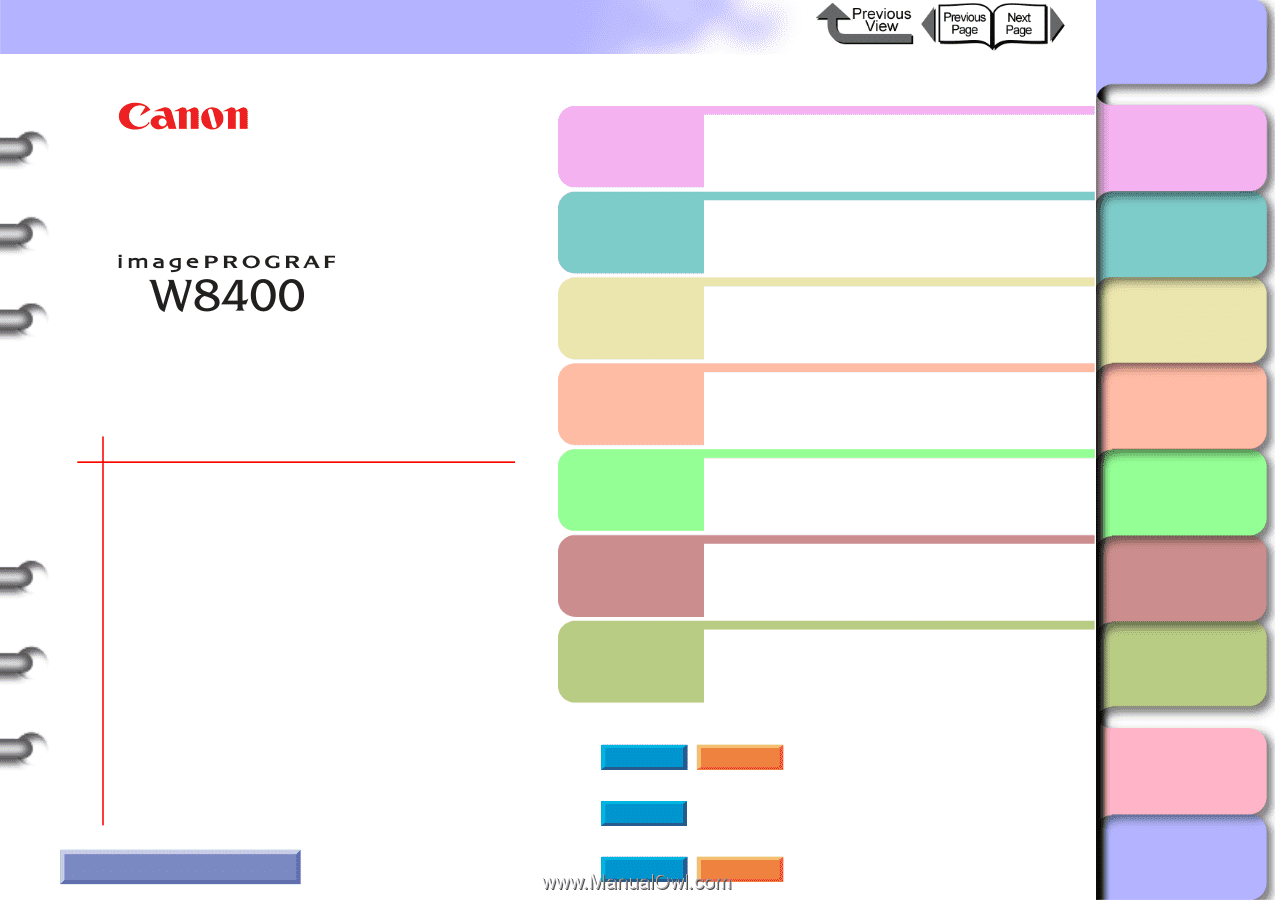
Index
TOP
Chapter 1
Basic Use
Chapter 2
Using Various Media
Chapter 3
Printing by Objective
Chapter 4
Maintenance
Chapter 5
Using the Printer
in a Network
Environment
Chapter 6
Troubleshooting
Chapter 7
Operating the
Function Menu
Contents
i
User’s Guide
Chapter 1
Basic Use
Chapter 2
Using Various Media
Chapter 3
Printing by Objective
Chapter 4
Maintenance
Chapter 5
Using the Printer in a Network
Environment
Chapter 6
Troubleshooting
Chapter 7
Operating the Function Menu
Quick Menu
±
Loading Roll Media
±
Unexpected Printing Results
±
Removing Media Jams
±
Message Is Displayed
±
Ink in a Tank Run Out
±
Operation Panel Setting List
±
Printer Driver
±
Options
•
Setup the Media Take-up Unit
•
Cutter Unit
How to Use This Guide
±
imagePROGRAF Print Plug-In for Photoshop Guide
±
imagePROGRAF HDI Driver Guide
±
Media Configuration Tool Guide
Windows
Macintosh
Windows
Windows
Macintosh