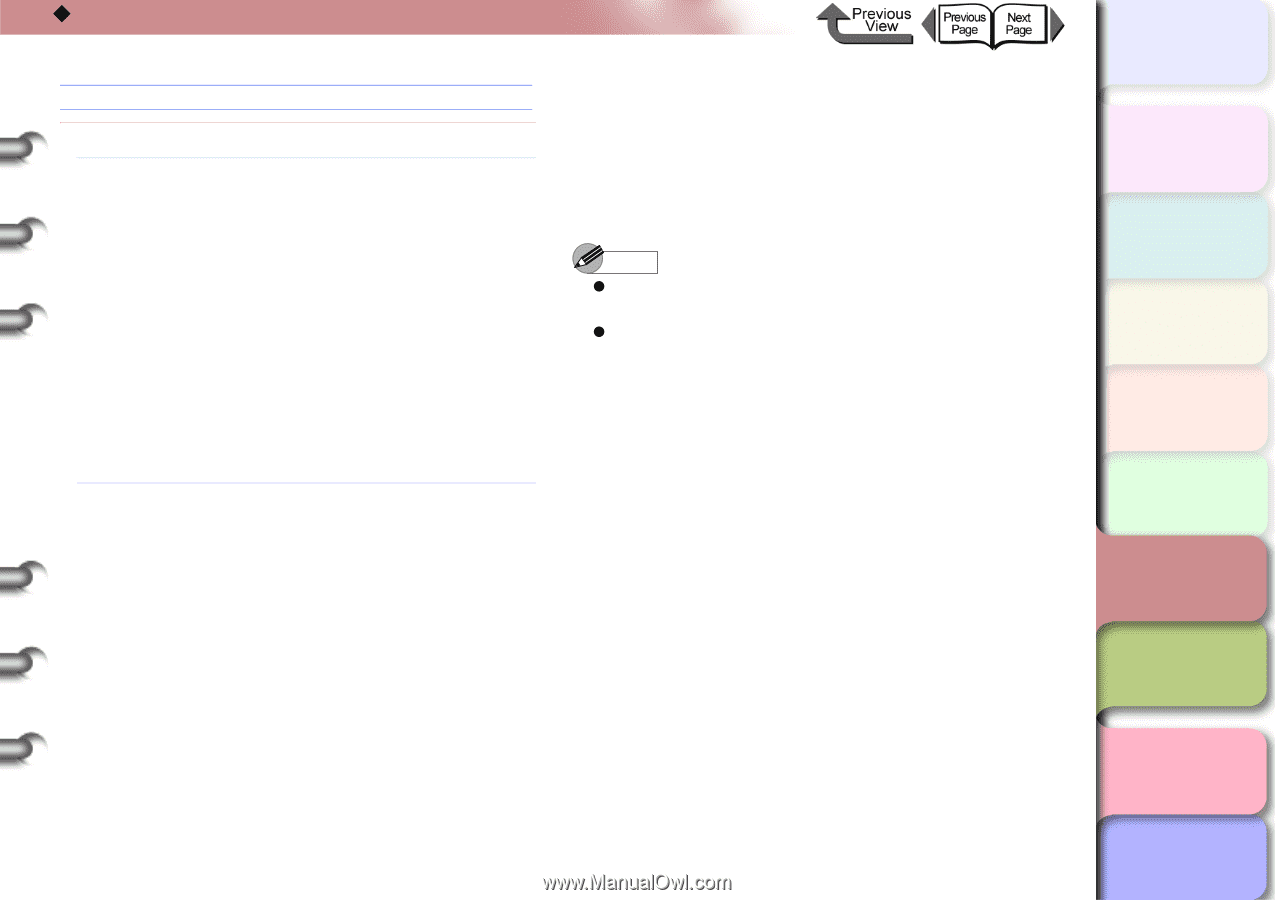Canon imagePROGRAF W8400 W8400 User's Guide - Page 381
Unexpected Printing Results, The overall print result is tinged red or blue, Adjust Printer
 |
View all Canon imagePROGRAF W8400 manuals
Add to My Manuals
Save this manual to your list of manuals |
Page 381 highlights
‹ Unexpected Printing Results The overall print result is tinged red or blue Cause 1: Unsuitable color balance. Solution 1: Use the procedure described below to return the Adjust Printer and Color Adj. to the factory set values (2). 1. Press the Online button to display MAIN MENU. 2. Press [ ] or [ ] to select Adjust Printer, and then press the [ ] button. 3. Press [ ] or [ ] to select Color Adj., and then press the [ ] button. 4. Press [ ] or [ ] to select Return Defaults, and then press the [ ] button. 5. Press the [ ] or[ ] button to select Yes, and then press the OK button. Solution 2: If the color balance is not restored despite performing the procedure described above, restore the set values for each color using Color Adj. in the Adjust Printer menu. 1. Press the Online button to display MAIN MENU. 2. Press [ ] or [ ] to select Adjust Printer, and then press the [ ] button. 3. Press [ ] or [ ] to select Color Adj., and then press the [ ] button. 4. Press [ ] or [ ] to select the ink color to be adjusted, and then press the [ ] button. 5. If the color selected using the [ ] and [ ] buttons is too thin, select "1", and if the ink is too thick, select "3", and then press the OK button. 6. Repeat Step 4 and 5 for each color to be adjusted. Note z If thick colors need to be adjusted, adjust the Y, M, C, and K inks. z If thin colors need to be adjusted, adjust the PM and PC inks. TOP Chapter 1 Basic Use Chapter 2 Using Various Media Chapter 3 Printing by Objective Chapter 4 Maintenance Chapter 5 Using the Printer in a Network Environment Chapter 6 Troubleshooting Chapter 7 Operating the Function Menu Contents 6- 34 Index