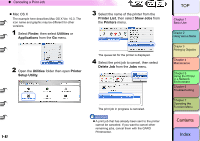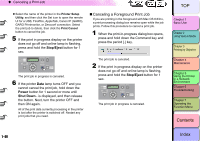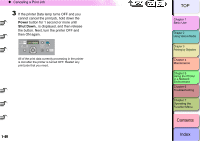Canon imagePROGRAF W8400 W8400 User's Guide - Page 47
Canceling a Print Job, Canceling a Print Job from Windows, Index, Contents
 |
View all Canon imagePROGRAF W8400 manuals
Add to My Manuals
Save this manual to your list of manuals |
Page 47 highlights
‹ Canceling a Print Job Canceling a Print Job Follow this procedure to cancel a print job. Canceling a Print Job from Windows 1 In the Printers folder, double-click the icon for the printer. 2 Click the name of the job that you want to cancel, click Printer in the menu bar and select Cancel All Documents. The print job is deleted. 4 If the Data lamp is OFF and you cannot cancel the print job, click and open the GARO Status Monitor icon on the right end of the taskbar, and then on the Printer Status sheet, select the print job that you want to cancel, then press the Cancel Job button. 3 If the print in progress display on the printer does not go off and Online lamp is flashing, press and hold the Stop/Eject button for 1 sec. Data Message Pause Information Power Cleaning (3 sec.) Stop/Eject (1 sec.) Online Offline Menu 1- 44 The print job in progress is canceled. Note z Individual jobs that are currently printing and queued jobs can also be canceled by selecting the job using the Job sheet. 5 If the GARO Status Monitor is not installed, hold down the Power button for 1 second or more until the Shut Down.. is displayed, then switch the printer power off and on. All of the print data currently processing in the printer is lost after the printer is switched off. Any print job required must be restarted. TOP Chapter 1 Basic Use Chapter 2 Using Various Media Chapter 3 Printing by Objective Chapter 4 Maintenance Chapter 5 Using the Printer in a Network Environment Chapter 6 Troubleshooting Chapter 7 Operating the Function Menu Contents Index