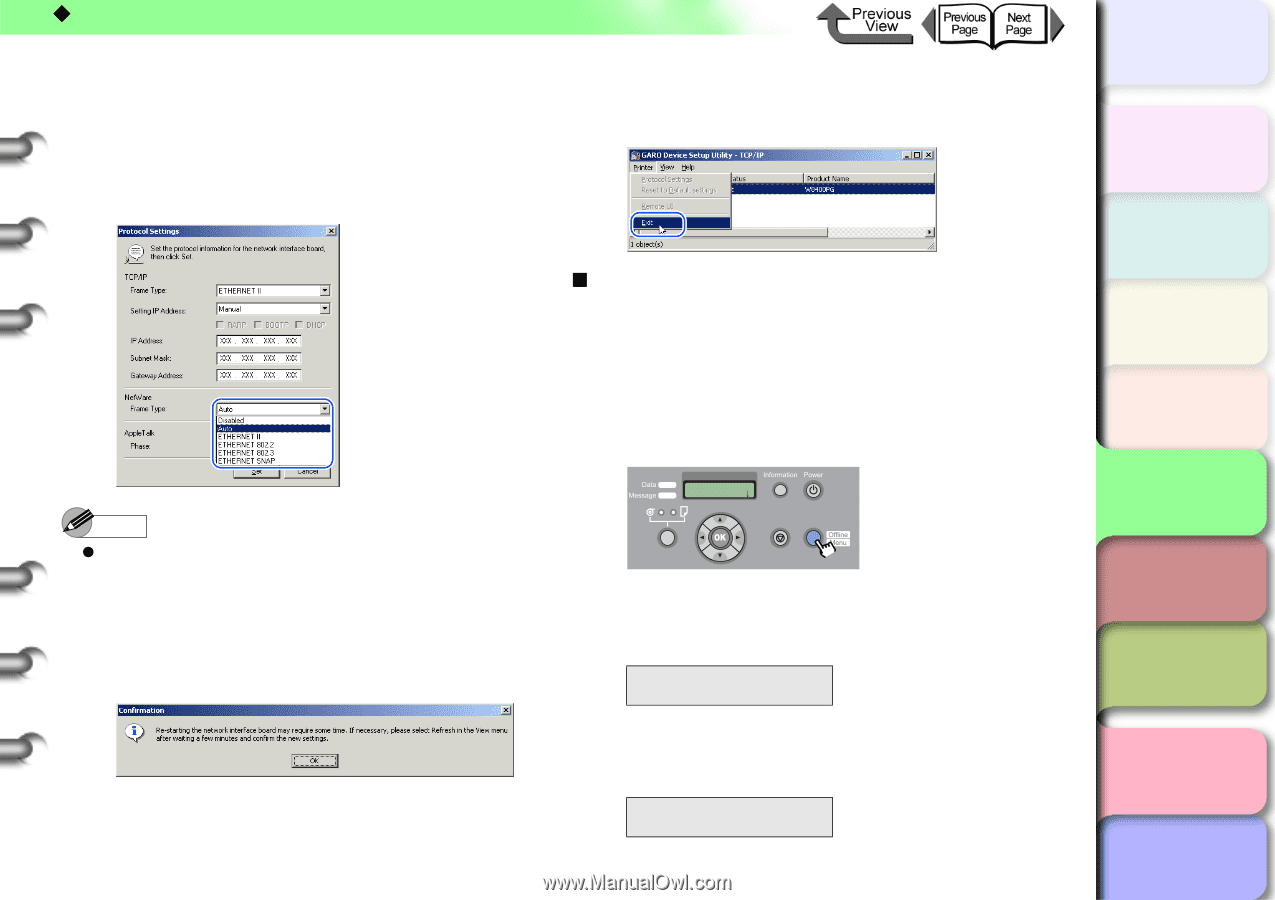| Section |
Page |
| Chapter 1 Basic Use |
4 |
| Printer Part Names |
5 |
| Printer Main Unit |
5 |
| Front View |
5 |
| Back View |
6 |
| Inside the Top Cover |
7 |
| Carriage (Inside Top Cover) |
8 |
| Back View Inside Right Back Cover |
9 |
| Switching the Printer On and Off |
10 |
| Switching the Printer On |
10 |
| Switching the Printer Off |
11 |
| Online and Offline |
12 |
| When the Printer Is Operating |
12 |
| How to Switch Modes |
13 |
| What’s On the Operation Panel? |
14 |
| Viewing the Display |
14 |
| Standby |
14 |
| Print Job Processing |
14 |
| Function Menu Display |
14 |
| Items and Setting Values Display |
15 |
| Message Display |
15 |
| Using the Operation Panel Buttons |
15 |
| Reading Operation Panel Lamps |
17 |
| Function Menus |
18 |
| Printer Function Priorities |
18 |
| Function Menu Flow Summaries |
18 |
| How to Perform Menu Settings |
20 |
| Making Settings |
20 |
| Menu Settings Summary Tables |
22 |
| MAIN MENU |
22 |
| Submenu |
33 |
| Printer Driver |
34 |
| What the Printer Driver Can Do |
34 |
| Main Sheet |
37 |
| Page Setup Sheet |
39 |
| Layout Sheet |
40 |
| Maintenance Sheet |
40 |
| Printing |
41 |
| Printing From Windows |
41 |
| Print Operations |
41 |
| Printing from a Macintosh |
43 |
| Selecting a Printer |
43 |
| Print Operations |
46 |
| Canceling a Print Job |
47 |
| Canceling a Print Job from Windows |
47 |
| Canceling a Print Job from Macintosh |
48 |
| Canceling a Background Print Job |
48 |
| Canceling a Foreground Print Job |
51 |
| Options |
53 |
| Media Take-up Unit |
53 |
| Cutter Unit |
53 |
| Network Interface Expansion Board |
54 |
| IEEE1394 Expansion Board |
54 |
| Roll Holder Sets |
54 |
| Consumables |
55 |
| Print Media |
55 |
| Ink Tanks |
56 |
| Maintenance Cartridge |
56 |
| Printhead |
57 |
| Cutter Blade |
57 |
| Specifications |
58 |
| Basic Environmental Performance |
61 |
| Chapter 2 Using Various Media |
62 |
| Media You Can Use |
63 |
| The Suitable Black Ink for Media |
63 |
| Black Ink Types and Characteristics |
63 |
| Black Ink Characteristics |
64 |
| Paper Type |
65 |
| Media Type |
65 |
| Plain Paper* |
66 |
| CAD Plain Paper* |
66 |
| Plain Paper (High Quality)* |
67 |
| Recycled Coated Paper |
67 |
| Coated Paper* |
68 |
| Heavyweight Coated Paper* |
68 |
| Premium Matte Paper |
69 |
| Extra Heavyweight Coated Paper |
69 |
| Glossy Photo Paper* |
70 |
| Semi-Glossy Photo Paper* |
70 |
| Heavyweight Glossy Photo Paper |
71 |
| Heavyweight SemiGlos Photo Paper |
71 |
| Synthetic Paper* |
72 |
| Adhesive Synthetic Paper* |
72 |
| Backlit Film* |
73 |
| Flame-Resistant Cloth |
73 |
| Fabric Banner |
74 |
| Proofing Paper* |
74 |
| Newsprint for Proofing |
75 |
| Fine Art Photo |
75 |
| Fine Art Heavyweight Photo* |
76 |
| Fine Art Textured* |
76 |
| Canvas Matte |
77 |
| Canvas Semi-Glossy |
77 |
| Japanese Paper Washi |
78 |
| Colored Coated Paper |
78 |
| CAD Tracing Paper |
79 |
| CAD Translucent Matte Film |
79 |
| CAD Clear film |
80 |
| Media Size |
81 |
| Roll Media |
81 |
| Cut Sheet |
82 |
| Media Type Sizes and Print Area |
83 |
| Normal Size |
83 |
| Borderless Printing |
85 |
| Oversize |
86 |
| Handling Paper and Other Print Media |
88 |
| Printing with Rolls Media |
89 |
| Loading Roll Media |
89 |
| Selecting the Paper Source |
89 |
| Loading the Roll Media |
90 |
| Selecting the Media Type |
95 |
| Removing a Roll |
96 |
| Printing with Cut Sheets |
99 |
| Loading Cut Sheets |
99 |
| Selecting the Paper Source |
99 |
| Loading Cut Sheets |
100 |
| Removing a Cut Sheet |
103 |
| Change the height of the printhead |
104 |
| Changing Printhead Height |
104 |
| Aligning the Printhead |
106 |
| Changing Printhead Height Again |
106 |
| Using the Media Take-up Unit |
107 |
| Settings for Using the Media Take-up Unit |
108 |
| Attaching Roll Media |
108 |
| Removing Media that Has Finished Printing |
114 |
| Settings to Not Use the Media Take-up Unit |
117 |
| Chapter 3 Printing by Objective |
118 |
| Printing from Windows |
119 |
| Before You Begin |
119 |
| Basic Settings to Meet Your Needs (Print Type) |
119 |
| Printer Driver Settings at a Glance (Settings Preview) |
121 |
| Confirming the Print Image (Print Preview) |
122 |
| Enlarging and Reducing the Original |
123 |
| Enlarging or Reducing Printing to Fit the Size of the Media |
124 |
| Enlarge/Reduce to Fit Roll Paper Width |
126 |
| Selecting the Magnification Rate for Printing |
128 |
| Printing Photos and Illustrations without Borders (Borderless Printing) |
130 |
| Settings Required for Borderless Printing |
130 |
| Basic Procedure for Borderless Printing |
131 |
| More About Borderless Printing Methods |
134 |
| <To do borderless document printing with a size not allowed for borderless printing> |
134 |
| <To print a high-precision image with borderless printing> |
137 |
| Rotating the Page 90 Degrees for Printing (Conserve Paper) |
140 |
| Printing Several Pages on One Sheet (Page Layout) |
141 |
| Printing Posters (Page Layout) |
144 |
| Using Watermarks |
146 |
| Vertical and Horizontal Banner Printing (Long Prints) |
148 |
| Matching the Width of the Roll |
148 |
| <If you are using Microsoft Word...> |
151 |
| a Select the Paper Size sheet, then for the Paper Size select the size you defined and registered in the Size Options... dialog box. |
151 |
| b Select Landscape for the Orientation, and then click the OK button to close the Page Setup dialog box. |
151 |
| <If you are using Microsoft Excel...> |
152 |
| a Display the Page sheet, then for the Paper size select the size you defined and registered in the Size Options dialog box. |
152 |
| b Select Landscape for the Orientation, and then click the OK button to close the Page Setup dialog box. |
152 |
| c Click the OK button to close the Page Setup dialog box. |
152 |
| <If you are using Microsoft PowerPoint...> |
152 |
| a Select the Custom in Slide sized for, and then set the Width and Height. Here, enter 100 mm in Width, and 500 mm in Height. |
152 |
| b Click the OK button to close the Page Setup dialog box. |
153 |
| Printing without Top and Bottom Margins (Conserve Paper) |
156 |
| Custom Print Quality |
157 |
| Customizing Print Quality |
157 |
| Fine Adjusting Color for Printing |
160 |
| Adjusting Color |
160 |
| Color Matching |
164 |
| About Size Options |
170 |
| Creating Custom Sizes |
170 |
| 4 Define the size in the Media Size Options dialog box. |
171 |
| Selecting a Media Display Series |
173 |
| When the Printout Quality Is Not Clean |
174 |
| How to Set the Media Type |
174 |
| Software Provided for Windows |
174 |
| Basic Software for Printing |
174 |
| Canon imagePROGRAF Printer Driver 2005 |
174 |
| Displaying the Printer Status |
174 |
| GARO Status Monitor |
174 |
| Using the Printer on a Network |
175 |
| LPR Port |
175 |
| GARO Device Setup Utility |
175 |
| Remote UI |
175 |
| NetSpot Console |
175 |
| Device Status Extension |
175 |
| Creating Posters Easily |
175 |
| PosterArtist |
175 |
| Printing Photos Cleanly |
176 |
| Digital Photo Print Pro |
176 |
| Printing Beautiful Digital Camera Images (for the Professional) |
176 |
| Canon imagePROGRAF Print Plug-In for Photoshop |
176 |
| Printing Images Created with CAD Systems |
176 |
| Canon imagePROGRAF HDI Driver |
176 |
| Select the Media Type |
176 |
| Canon imagePROGRAF Media Configuration Tool |
176 |
| Printing from a Macintosh |
177 |
| Before You Begin |
177 |
| Basic Settings to Meet Your Needs (Print Type) |
177 |
| Printer Driver Settings at a Glance (Media Preview) |
180 |
| Confirming the Print Image (Print Preview) |
182 |
| Enlarging and Reducing the Original |
183 |
| Enlarging or Reducing Printing to Fit the Size of the Media |
183 |
| Enlarge/Reduce to Fit Roll Paper Width |
187 |
| Selecting the Magnification Rate for Printing |
191 |
| Printing Photos and Illustrations without Borders (Borderless Printing) |
195 |
| Settings Required for Borderless Printing |
195 |
| Borderless Printing |
196 |
| <To do borderless printing on media the same size as the original> |
196 |
| <To do borderless document printing with a size not allowed for borderless printing> |
201 |
| Rotating the Page 90 Degrees for Printing (Conserve Paper) |
204 |
| Printing Several Pages on One Sheet (Page Layout) |
207 |
| Printing Posters (Page Layout) |
210 |
| Vertical and Horizontal Banner Printing (Long Prints) |
212 |
| Matching the Width of the Roll |
212 |
| a Select the user-specified media name registered using the Custom Paper Size panel (Media Design panel for OS 8/9) in Paper Size. |
215 |
| b Set the Orientation to portrait for banner printing, and then press the OK button. The Page Setup dialog box (Page Setup for OS 8/9) will close. |
215 |
| Printing without Top and Bottom Margins (Conserve Paper) |
218 |
| Custom Print Quality |
221 |
| Customizing Print Quality |
221 |
| Fine Adjusting Color for Printing |
225 |
| Adjusting Color |
225 |
| Color Matching |
231 |
| Custom Sizes (User Print Settings) |
239 |
| Creating Custom Sizes |
239 |
| Selecting a Media Display Series |
242 |
| When the Printout Quality Is Not Clean |
243 |
| How to Set the Media Type |
243 |
| Software Provided for Macintosh |
244 |
| Basic Software for Printing |
244 |
| Canon imagePROGRAF Printer Driver 2005 |
244 |
| Displaying the Printer Status |
244 |
| GARO Printmonitor |
244 |
| Using the Printer on a Network |
244 |
| Remote UI |
244 |
| Printing Beautiful Digital Camera Images (for the Professional) |
244 |
| Canon imagePROGRAF Print Plug-In for Photoshop |
244 |
| Printer Maintenance |
245 |
| Canon imagePROGRAF Media Configuration Tool |
245 |
| Chapter 4 Maintenance |
246 |
| Replacing Ink Tanks |
247 |
| How to Confirm Ink Levels |
247 |
| Online Status Display |
247 |
| Information Button Display |
248 |
| How to Read the Ink Level Display |
248 |
| When to Replace an Ink Tank |
248 |
| When the Check Ink Level is Displayed |
248 |
| When the Rep. Ink Tank (Replace Ink Tank) Message Is Displayed |
249 |
| Ink Tank Handling Precautions |
249 |
| Replacing an Ink Tank |
250 |
| Cautions About Using Refilled Ink Tanks for This Printer |
253 |
| Switching Off Ink Level Detection |
253 |
| Executing a Print Job |
254 |
| Cleaning the Printer |
255 |
| Cleaning the Exterior Covers |
255 |
| Cleaning Inside the Top Cover |
256 |
| Replacing the Maintenance Cartridge |
259 |
| Checking Spacing Remaining in the Maintenance Cartridge |
259 |
| Displaying Using the Information Button |
259 |
| Reading the Maintenance Cartridge Display |
259 |
| When to Replace the Maintenance Cartridge |
260 |
| When You See the MTCart Full Soon Message |
260 |
| When You See the Replace MT-Cart. Message |
260 |
| Maintenance Cartridge Handling Precautions |
261 |
| Maintenance Cartridge Replacement Procedure |
261 |
| Replacing the Maintenance Cartridge |
261 |
| Replacing the Shaft Cleaner |
264 |
| Replacing the Printhead |
266 |
| Printhead Handling Precautions |
266 |
| How to Replace the Printhead |
267 |
| Replacing the Cutter Blade |
272 |
| Replacing Standard Cutter Blades (Flat Cutters) |
272 |
| Replacing Optional Cutter Blades (Round Cutters) |
275 |
| Moving the Printer |
278 |
| Confirming the Print Condition |
282 |
| Cleaning the Printhead |
284 |
| Types of Printhead Cleaning |
284 |
| Head Cleaning A: |
284 |
| Head Cleaning B: |
284 |
| Printhead Cleaning Procedure |
284 |
| Aligning the Printhead |
286 |
| Aligning Printhead Procedure |
286 |
| Adjusting the Amount of Media Feed |
288 |
| Media Feed Adjustment Procedure |
288 |
| Adjusting Media Feed Manually |
289 |
| Reducing the Amount of Cutting Dust |
291 |
| Changing the Black Ink Type |
293 |
| Chapter 5 Using the Printer in a Network Environment |
297 |
| Before Using the Printer |
298 |
| System Requirements |
298 |
| Using a TCP/IP Network for Printing |
298 |
| Using an AppleTalk Network for Printing |
298 |
| Using a NetWare Network for Printing |
299 |
| The Network Environment |
299 |
| TCP/IP Network Settings (Windows, Macintosh, UNIX) |
301 |
| Procedures Required for a TCP/IP Network |
301 |
| Connecting the LAN Cable |
301 |
| 1. Press the Online button twice to display MAIN MENU. |
302 |
| 2. Press the [3] or [4] buttons to select Interface Setup, and then press the [6] button. |
302 |
| 3. Press the [3] or [4] buttons to select Ethernet Driver, and then press the [6] button. |
302 |
| 4. Press the [3] or [4] buttons to select Auto Detect, and then press the [6] button. |
302 |
| 5. Press the [3] or [4] buttons to select Off, and then press the OK button. |
302 |
| 6. Press the [3] or [4] buttons to select Comm.Mode, and then press the [6] button. |
302 |
| 7. Press [3] or [4] to select Half Duplex or Full Duplex then press OK button. |
302 |
| 8. Press the [3] or [4] buttons to select Ethernet Type, and then press the [6] button. |
302 |
| 9. Press [3] or [4] to select 10 Base-T or 100 Base-TX then press OK button. |
302 |
| 10. Press the [3] or [4] buttons to select Spanning Tree, and then press the [6] button. |
302 |
| 11. Press [3] or [4] to select Use or Not Use then press OK button. |
302 |
| 12. Press the Online button. |
302 |
| 13. If Store Setting OK? is displayed, press the OK button. |
302 |
| Setting the Printer IP Address |
303 |
| Configuring the Printer Using the GARO Device Setup Utility |
303 |
| Configuring the Printer Using the ARP/ PING Command |
306 |
| Configuring the Printer Using the Printer Operation Panel |
308 |
| Configuring TCP/IP Protocol Settings |
311 |
| Setting the Protocol with Web Browser (Remote UI) |
311 |
| Configuring the Printer for Sharing |
314 |
| Macintosh Network Settings |
316 |
| Procedures Required for a Macintosh Network |
316 |
| Configuring a Macintosh |
317 |
| Setting the AppleTalk Network Functions |
317 |
| TCP/IP Network Function Settings |
319 |
| Configuring the AppleTalk Protocol |
321 |
| Setting the Protocol Using a Web Browser (Remote UI) |
321 |
| 1. Open the Printer Setup Utility. |
321 |
| 2. Select the name of this printer from the print list and click the Add button. |
321 |
| Configuring the Printer Using the Printer Operation Panel |
326 |
| Install the Printer Driver |
327 |
| Installing the Printer Driver |
327 |
| Selecting a Printer |
327 |
| NetWare Settings (Windows) |
329 |
| Procedures Required for a NetWare Network |
329 |
| Setting the Printer Frame Type |
330 |
| Setting the frame type with GARO Device Setup Utility |
330 |
| Configuring the Printer Using the Printer Operation Panel |
331 |
| Setting Up a NetWare Print Service |
333 |
| Types of Print Services |
333 |
| Setting Up the Print Server With NWADMIN, PCONSOLE |
334 |
| Setting NetWare Protocol |
336 |
| Configuring the Protocol Using a Web Browser (Remote UI) |
336 |
| Configuring the Computer for NetWare |
340 |
| Connecting to a NetWare Network |
340 |
| Installing the Printer Driver |
340 |
| Setting the Printer Port |
340 |
| Printing with UNIX |
341 |
| Using LPD to Print |
341 |
| Using FTP to Print |
342 |
| Initializing the Network Settings |
343 |
| List of Network Settings |
344 |
| General Settings |
344 |
| TCP/IP Settings |
344 |
| AppleTalk Settings |
345 |
| NetWare Settings |
345 |
| Software Applications Used to Configure Network Settings |
347 |
| Chapter 6 Troubleshooting |
348 |
| Message Is Displayed |
349 |
| Operation Panel Message List |
350 |
| Media Messages |
351 |
| Ink Messages |
358 |
| Other Messages |
361 |
| When You Cannot Print |
366 |
| Printing Does Not Start |
366 |
| Printing Halts During Print Job |
369 |
| Cannot Print on a Network |
370 |
| Unexpected Printing Results |
375 |
| Print quality trouble |
376 |
| Abnormal Content |
379 |
| Other Problems |
382 |
| Removing Media Jams |
384 |
| Removing a Roll Media Jam |
384 |
| Removing a Cut Sheet Jam |
387 |
| Updating the Firmware |
390 |
| Obtaining the Firmware Update |
390 |
| Confirming the Firmware Version |
390 |
| Reinstalling the USB or IEEE1394 Driver |
391 |
| Uninstalling the Software |
392 |
| Uninstalling the Printer Driver |
392 |
| Windows |
392 |
| Macintosh |
392 |
| Uninstalling GARO Status Monitor |
393 |
| Uninstalling the GARO Device Setup Utility |
393 |
| Chapter 7 Operating the Function Menu |
394 |
| Checking the Printer Function Menu |
395 |
| Cutter Functions |
396 |
| When You Need to Cut Media |
396 |
| Replacing the Cutter |
396 |
| Media Functions |
397 |
| Changing the Media Type Settings |
397 |
| Printing Cleanly to the Manuscript Edges |
398 |
| Ink Functions |
399 |
| Replacing an Ink Tank During a Print Job |
399 |
| Changing the Black Ink Type |
400 |
| Print Quality Functions |
401 |
| Determining if the Printhead is Blocked |
401 |
| When the Printhead Nozzles Are Clogged |
401 |
| Correcting Image Offset |
402 |
| Correcting Horizontal Banding in Images |
402 |
| Printing to an Accurate Length |
403 |
| Printer Information Functions |
404 |
| Checking the Print Job History |
404 |
| Checking the Printer Settings Information |
404 |
| Checking the Media Type Settings Information |
405 |
| Checking the Printer Functions Menu |
405 |
| FCC Regulations |
419 |
| Canadian Radio Interference Regulations |
420 |
| International ENERGY STAR® Program |
420 |
| Trademarks |
420 |

 1
1 2
2 3
3 4
4 5
5 6
6 7
7 8
8 9
9 10
10 11
11 12
12 13
13 14
14 15
15 16
16 17
17 18
18 19
19 20
20 21
21 22
22 23
23 24
24 25
25 26
26 27
27 28
28 29
29 30
30 31
31 32
32 33
33 34
34 35
35 36
36 37
37 38
38 39
39 40
40 41
41 42
42 43
43 44
44 45
45 46
46 47
47 48
48 49
49 50
50 51
51 52
52 53
53 54
54 55
55 56
56 57
57 58
58 59
59 60
60 61
61 62
62 63
63 64
64 65
65 66
66 67
67 68
68 69
69 70
70 71
71 72
72 73
73 74
74 75
75 76
76 77
77 78
78 79
79 80
80 81
81 82
82 83
83 84
84 85
85 86
86 87
87 88
88 89
89 90
90 91
91 92
92 93
93 94
94 95
95 96
96 97
97 98
98 99
99 100
100 101
101 102
102 103
103 104
104 105
105 106
106 107
107 108
108 109
109 110
110 111
111 112
112 113
113 114
114 115
115 116
116 117
117 118
118 119
119 120
120 121
121 122
122 123
123 124
124 125
125 126
126 127
127 128
128 129
129 130
130 131
131 132
132 133
133 134
134 135
135 136
136 137
137 138
138 139
139 140
140 141
141 142
142 143
143 144
144 145
145 146
146 147
147 148
148 149
149 150
150 151
151 152
152 153
153 154
154 155
155 156
156 157
157 158
158 159
159 160
160 161
161 162
162 163
163 164
164 165
165 166
166 167
167 168
168 169
169 170
170 171
171 172
172 173
173 174
174 175
175 176
176 177
177 178
178 179
179 180
180 181
181 182
182 183
183 184
184 185
185 186
186 187
187 188
188 189
189 190
190 191
191 192
192 193
193 194
194 195
195 196
196 197
197 198
198 199
199 200
200 201
201 202
202 203
203 204
204 205
205 206
206 207
207 208
208 209
209 210
210 211
211 212
212 213
213 214
214 215
215 216
216 217
217 218
218 219
219 220
220 221
221 222
222 223
223 224
224 225
225 226
226 227
227 228
228 229
229 230
230 231
231 232
232 233
233 234
234 235
235 236
236 237
237 238
238 239
239 240
240 241
241 242
242 243
243 244
244 245
245 246
246 247
247 248
248 249
249 250
250 251
251 252
252 253
253 254
254 255
255 256
256 257
257 258
258 259
259 260
260 261
261 262
262 263
263 264
264 265
265 266
266 267
267 268
268 269
269 270
270 271
271 272
272 273
273 274
274 275
275 276
276 277
277 278
278 279
279 280
280 281
281 282
282 283
283 284
284 285
285 286
286 287
287 288
288 289
289 290
290 291
291 292
292 293
293 294
294 295
295 296
296 297
297 298
298 299
299 300
300 301
301 302
302 303
303 304
304 305
305 306
306 307
307 308
308 309
309 310
310 311
311 312
312 313
313 314
314 315
315 316
316 317
317 318
318 319
319 320
320 321
321 322
322 323
323 324
324 325
325 326
326 327
327 328
328 329
329 330
330 331
331 332
332 333
333 334
334 335
335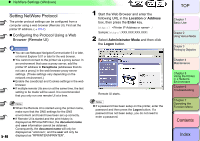 336
336 337
337 338
338 339
339 340
340 341
341 342
342 343
343 344
344 345
345 346
346 347
347 348
348 349
349 350
350 351
351 352
352 353
353 354
354 355
355 356
356 357
357 358
358 359
359 360
360 361
361 362
362 363
363 364
364 365
365 366
366 367
367 368
368 369
369 370
370 371
371 372
372 373
373 374
374 375
375 376
376 377
377 378
378 379
379 380
380 381
381 382
382 383
383 384
384 385
385 386
386 387
387 388
388 389
389 390
390 391
391 392
392 393
393 394
394 395
395 396
396 397
397 398
398 399
399 400
400 401
401 402
402 403
403 404
404 405
405 406
406 407
407 408
408 409
409 410
410 411
411 412
412 413
413 414
414 415
415 416
416 417
417 418
418 419
419 420
420 421
421