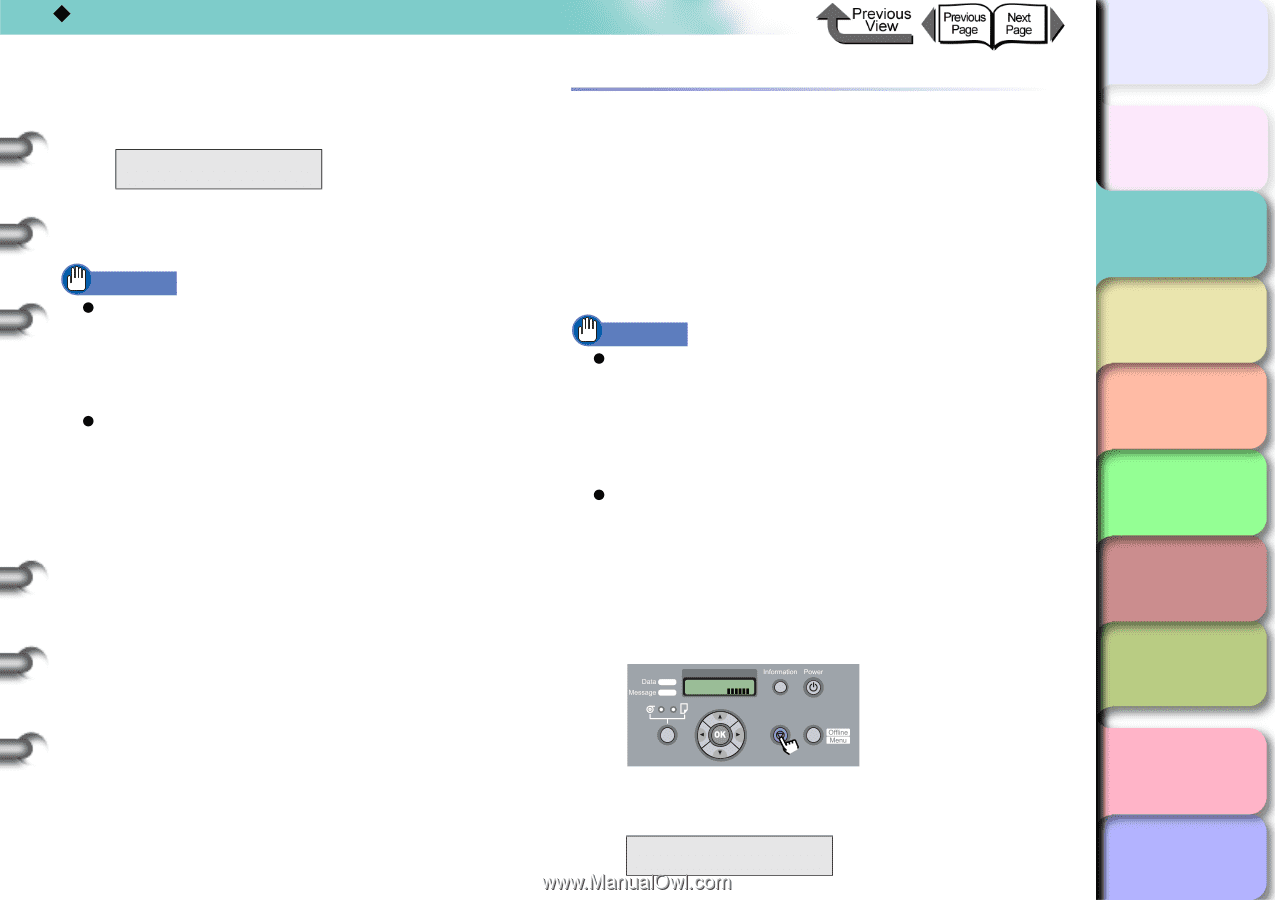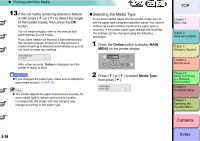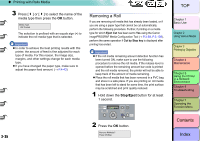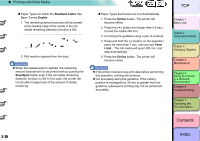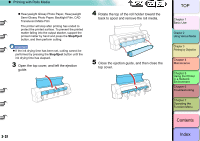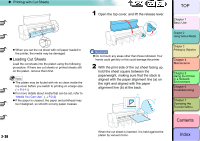Canon imagePROGRAF W8400 W8400 User's Guide - Page 96
Removing a Roll, Stop/Eject
 |
View all Canon imagePROGRAF W8400 manuals
Add to My Manuals
Save this manual to your list of manuals |
Page 96 highlights
‹ Printing with Rolls Media 3 Press [ ] or [ ] to select the name of the media type then press the OK button. Media Type HW Coated The selection is prefixed with an equals sign (=) to indicate the roll media type that is selected. Important z In order to achieve the best printing results with this printer, the amount of feed is fine adjusted for each type of media. For this reason, the image size, margins, and other settings change for each media type. z If you have changed the paper type, make sure to adjust the paper feed amount. (→ P.4-43) Removing a Roll If you are removing roll media that has already been loaded, or if you are using a paper type that cannot be cut automatically, perform the following procedure. Further, if printing on a media type for which Eject Cut has been set to Yes using the Canon imagePROGRAF Media Configuration Tool (→ P.3-59, P.3-128), perform the same operation if Cut by Stop key is displayed after printing has ended. Important z If the roll media remaining amount detection function has been turned ON, make sure to use the following procedure to remove the roll media. If the release lever is opened before the remaining amount bar code is printed and the roll media removed, the printer will not be able to keep track of the amount of media remaining. z Place the roll media that has been removed in a PVC bag and store in a safe place. If you are printing on roll media that has been left to stand for some time, the print surface may be scratched and print quality reduced. 1 Hold down the Stop/Eject button for at least 1 second. Online Bk Cleaning (3 sec.) Stop/Eject (1 sec.) Online 2- 35 2 Press the OK button. Remove RllMedia? Press OK/Stop TOP Chapter 1 Basic Use Chapter 2 Using Various Media Chapter 3 Printing by Objective Chapter 4 Maintenance Chapter 5 Using the Printer in a Network Environment Chapter 6 Troubleshooting Chapter 7 Operating the Function Menu Contents Index