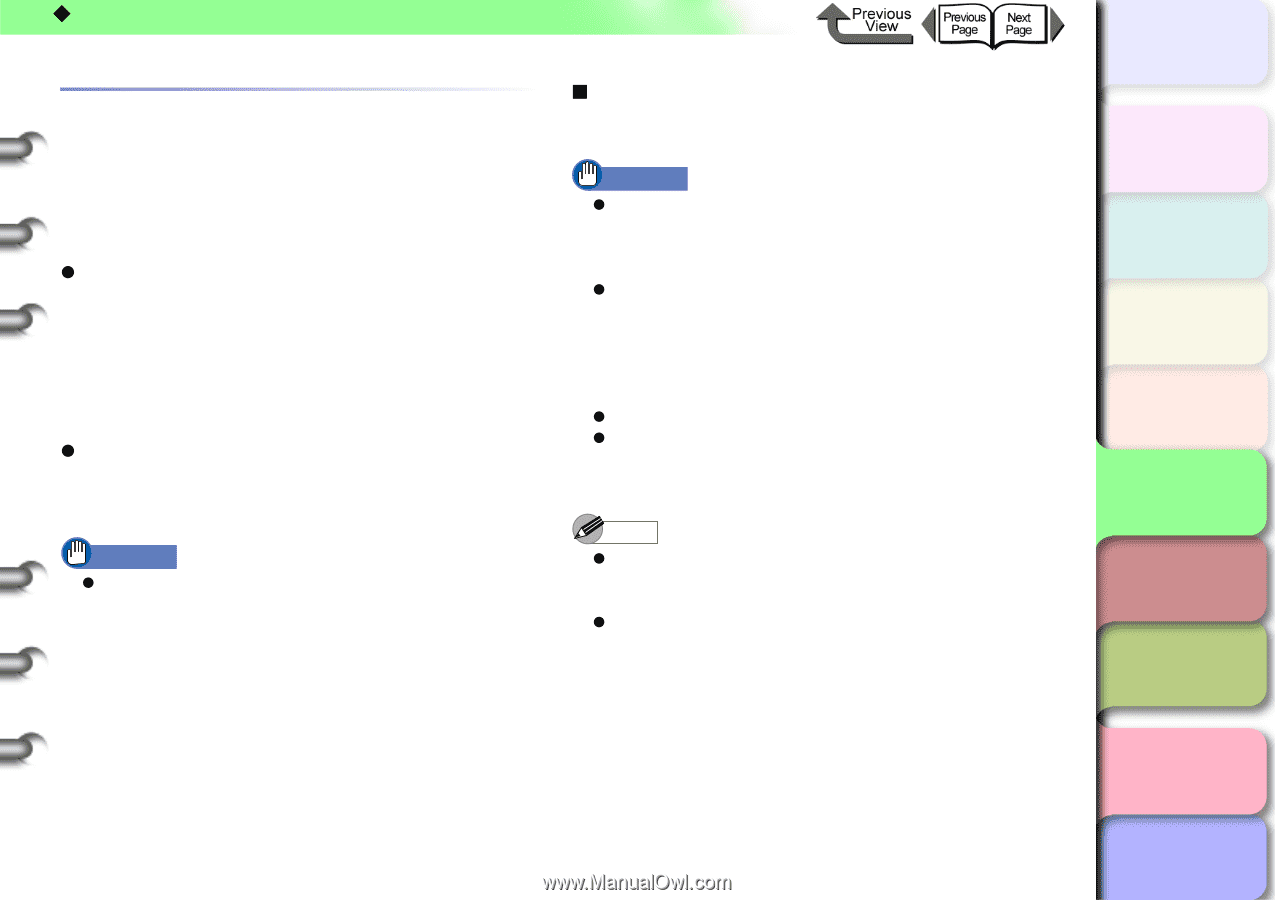Canon imagePROGRAF W8400 W8400 User's Guide - Page 321
Configuring the AppleTalk Protocol, Setting the Protocol Using a Web Browser (Remote UI)
 |
View all Canon imagePROGRAF W8400 manuals
Add to My Manuals
Save this manual to your list of manuals |
Page 321 highlights
‹ Macintosh Network Settings Configuring the AppleTalk Protocol The AppleTalk protocol is disabled in the factory default printer settings. To connect to the printer using AppleTalk, the AppleTalk protocol needs to be enabled on the printer. The printer protocol settings can be configured using the operation panel or a web browser (Remote UI). z Remote UI (→ P.5-25) The AppleTalk settings can be configured using a web browser from a Macintosh computer on which TCP/IP has already been setup. To configure the settings, set the printer IP address using the operation panel, and then configure the protocol settings using a web browser. (→ P.5-25) z Printer Operation Panel (→ P.5-30) You can configure the AppleTalk settings using the printer operation panel. Important z Before configuring the AppleTalk settings, verify that the printer is switched on and connected to the network. „ Setting the Protocol Using a Web Browser (Remote UI) Important z You can use Netscape Navigator/Communicator 6.0 or later, or Internet Explorer 5.01 or later for the web browser. The Macintosh Safari web browser is not supported. z You cannot connect to the printer via a proxy server. In an environment that uses a proxy server, add the printer IP address to Exceptions (addresses that do not use a proxy) in the web browser proxy server settings. (These settings vary depending on the network environment.) z Enable JavaScript and Cookies in the web browser. z If multiple remote UIs are run at the same time, the last setting made will be used. It is recommended that you only start Remote UI once. Note z When Remote UI is started using the printer name, make sure that the DNS settings for the DNS environment and board have been set up correctly. z If you are using the Zeroconf function to connect to the printer on a system using Mac OS X Ver. 10.2.5 or later, you can use the following procedure to start Remote UI. 1. Open the Printer Setup Utility. 2. Select the name of this printer from the print list and click the Add button. トTッOPプ Chapter 1 Basic Use Chapter 2 Using Various Media Chapter 3 Printing by Objective Chapter 4 Maintenance Chapter 5 Using the Printer in a Network Environment Chapter 6 Troubleshooting Chapter 7 Operating the Function Menu Contents 5- 25 Index