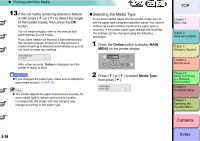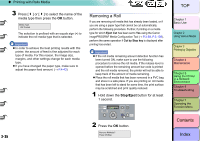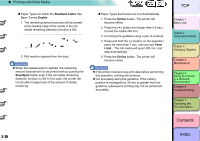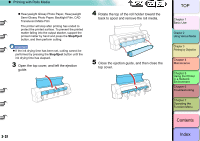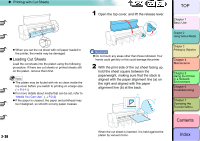Canon imagePROGRAF W8400 W8400 User's Guide - Page 95
Selecting the Media Type
 |
View all Canon imagePROGRAF W8400 manuals
Add to My Manuals
Save this manual to your list of manuals |
Page 95 highlights
‹ Printing with Rolls Media 13 If the roll media remaining detection feature is ON, press [ ] or [ ] to detect the length of the loaded media, then press the OK button. For roll media lengths, refer to the manual that accompanies the roll media. If you have loaded roll that has a barcode showing the remaining length printed on it, the amount of media remaining is detected automatically so you do not need to make any settings. Roll Length Set 30.0 m → After a few seconds, Online is displayed and the printer is ready to print. Important z If you changed the paper type, make sure to adjust the paper feed amount. (→ P.4-43) Note z The printer adjusts the paper feed amount minutely for each media type to deliver optimum print quality. Consequently, the image size and margins may change according to the paper type. „ Selecting the Media Type If you have loaded paper into the printer, make sure to set the paper type using the operation panel. You cannot achieve accurate printing results is the paper type is incorrect. If the printer paper type settings are incorrect, the settings can be changed using the following procedure. 1 Press the Online button to display MAIN MENU on the printer display. MAIN MENU Head Cleaning Cleaning (3 sec.) Stop/Eject (1 sec.) Online 2 Press [ ] or [ ] to select Media Type, then press [ ]. MAIN MENU Media Type ↓ TOP Chapter 1 Basic Use Chapter 2 Using Various Media Chapter 3 Printing by Objective Chapter 4 Maintenance Chapter 5 Using the Printer in a Network Environment Chapter 6 Troubleshooting Chapter 7 Operating the Function Menu Contents 2- 34 Index