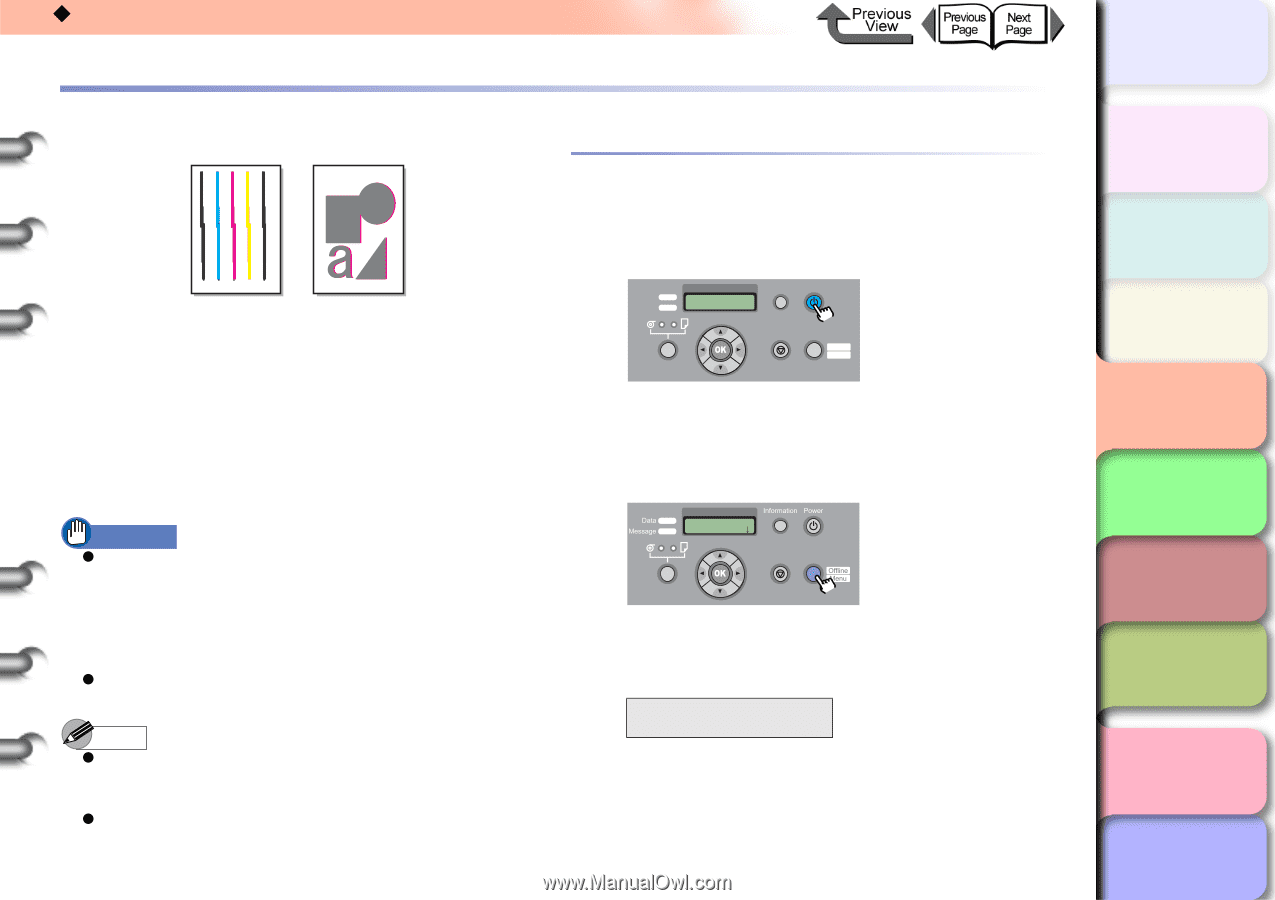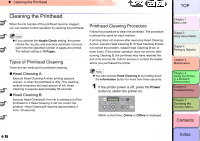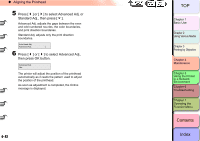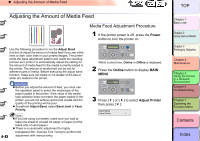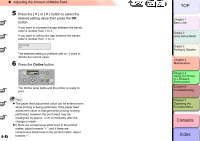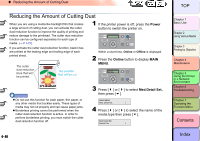Canon imagePROGRAF W8400 W8400 User's Guide - Page 288
Adjusting the Amount of Media Feed, Media Feed Adjustment Procedure, Index, Contents
 |
View all Canon imagePROGRAF W8400 manuals
Add to My Manuals
Save this manual to your list of manuals |
Page 288 highlights
‹ Adjusting the Amount of Media Feed Adjusting the Amount of Media Feed Use the following procedure to run the Adjust Band function to adjust the amount of media feed if you see white lines or dark color lines in your printed images. The printer prints the band adjustment pattern and reads the resulting printout as it prints it to automatically adjust the setting for the amount of media feed for the media currently loaded in the printer. The amount of media feed can be set for different types of media. Before executing the adjust band function, make sure roll media or cut sheets of A3 size or wider are loaded in the printer. Important z Before you adjust the amount of feed, you must use the operation panel to select the media type of the paper loaded in the printer. If the value of the media type selection does not match the paper loaded in the printer, you will not achieve good print results and the quality of the printing will be poor. z To perform Adjust Band, select Band Joint in Feed Priority. 4- 43 Note z If you are using cut sheets, make sure you load at least one sheet of unused A3 paper or larger (not the blank side of used paper). z There is no automatic adjustment for highly transparent film. Execute Fine Tuning to perform the adjustment with manual entry. Media Feed Adjustment Procedure 1 If the printer power is off, press the Power button to turn the printer on. Data Message Information Power Cleaning (3 sec.) Stop/Eject (1 sec.) Online Offline Menu Within a short time, Online or Offline is displayed. 2 Press the Online button to display MAIN MENU. MAIN MENU Head Cleaning Cleaning (3 sec.) Stop/Eject (1 sec.) Online 3 Press [ ] or [ ] to select Adjust Printer then press [ ]. MAIN MENU Adjust Printer ↓ TOP Chapter 1 Basic Use Chapter 2 Using Various Media Chapter 3 Printing by Objective Chapter 4 Maintenance Chapter 5 Using the Printer in a Network Environment Chapter 6 Troubleshooting Chapter 7 Operating the Function Menu Contents Index