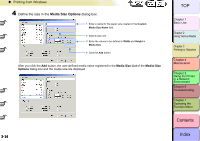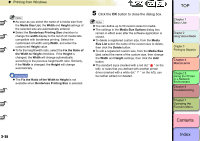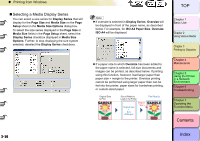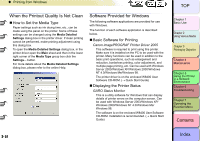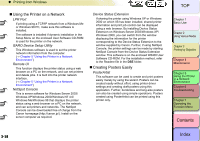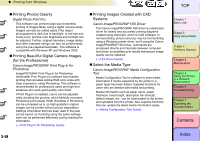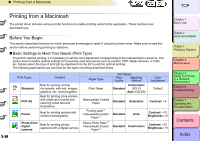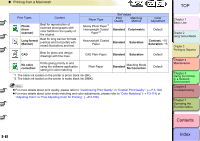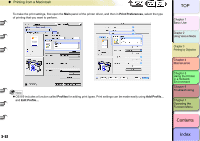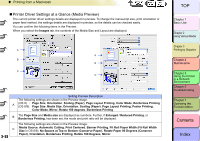Canon imagePROGRAF W8400 W8400 User's Guide - Page 175
Using the Printer on a Network, LPR Port, GARO Device Setup Utility, Remote UI, NetSpot Console - driver download
 |
View all Canon imagePROGRAF W8400 manuals
Add to My Manuals
Save this manual to your list of manuals |
Page 175 highlights
‹ Printing from Windows „ Using the Printer on a Network LPR Port If printing using a TCP/IP network from a Windows Me or Windows 98 PC, make sure this software is installed. The software is installed if dynamic installation in the Setup Menu on the enclosed User Software CD-ROM is used for the printer on the network. GARO Device Setup Utility This Windows software is used to set the printer network information from the computer. (→ Chapter 5 "Using the Printer in a Network Environment") Remote UI This function displays the printer status using a web browser on a PC on the network, and can set printers and delete jobs. It is built into the printer network interface. (→ Chapter 5 "Using the Printer in a Network Environment") NetSpot Console This is server software for Windows Server 2003/ Windows XP/Windows 2000/Windows NT 4.0/ Windows Me/Windows 98 that displays the printer status using a web browser on a PC on the network, and can set printers and networks. The NetSpot Console can be downloaded free of charge from the Canon homepage (http://canon.jp/). Install on the server computer as required. Device Status Extension If sharing the printer using Windows XP or Windows 2000 on which IIS has been installed, shared printer information and print job control can be displayed using a web browser. By installing Device Status Extension on Windows Server 2003/Windows XP/ Windows 2000, you can switch from the window displaying the information for the printer corresponding to the Device Status Extension to the window supplied by Canon. Further, if using NetSpot Console, the printer settings can be made by starting NetSpot Console from the Device Status Extension window. This software is on the enclosed W8400 User Software CD-ROM. For the installation method, refer to the Readme file in the DSE folder. „ Creating Posters Easily PosterArtist This software can be used to create and print posters easily merely by using the wizard. Posters can be created easily without effort, using printer driver settings and creating draft posters using this application. Further, borderless and long-size posters can also be created using simple operations. Posters created using PosterArtist can be printed using this printer only. TOP Chapter 1 Basic Use Chapter 2 Using Various Media Chapter 3 Printing by Objective Chapter 4 Maintenance Chapter 5 Using the Printer in a Network Environment Chapter 6 Troubleshooting Chapter 7 Operating the Function Menu Contents 3- 58 Index