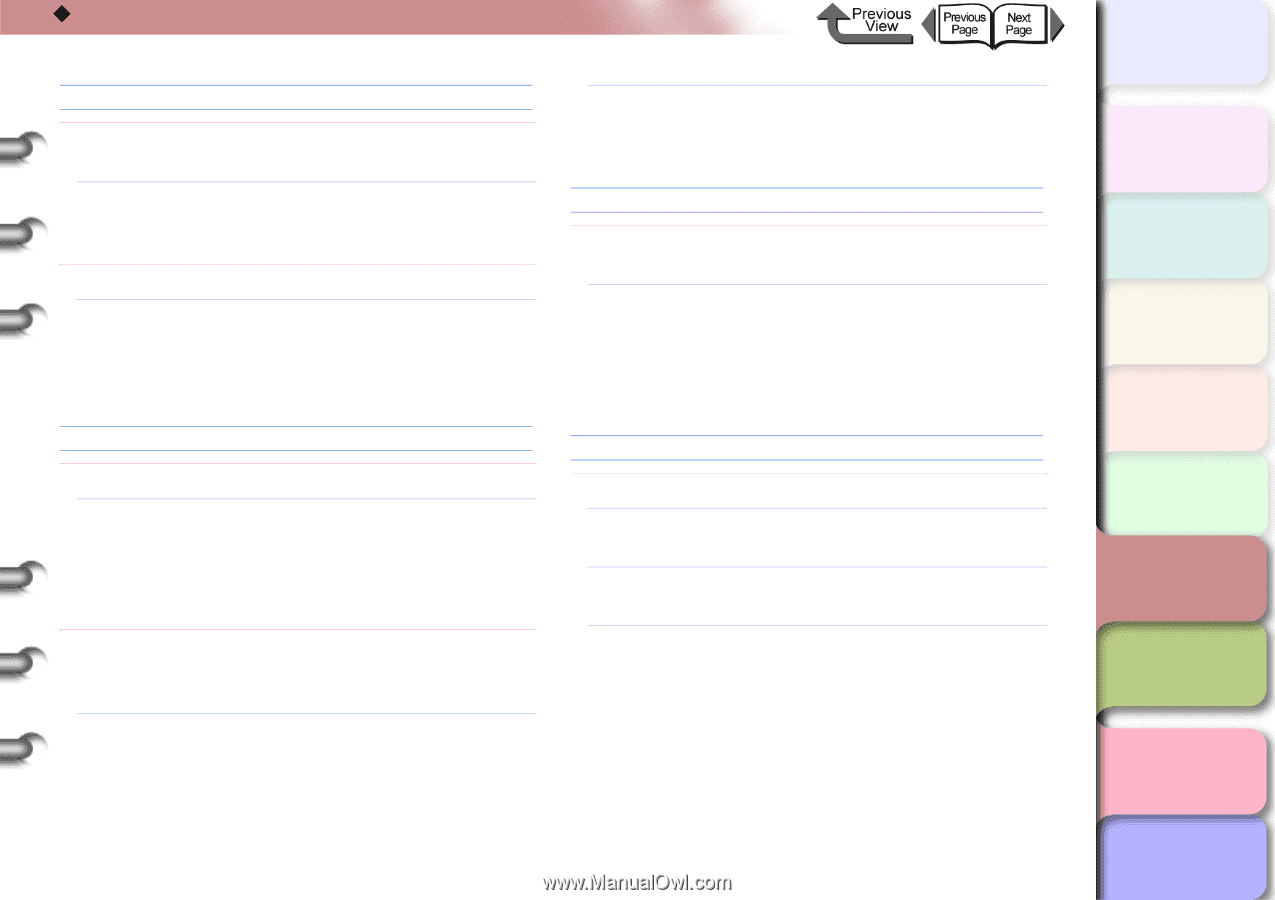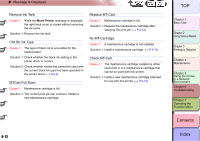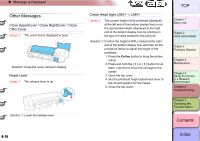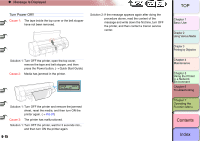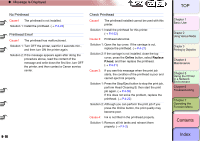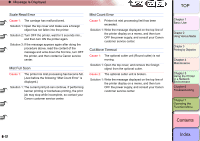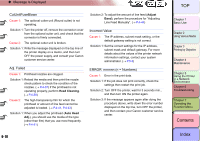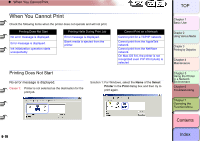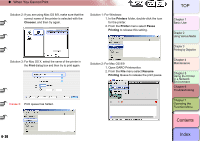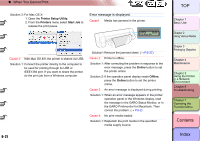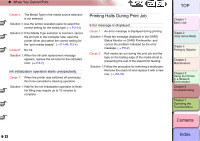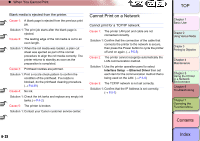Canon imagePROGRAF W8400 W8400 User's Guide - Page 365
Message Is Displayed, CutUnitFuseBlown, Adj. Failed, Incorrect Value, ERROR, n= Numbers, Head Cleaning
 |
View all Canon imagePROGRAF W8400 manuals
Add to My Manuals
Save this manual to your list of manuals |
Page 365 highlights
‹ Message Is Displayed CutUnitFuseBlown Cause 1: The optional cutter unit (Round cutter) is not operating. Solution 1: Turn the printer off, remove the connector cover from the optional cutter unit, and check that the connector is firmly connected. Cause 2: The optional cutter unit is broken. Solution 1: Write the message displayed on the top line of the printer display on a memo, and then turn OFF the power supply, and consult your Canon customer service center. Adj. Failed Cause 1: Printhead nozzles are clogged. Solution 1: Reload the media and then print the nozzle check pattern to check the condition of the nozzles. (→ P.4-37) If the printhead is not operating properly, perform Head Cleaning. (→ P.4-39) Cause 2: The high-transparency film for which the printhead or amount of line feed cannot be adjusted is loaded. (→ P.4-41, P.4-43) Solution 1: When you adjust the printhead (Auto Head Adj.), you should use the media of the type (other than film) that you use most frequently. (→ P.4-41) Solution 2: To adjust the amount of line feed (Adjust Band), perform the procedure for "Adjusting Line Feed Manually". (→ P.4-44) Incorrect Value Cause 1: The IP address, subnet mask setting, or the default gateway setting is not correct. Solution 1: Set the correct settings for the IP address, subnet mask and default gateway. For more details about the values of the printer network information settings, contact your system administrator. (→ P.5-5) ERROR nnnnnn (n = Numbers) Cause 1: Error in the print data. Solution 1: If the job does not print correctly, check the settings then restart the print job. Solution 2: Turn OFF the printer, wait for 3 seconds min., and then turn ON the printer again. Solution 3: If the message appears again after doing the procedure above, write down the error number displayed on the top line, turn OFF the printer, and then contact your Canon customer service center. 6- 18 TOP Chapter 1 Basic Use Chapter 2 Using Various Media Chapter 3 Printing by Objective Chapter 4 Maintenance Chapter 5 Using the Printer in a Network Environment Chapter 6 Troubleshooting Chapter 7 Operating the Function Menu Contents Index