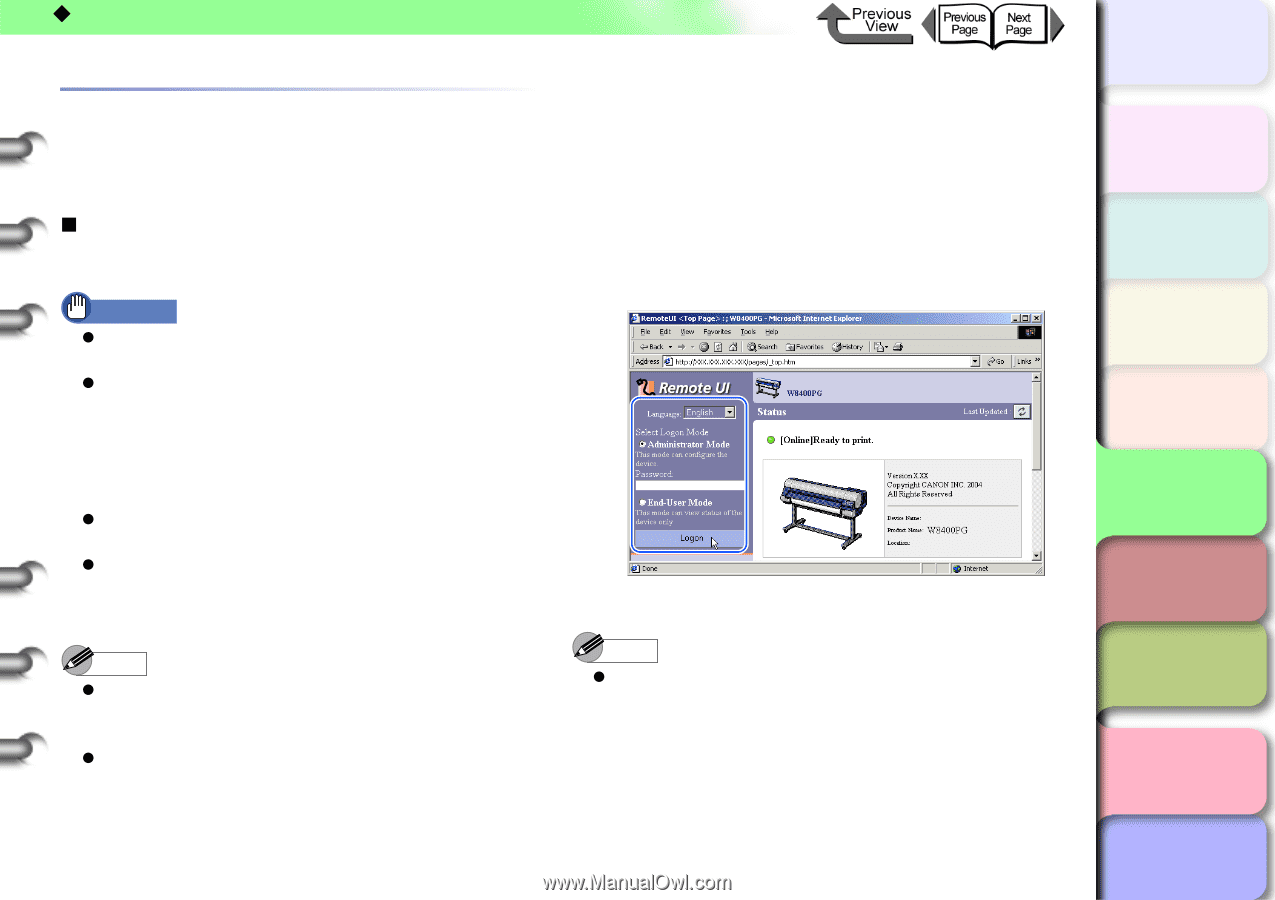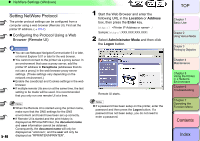Canon imagePROGRAF W8400 W8400 User's Guide - Page 336
Setting NetWare Protocol, Configuring the Protocol Using a Web Browser (Remote UI)
 |
View all Canon imagePROGRAF W8400 manuals
Add to My Manuals
Save this manual to your list of manuals |
Page 336 highlights
‹ NetWare Settings (Windows) Setting NetWare Protocol The printer protocol settings can be configured from a computer using a web browser (Remote UI). First set the printer IP address. (→ P.5-7) „ Configuring the Protocol Using a Web Browser (Remote UI) Important z You can use Netscape Navigator/Communicator 6.0 or later, or Internet Explorer 5.01 or later for the web browser. z You cannot connect to the printer via a proxy server. In an environment that uses a proxy server, add the printer IP address to Exceptions (addresses that do not use a proxy) in the web browser proxy server settings. (These settings vary depending on the network environment.) z Enable the JavaScript and Cookies settings in the web browser. z If multiple remote UIs are run at the same time, the last setting to be made will be used. It is recommended that you only run one remote UI at a time. 5- 40 Note z When the Remote UI is started using the printer name, make sure that the DNS settings for the DNS environment and board have been set up correctly. z If Remote UI is started and the print history is displayed as RPrinter/NPrinter, the document name and user information cannot be obtained. Consequently, the document name will only be displayed as "unknown", and the user will only be displayed as "RPRINTER/NPRINTER". 1 Start the Web Browser and enter the following URL in the Location or Address box, then press the Enter key. http:// / Sample: http://XXX.XXX.XXX.XXX/ 2 Select Administrator Mode and then click the Logon button. Remote UI starts. Note z If a password has been setup on the printer, enter the password and then press the Logon button. If a password has not been setup, you do not need to enter a password. トTッOPプ Chapter 1 Basic Use Chapter 2 Using Various Media Chapter 3 Printing by Objective Chapter 4 Maintenance Chapter 5 Using the Printer in a Network Environment Chapter 6 Troubleshooting Chapter 7 Operating the Function Menu Contents Index