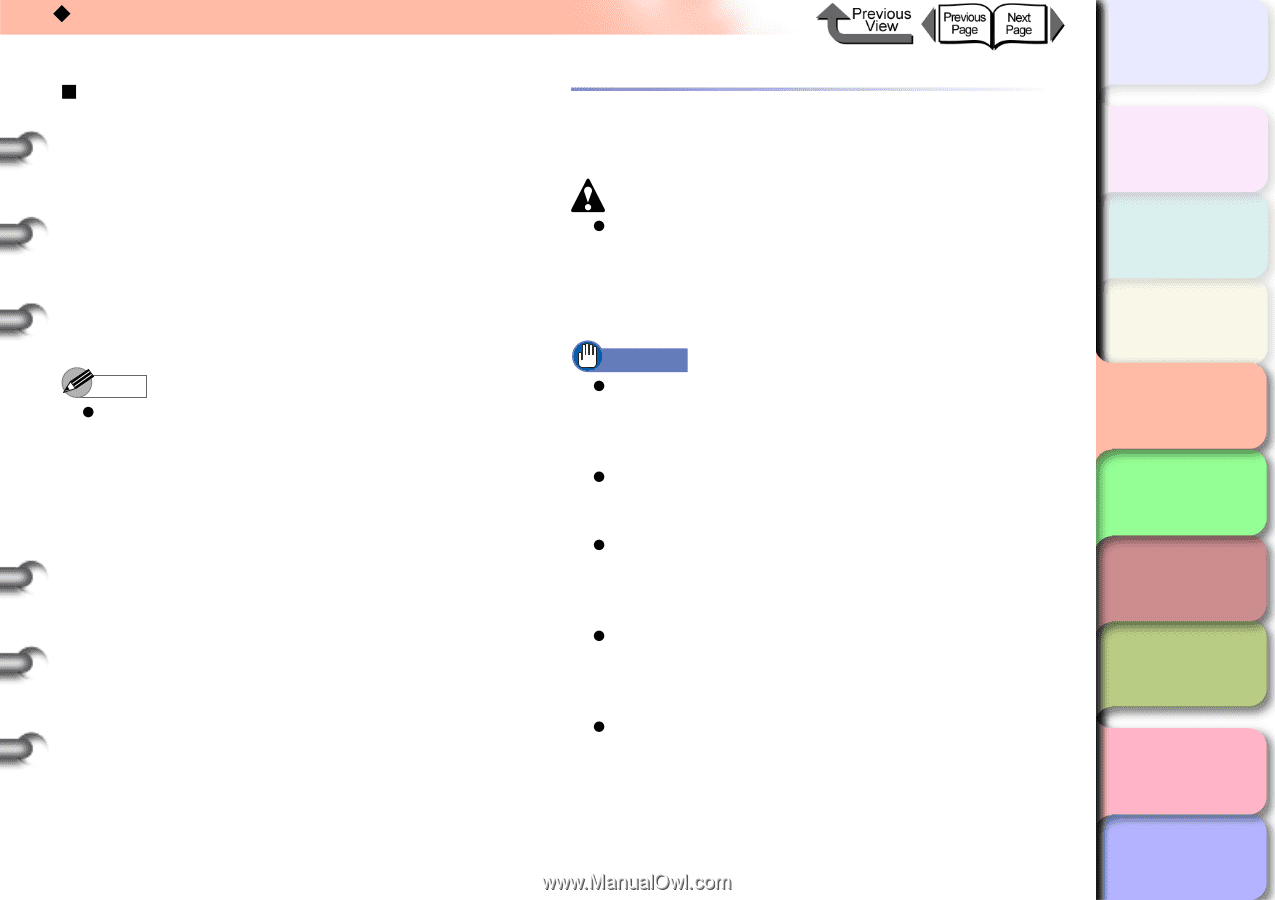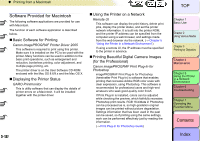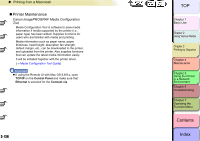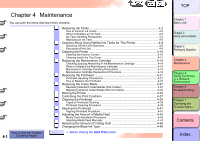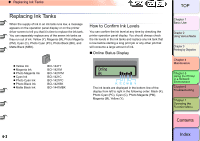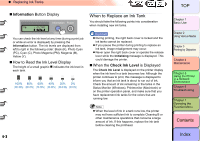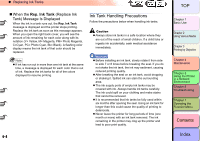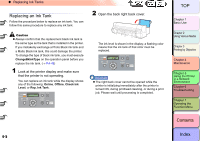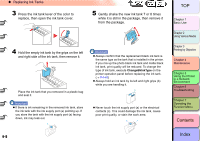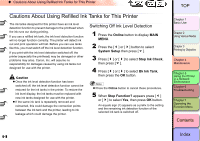Canon imagePROGRAF W8400 W8400 User's Guide - Page 249
When the Rep. Ink Tank (Replace Ink Tank) Message Is Displayed, Ink Tank Handling Precautions
 |
View all Canon imagePROGRAF W8400 manuals
Add to My Manuals
Save this manual to your list of manuals |
Page 249 highlights
‹ Replacing Ink Tanks „ When the Rep. Ink Tank (Replace Ink Tank) Message Is Displayed When the ink in a tank runs out, the Rep. Ink Tank message is displayed and the printer stops printing. Replace the ink tank as soon as this message appears. When you open the right back cover, you will see the amount of ink remaining for each color along with its notation (Y= Yellow, M= Magenta, PM= Photo Magenta, C=Cyan, PC= Photo Cyan, Bk= Black). A flashing color display means the ink tank of that color should be replaced. Note z If ink has run out in more than one ink tank at the same time, a message is displayed for each color that is out of ink. Replace the ink tanks for all of the colors displayed to resume printing. Ink Tank Handling Precautions Follow the precautions below when handling ink tanks. Caution z Always store ink tanks in a safe location where they are out of the reach of small children. If a child licks or ingests ink accidentally, seek medical assistance immediately. Important z Before installing an ink tank, slowly rotate it from side to side 7 or 8 times before breaking the seal. If you do not shake the ink tank, the ink may sediment, causing reduced printing quality. z After breaking the seal on an ink tank, avoid dropping or shaking it. Spilled ink can stain the surrounding area. z The ink supply ports of empty ink tanks may be covered with ink. Always handle ink tanks carefully. The ink could spill on your clothing and make stains that cannot be removed. z It is recommended that ink tanks be fully used within six months after opening the seal. Using an ink tank for longer than this could cause the quality of printing to deteriorate. z Never leave the printer for long periods of time (one month or more) with an ink tank removed. The ink remaining in the printer may clog up the printer and lead to poor print quality. 4- 4 TOP Chapter 1 Basic Use Chapter 2 Using Various Media Chapter 3 Printing by Objective Chapter 4 Maintenance Chapter 5 Using the Printer in a Network Environment Chapter 6 Troubleshooting Chapter 7 Operating the Function Menu Contents Index