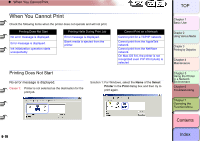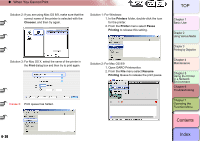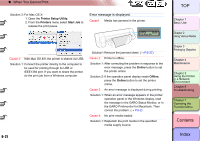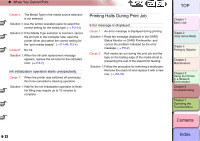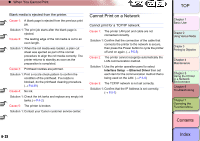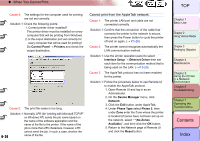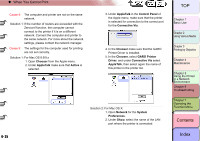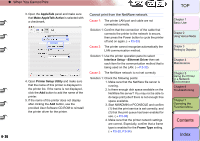Canon imagePROGRAF W8400 W8400 User's Guide - Page 371
When You Cannot Print, Cannot print from the AppleTalk network., Control Panel, Printers
 |
View all Canon imagePROGRAF W8400 manuals
Add to My Manuals
Save this manual to your list of manuals |
Page 371 highlights
‹ When You Cannot Print Cause 4: The settings for the computer used for printing are not set correctly. Solution 1: Check the following points: 1. Correct printer driver installed? The printer driver must be installed on every computer that will be printing from Windows. 2. Is the output destination port set correctly for every computer that will be used for printing? Do Control Panel → Printers and check the output destination. Cause 5: The print file name is too long. Solution 1: Normally, LPR (for "printing with Microsoft TCP/IP" on Windows NT) sends the job name based on the name of the software application and the name of the file to the printer. If the name of the job is more than 255 characters, however, LPR cannot send the job. In such a case, shorten the 6- 24 name of the file. Cannot print from the AppleTalk network. Cause 1: The printer LAN port and cable are not connected correctly. Solution 1: Confirm that the connection of the cable that connects the printer to the network is secure, then press the Power button to cycle the printer off and on again. (→ P.5-20) Cause 2: The printer cannot recognize automatically the LAN communication method. Solution 1: Use the printer operation panel to select Interface Setup → Ethernet Driver then set each item for the communication method that is being used on the LAN. (→ P.5-20) Cause 3: The AppleTalk protocol has not been enabled for the printer. Solution 1: Follow the procedure below to use Remote UI to enable the AppleTalk protocol. 1. Open Remote UI and log in as an Administrator. 2. On the Device Manager menu, click Network. 3. Click the Edit button under AppleTalk. 4. Under Phase Type select Phase 2, then under Zone enter the Zone where the printer is located (if zones have not been set up on the network, select " *(No Zones Available)", and then click the OK button. 5. Return to the Network page of Remote UI and click the Reset button. TOP Chapter 1 Basic Use Chapter 2 Using Various Media Chapter 3 Printing by Objective Chapter 4 Maintenance Chapter 5 Using the Printer in a Network Environment Chapter 6 Troubleshooting Chapter 7 Operating the Function Menu Contents Index