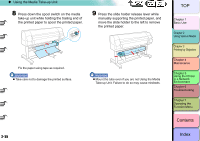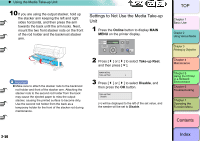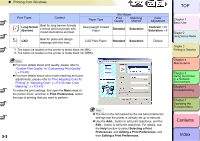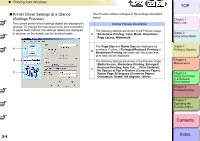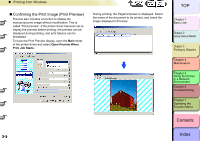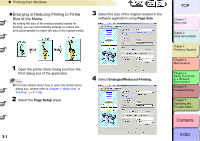Canon imagePROGRAF W8400 W8400 User's Guide - Page 120
Print Preferences, Selecting a Print, Preferences, Adding a Print Preferences, Long format, Banner
 |
View all Canon imagePROGRAF W8400 manuals
Add to My Manuals
Save this manual to your list of manuals |
Page 120 highlights
‹ Printing from Windows TOP Print Types Content Long format (Banner) Best for long banner formats (vertical and horizontal) with mixed illustrations and text. Paper Type Set Values Print Quality Matching Method Heavyweight Coated Paper Standard Saturation Color Adjustment Contrast: +10 Saturation: +5 CAD Best for plans and design drawings with fine lines. CAD Plain Paper Standard Saturation Default *1. The black ink loaded on the printer is photo black ink (BK). *2. The black ink loaded on the printer is matte black ink (MBK). Note z For more details about print quality, please refer to "Custom Print Quality" in "Customizing Print Quality". (→ P.3-40) z For more details about color mode matching and color adjustments, please refer to "Fine Adjusting Color for Printing" in "Adjusting Color" (→ P.3-43) see "Color Matching". (→ P.3-47) To make the print settings, first open the Main sheet of the printer driver, and then in Print Preferences, select the type of printing that you want to perform. Note z The item in the list marked by the red ball contains the settings that the printer is already set up to execute. z Use the Add... button to add print objectives, and the Edit... button to edit print objectives. For details, use the Help function to select Selecting a Print Preferences, and Adding a Print Preferences, and 3- 3 then Editing a Print Preferences. Chapter 1 Basic Use Chapter 2 Using Various Media Chapter 3 Printing by Objective Chapter 4 Maintenance Chapter 5 Using the Printer in a Network Environment Chapter 6 Troubleshooting Chapter 7 Operating the Function Menu Contents Index